| PSPdisp | |
|---|---|
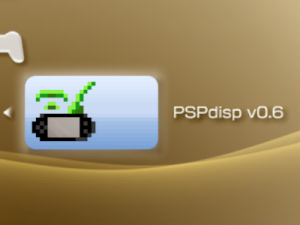 | |
| General | |
| Author | JJS |
| Type | PSP Streaming |
| Version | 0.6.1 |
| License | BSD |
| Last Updated | 2016/01/01 |
| Links | |
| 0.6.1 · 0.6 Signed Download | |
| Website | |
| Source | |
PSPdisp is a program package enables the use of a Playstation Portable as an additional monitor in Windows. You can also remotely send keyboard and mouse commands to the PC. The newest version implements sound streaming, too.
PSPdisp is compromised of four components, on Windows a display driver, an USB driver and the interface application which captures the screen, compresses it and sends it over USB or WLAN to the PSP. On the PSP side there is an application that decompresses the frames and displays them.
Installation
Please ensure that your PSP does not have other plugins that use USB, such as Remote Joy, Auto USB. If you have them, disable them.
System Requirements for PSP:
- You need a Custom Firmware, Homebrew Enabler or Half Byte Loader to run PSPdisp.
- It should be compatible with any version from at least 3.40 OE on (recommend 5.50 GEN D3 or 5.00 M33-6).
- If your PSP 2000/3000 got 5.03 official firmware, get ChickHEN.
- For firmware 6.20 or lower you can use TN HEN 6.20.
- HEN 6.35 PRO (does not apply to PRO-B) users are required to remove or rename the file kernel.prx in the PSPdisp folder, due to a bug presented in the HEN. Otherwise you won't be able to navigate the menu.
- Half Byte Loader users will not be able to use this program with Hot Shots Golf: Open Tee, Everybody's Golf or Minna No Golf, due to lack of network support.
System Requirements for PC:
- Installer must be run with administrator privileges. The necessary drivers cannot be installed as a standard user.
- Your CPU should be at least a Pentium 4 or Athlon 64 class processor. A multicore processor is recommended.
- Compatible with Windows 2000, XP, XP (x64), Vista, Vista (x64), 7, 7 (x64), Starter, 8/8.1 and 10.
- Not all features are availane at all platforms, please refer to https://jjs.at/software/pspdisp.html#requirements.
Download the installer package below and execute it. The installer works for all supported platforms and will install the correct 32 bit or 64 bit drivers.
If you want to manually install the drivers, you can extract the setup files with an unzip tool (like 7zip).
This will leave some files in the wrong folder, so this is only recommended if you know what you are doing.
Notes: If you uninstall a previous version you have to restart the computer before starting the new setup. Otherwise the new display driver will be uninstalled on the next restart and you have to install it again. The USB, the display and the SideShow driver are not WHQL certified. Windows will present you with a security warning because of that.
User guide
Connect with USB cable
Run the application on the PSP, and select the option Start using USB mode.
Connect via WLAN (WiFi)
Run the application on the PSP and go to Change Settings (from the menu).
Press R-Trigger to access the WiFi connection option and enter the host IP address.
Go back to the main menu, select Start using WLAN mode and choose the Internet access point to establish connection.
Settings Options (Windows)
- About PSPDisp - Show program information and personal configuration of the program.
- Help File - Display Help file.
- Presets - Open the personal settings window.
- Options - Viewing and performance options.
- Control - Direct control modes from the PSP.
- Sound - Options for transferring sound to the PSP.
- Connection - Activate/deactivate only USB, only Wifi or Both.
- Streaming - Enable/disable Sound streaming, Video streaming.
- Update Interval - Set the frames per second.
- Quality - Video signal quality on the PSP.
- Rotation - Rotate the image on the PSP.
- View Port Size - Configure the original screen space displayed on the PSP.
- Screen mode - Fit Screen, Fit Screen (16: 9), Follow Mouse (Mode 1), Follow Mouse (Mode 2).
- Static Viewport - Leaves the screen static.
- Display Device - PC Screen Settings.
- Enabled - Enable or disable PSP Disp.
- Exit - Exit.
Settings Options (PSP)
- General Settings.
- Display Brightness - Adjust brightness of the PSP screen.
- Set brigness on Startup - Save the brightness settings that you have selected in the previous option.
- Button Configuration - Change the button configuration (Cross to select and Circle to cancel, or vice versa).
- Time Format - 12 or 24 hour mode.
- Extended battery status - Show/hide the extended battery information.
- Transparent menu - Activate/deactivate transparencies in the different menus.
- WLAN Host IP Settings.
- Number to use - Choose different IP address, useful for switching between PCs and connections.
- Port Offset - Change the connection port.
- WLAN Wake-On-LAN Settings - Use Wake-On-LAN, Use Broadcasting.
- WLAN Settings.
- Clock Speed - Set CPU speed of the PSP while using WiFi connection.
- Password - Set a password to carry out the connection.
- LED Indicator - Activate/deactivate the WiFi light.
- USB Settings.
- Clock Speed - Set the CPU speed of the PSP while using the USB connection.
- USB Driver - Toggles between WinUSB (PSP Type C) and libusb (PSP Type B).
- USB Power Save Settings.
- Enable power saving - Activate/deactivate power saving.
- Idle timeout - Set the timeout to turn off the PSP screen or lower its brightness when the PSP is idle.
- Reduce brightness - Toggle between Low brightness, Turn off screen or Never turn off screen when the PSP is idle.
- Clear Screen Contents - Close when PSP is idle.
- Reduce clock speed - Reduce the CPU speed of the PSP when possible.
- Autostart Settings.
- Autoselect mode on startup - WIFI, USB or none (manual).
- Timeout before autoselect - Set a timeout before auto start the previous option.
Button configurations
The homebrew allows you to control using the PSP (or you can disable the option).
For Key Mappings, go to the PSPdisp menu on the PC.
Troubleshooting
Please see https://jjs.at/software/pspdisp.html#trouble
Controls
Home (press twice) - Menu
L/R - Switch between menus
Generic FPS:
D-Pad Up - Space
D-Pad Down - Control Key
D-Pad Left - Mouse wheel up
D-Pad Right - Mouse wheel down
Analog - Move the Mouse Cursor
Cross - S key
Circle - D key
Square - A key
Triangle - W key
L - Right Click
R - Left Click
Home - Menu
Mouse Emulation:
D-Pad - Move cursor slowly
Analog - Move cursor quickly
Cross - Right Click
Circle - Mouse wheel button
Square - Left Click
Triangle - Double left click
L - Mouse wheel up
R - Mouse wheel down
Start - Displays the PSPDisp menu
Select - Open the keyboard on the PSP screen
Home - Opens the Homebrew Options Menu screen
Screenshots
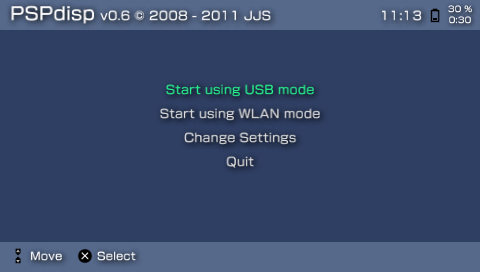
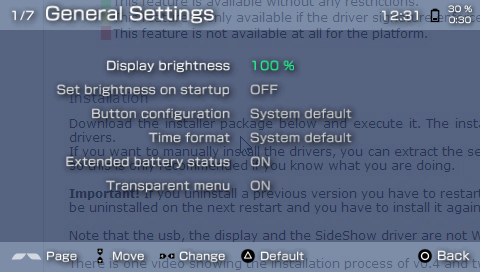
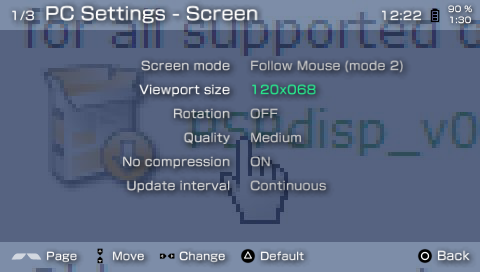
Changelog
v0.6.1
Bug fixes:
- Added awareness of Windows 8/8.1/10 to the installer.
- Updated libusb driver to the latest version.
v0.6
New features:
- Settings can be saved in "presets".
- Multiple instances of PSPdisp can be started to connect more than one PSP in WLAN mode.
- Support for Wake-On-Lan.
- WLAN LED can be switched off.
Bug fixes:
- Not being able to restart USB mode on 6.20 TN-C.
- Backlight turning off completely in USB power save mode instead of dimming on new PSP models.
- Freezing when changing PC settings from the PSP while in USB mode with libusb.
- Fixed 12 hour clock display.
- Various other fixes.
v0.5.1
New features on the PSP:
- Support for Half Byte Loader, but with these limitations:
- Only WLAN mode usable, no USB mode.
- Image streaming is about 30-50 % slower than on Custom Firmware.
- Audio sample rates other than 44 kHz not available on all firmwares.
- Screen brightness cannot be changed through the menu.
- HOME button must be pressed twice for the menu to appear.
New features on the PC:
- Libusb driver updated to the latest version, it now works on 64 bit systems with active driver signature enforcement.
v0.5
New features on the PSP:
- New menu system.
- All options can be customized in the menu.
- It is now possible to switch between WLAN and USB mode without restarting the game.
- Up to 5 server IP addresses can be stored.
- More CPU speed options.
- Screen brightness can be fully customized.
- Most PC settings can now be changed from the PSP.
New features on the PC:
- WLAN and USB mode can be enabled at the same time.
- New option for scaling the mouse cursor.
- New viewport sizes for magnifying the screen content (2x, 4x, 8x).
- Basic password system for WLAN mode.
- Restructured menu with less submenus.
- Display driver now working on 32 and 64 Bit Vista / 7 (Aero Glass theme will be disabled).
- Audio streaming now possible in SideShow mode and when display streaming is disabled.
- Audio sample rate can now be configured (11 kHz, 22 kHz and 44 kHz).
- New option for less CPU intensive, but also less pretty image stretching.
- New control file option for simulating a double click.
Bug fixes:
- Restored functionality on 3.71 M33 and 5.50 GEN-B.
- Various other small fixes.
v0.4
New features:
- New USB driver based on WinUSB, that is compatible with 64 Bit versions of Windows (no driver signature check problem)
- Previous libusb based USB driver still supported.
- New audio recording mode for Vista / Windows 7 which uses software loopback, no longer requiring a "Stereomix" or "What you hear" device.
- Increased USB transfer speeds (60 fps reachable with all compression quality settings).
- New "Uncompressed" quality mode, doesn't apply any compression to the images resulting in less CPU load and best image quality.
- PSP CPU speed now configurable for USB mode.
- Increased character limit for the IP address / server name dialog.
- IP address is now also shown on the WLAN tab of the options window.
- Audio streaming can now be completely disabled in case of problems.
- New option to hide the mouse cursor on inactivity.
- New control file option for analog mouse cursor movement with the analog stick.
- Added intaller option for creating a Windows-Firewall exception for PSPdisp.
Bug fixes:
- CPU speed control for WLAN mode fixed.
- Fixed WLAN timeout problem mentioned in the v0.3 known issues.
- PSPdisp now stays in SideShow mode when the screen resolution or geometry changes.
- Various interface bugs fixed.
- Rapidly enabling/disabling or attaching/detaching of the PSP in USB mode would trigger an exception.
v0.3
New features:
- SideShow driver for Vista and Windows 7.
- Speed improvements / CPU load reduction.
- CPU load reduction (down to 0 % without screen changes) when using the PSPdisp display driver.
- Rotation is now performed on the PSP, no increase in CPU load on the PC.
- Quality and delay settings now customizable through the UI.
- Completely revamped Wlan mode (switched server to the PC, can now recover from a lost connection etc.).
- Added option to disable display streaming (only transmitting controls).
- New option to always switch the PSP display to the screen containing the mouse cursor.
- New control file command to display an onscreen keyboard for entering text on the PSP.
- New control file command to display the PSPdisp menu at the current mouse position.
- Added support for the assignment of key combinations to PSP buttons (e.g. ALT+F4 can be mapped to one button).
- Various settings regarding PSP power saving in USB mode (turning off screen, reducing clock speed, etc. after a user defined idle timeout).
- PSP clockspeed can be configured for Wireless LAN mode (default, 111, 222, 333 Mhz).
- All user defined files (configuration data and control files) now stored in the application data path.
- Experimental audio streaming.
Bug fixes:
- Case of analog stick movements not being registered.
- The two longest delay settings are now clickable.
- "Grab transparent windows" now actually works (only for 480x272 viewport).
v0.2
New features:
- Can now mirror any existing display.
- Works on 64 bit systems now.
- Display driver for Windows XP x64.
- Display driver supports several display modes from 480x272 to 1920x1080.
- All resolutions also available rotated by 90° (portrait mode).
- Additional "Follow mouse" mode.
- Selectable viewport size for "Follow mouse" and "Static" view.
- Viewport may be rotated by 90, 180 or 270 degree.
- Reacts on display settings changes, no restart necessary.
- Multi-threaded, opening the menue will no longer freeze the display.
- PSP can be unplugged and replugged while PSPdisp is enabled.
- Added option to automatically enable PSPdisp when the PSP is plugged in.
- Installer can now copy the game files to the PSP.
- Mapping mouse and keyboard buttons to the PSP controls.
- Experimental Wlan support.
Bug fixes:
- Installer bug marking the display driver for uninstall.
- Stuttering display on some usb chipsets.
- "Libusb0.dll not found" error when the usb driver is only preinstalled.
- Display miniport driver failing to load on Windows 2000 (Thanks Raul).
- Failure to retrieve the display positions when enabling the PSPdisp display the first time.
v0.1
- Initial release.
External links
- Author's website - https://jjs.at/software/pspdisp.html
- Wololo - https://wololo.net/talk/viewtopic.php?f=2&t=18478