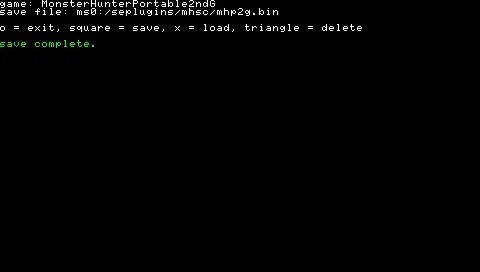| Monster Hunter Save Converter | |
|---|---|
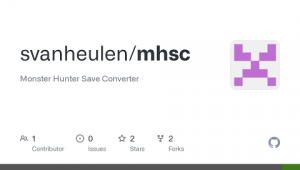 | |
| General | |
| Author | svanheulen |
| Type | Plugins |
| Version | 0.3 |
| License | GPL-3.0 |
| Last Updated | 2011/07/11 |
| Links | |
| Download | |
| Website | |
| Source | |
This plugin allows you to copy your Monster Hunter character to any save slot in any language/region of the game.
This is an entry from the PSP Genesis Competition 2011.
Installation
Easy installation:
Please note that this method will disable all other game plugins.
Copy the seplugins folder onto the root of your Memory Stick, replacing files.
Manual installation:
Create a mhsc folder in your seplugins folder on your Memory Stick.
Copy mhsc.prx to this new folder.
Create a game.txt file in your seplugins folder, if one doesn't exist.
Add a line to the game.txt file that reads
ms0:/seplugins/mhsc/mhsc.prx 0
Use your Custom Firmware's Recovery menu to enable/disable the plugin.
User guide
Known Supported Games
- Monster Hunter Portable (JP) (ULJM-05066)
- Monster Hunter Freedom (EU) (ULES-00318)
- Monster Hunter Freedom (NA) (ULUS-10084)
- Monster Hunter Portable 2nd (JP) (ULJM-05156)
- Monster Hunter Freedom 2 (EU) (ULES-00851)
- Monster Hunter Freedom 2 (NA) (ULUS-10266)
- Monster Hunter Portable 2nd G (JP) (ULJM-05500)
- Monster Hunter Freedom Unite (EU) (ULES-01213)
- Monster Hunter Freedom Unite (NA) (ULUS-10391)
- Monster Hunter Portable 3rd (JP) (ULJM-05800)
Theoretically Supported Games
- All variants of Monster Hunter Portable.
- All variants of Monster Hunter Portable 2nd.
- All variants of Monster Hunter Portable 2nd G.
- All (including not yet released) variants of Monster Hunter Portable 3rd.
Convert characters
Step 1:
- Load a character you want to copy, make sure you're in the main village area.
- Press the Music/Note button to bring up the display.
- Press Square to save a copy of your character.
- Once the save is complete, press the Circle to return to the game.
Step 2:
- Load a character to be replaced, make sure you're in the main village area.
- Press the Music/Note button to bring up the display.
- Press Cross to load the copy you made of your character.
- Once the load is complete, press Circle to return to the game.
Step 3:
- Note that at this point your character's appearance will not change until you go on a quest, enter the training area or change you equipment.
- Finally, use the normal in game save function to save the changes.
Screenshots