| Boot it | |
|---|---|
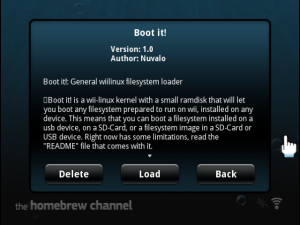 | |
| General | |
| Author | nuvalo |
| Type | Operating systems |
| Version | 2009 |
| License | Apache License 2.0 |
| Last Updated | 2009/01/11 |
| Links | |
| Download | |
| Website | |
Boot It is a Linux loader that allows users to run disc images from an SD card or USB device without the need for partitioning. It functions similarly to a Linux live CD, but with the added ability to make changes to the "disc" during the Linux session. In addition, it is also capable of booting normal Linux partitions.
Features
- Boot a filesystem installed on any Wii Linux compatible device.
- Load from a filesystem image, which should simplify the use of Wii Linux for users who don't want to do partitions on the SD card.
- Support for wireless modules, requires udev and wireless tools on xwhiite to use (the only wireless driver tested is Ralink RT2501USB).
Installation
Requirements
- 1GB SD card (2GB for Bliight), or a similar USB hard disc, formatted on Fat32 (NTFS is not supported by the kernel).
- A Wii console with the Homebrew channel or Twilight Hack installed.
- Wii Linux disc image, such as xWhiite or Bliight.
- USB Keyboard.
(Optional) USB-HUB, USB-mouse, USB-wireless/ethernet adapter (see known issues).
How to install
Copy the "apps" directory to the root of your SD card.
If you want to boot a preinstalled wiilinux filesystem (using whiite or whiite installer), copy the "pivot_root" and "chroot" files inside the "extra" directory to your filesystem "/bin" directory, and create a directory called "/old-root" in the root of your filesystem.
If you want to boot any of the filesystem images (bliight.img or xwhiite.img), copy them to the root of your device (SD card or USB hard disk).
User guide
How to use
Launch "boot-it" using the Homebrew Channel. The first time it will show you a menu:
- Boot installed system - Access the boot menu.
- Return to Wii menu - Allows you to reboot.
Use the keyboard arrows to move up/down the selected option, ad press "Enter". If you selected "Boot installed system" you will see a new menu:
- USB - Boot a filesystem installed on a USB hard disk partition.
- SD card - Boot a filesystem installed on a SD card partition.
- Disc image - Boot a filesystem image file on a USB or SD card.
If you choose USB or SD card, you will see a menu to select the partition (1,2,3...). Introduce the partition number. and press enter.
If you choose "Disc image", It will ask you the device where it is installed (USB o SD card), and then you will have to introduce the filename (bliight.img, xwhiite.img, etc...).
If it boots successfully, a configuration file called "wiilinux.cfg" will be created in the root of your SD card. You can delete it if you want to reconfigure "boot it".
Creating compatible filesystem images
These steps show how to create a new uncompressed filesystem image under Linux:
Step 1 Create an empty file:
dd if=/dev/zero of=<filename> count=<number of MB> bs=1M
Step 2 Format it in ext2/3:
mkfs.ext2 <filename>
Step 3 Mount the file and copy the filesystem:
mount -o loop,rw <filename> <path_to_mount>
cp -r <path_to_filesystem>/* <path_to_mount>
Step 4 Umount it, and detach it from /dev/loop:
umount <path_to_mount>
losetup -d /dev/loop0 (ususally /dev/loop0, might be loop1,2...etc)
Step 5 Copy it to the root of the first partition of the SD card/USB.
Known issues
The USB Keyboard does not work - If you have a USB mouse plugged in, interchange the USB port where they are plugged, or unplug the mouse.
It says that some files are missing (pivot_root, chroot, old-root) - If you are booting a previously installed Wii Linux (xwhiite or bliight installed in the second partition of your SD card), you will have to copy the contents of the "extras" directory to the root of your wiilinux filesystem.
Credits
Thanks to all the wii-linux developers:
- The gc-linux team and Isobel, who did this possible.
- All the #wii-linux contributors: Muzer, Bertjan, T7g... the list is very long.
- Special thanks to t7g and berjan for "bliight" and "xwhiite".
- Of course, thanks to the Team Twiizers, for their Homebrew channel and Twilight hack.
External links
- GBAtemp - https://gbatemp.net/threads/bootit.129106/
- WiiBrew - https://wiibrew.org/wiki/Boot_it