| NesterJ for PSP | |
|---|---|
 | |
| General | |
| Author | Ruka |
| Type | Console |
| Version | 1.13beta2 + 1.20beta2 |
| License | GNU GPLv2 |
| Last Updated | 2010/06/04 |
| Links | |
| 1.13beta2 & 1.20beta2 Download | |
| Website | |
| Source | |
NesterJ for PSP is a Famicom/Nintendo Entertainment System emulator for the Sony PSP.
Written by Ruka, it is a port of NNNesterJ (a NES Emulator on the Windows platform, modified from nesterj) with features arranged uniquely to the PSP version. It is also compatible with NNNesterJ's SRAM and STATE files.
Features
- Save states.
- Screenshots.
- Famicom Disk System emulation.
- TV out.
- Speed mode toggles.
- Show FPS.
- Black and White mode.
- Alternate palettes.
- CPU clock frequency adjustment.
- Sound frequency adjustment.
- Use of extra sound channels.
- Custom key mappings.
- Custom backgrounds (in file browser).
- Screen size adjustment.
- GFX filtering.
- Text/cursor color changing for the menu.
- Cheats.
- Other miscellaneous options.
Installation
For v1.13beta2 (without adhoc):
- Create a folder in the form of /PSP/GAME/NesterJ/ on your Memory Stick.
- Open NesterJ_v1_11, copy famicom.dat and MENU.png to the NesterJ folder.
- Open NesterJ_v113beta2, copy EBOOT.PBP to the NesterJ folder.
For 1.20beta2 (with adhoc):
- Create a folder in the form of /PSP/GAME/NesterJ/ on your Memory Stick.
- Open NesterJ_v1_11, copy famicom.dat and MENU.png to the NesterJ folder.
You can place the rom (NES, ZIP) anywhere in the NesterJ folder or subdirectory.
Note: In order to play Famicom Disk System games (FDS), you will need to obtain the authentic FDS BIOS image. The file is 8kb and should be named disksys.rom. Place it in the same location as EBOOT.PBP file and you can check if the file is correct by selecting CHECK FDS BIOS in the menu.
User guide
Wifi network play
How to use:
- Set PSP network settings to Adhoc. Start NesterJ and select the ROM you want to play against.
- Select Wifi Network Play(Adhoc) in the menu (make sure to turn on the Wifi switch on the left side of the PSP before selecting).
- One party send connection request and the when the other party receive a connection request from another PSP, press the Circle key to accept.
Notes:
- Both PSP requires a ROM image. Also, the NesterJ settings for each PSP must be the same.
- It may occasionally stop responding during the communication test.
- The sound is strange because the sound processing has not been adjusted yet.
- Communication processing timing is slow.
- It is designed to not use skip frames during NetPlay and the recommend CPU speed is 333MHz.
How to use cheats
Create a folder with the name CHEAT in /PSP/GAME/NesterJ/ folder.
Create a text file (with the extension of .txt) in the CHEAT folder and add the cheat codes using format below (add ";" at the beginning of the line to comment)
;Game Genie Code for 'Super Mario Bros (E)' ;Infinite lives for both players SXIOPO ;Always stay big OZTLLX AATLGZ SZLIVO
Save the text file using the same name as the game (e.g. YourGame.txt). Open the menu in NesterJ and you can select the cheat text file to activate.
Game Genie Code can be found at Ethereal Games and GameGenie.com.
Menu options
- Save Slot - Save to current slot for quick load/save in key config.
- State Save - 10 storage slots from 0 to 9, save to Save Slot number.
- State Load - Load from Save Slot number.
- State delete - Delete the saved emulation state, thumbnail and save slot number.
- Disk change - Replace rom.
Configuration
Preferences:
- External Rom Database - Enable/disable.
- Save State Thumbnail - Enable/disable.
- Skip Disk Access - Update screen while accessing the disk system data.
- TV Mode - AUTO, NTSC(59.94FPS) or PAL(49.95FPS).
- Rapid Mode - 30 times/second, 20 times/second, 15 times/second and 10 times/second.
- Speed Mode 1 - Set FPS when enabled. Initial value is 80FPS.
- Speed Mode 2 - Set FPS when enabled. Initial value is 40FPS.
- CPU Frequency - From standard 222MHz to maximum 333Mhz.
- Show FPS - Enable/disable.
- Check FDS BIOS - Verify FDS BIOS/disksys.rom, for running FDS files.
Graphic:
- Extend Sprites Mode - Disable is recommened.
- Black and White Mode - Makes the screen monochrome.
- Default Palette Type - NesterJ (as selected), Nintendulator (NES Mini).
- Screen Size - Select the screen size.
- Wait VBlank (VSYNC) - Disable for faster speed.
Sound:
- Settings related to sound output. You may disable the overall/certain outputs sound to improve the loading speed.
Menu Color:
- Make settings related to the menu color and background.
Key settings:
- Assigns keys during the game (please see below for default key settings).
NesterJ versions overview
| Name | Author | Notes | Last updated |
|---|---|---|---|
| NesterJ AoEX SP | nameless27 | Based on NesterJ AoEX R3, with new palettes and screen mode updates. | 2014/07/19 |
| NesterJ AoEX | ShimaFlareX | Based on suloku's 1.12 Plus RM, added rewind config menu and some setting options. | 2012/06/02 |
| NesterJ 1.12 Plus | byemu | Based on Takka's v1.12 and temryu's mod, improve compatibility, support 7z file and UNIF format ROM. | 2011/09/11 |
| NesterJ 3D | Takka | Support NES/Famicom 3D games and can be played using stereoscopic 3D glasses. | 2011/09/07 |
| NesterJ 1.12 RX | Nekomune | Based on Takka's v1.12, signed for OFW. | 2011/08/16 |
| NesterJ PSP | Ruka | Original version, last official release is v1.13beta2 (v1.11 was released with source). There is also an adhoc version v1.20beta2. | 2010/06/04 |
| NesterJ 1.12 Plus 0.61 RM | suloku | Based on Nester Plus v0.61, with rewind mode. | 2010/02/04 |
| NesterJ PSP for CN | temryu | Based on Takka's 1.12, with CN mapper. | 2008/05/22 |
| NesterJ 1.12 for 3.xx | Takka | Based on Ruka's v1.11, port to 3.xx. | 2008/01/18 |
| Unofficial NesterJ 1.11 RM | DAVEX | Based on Ruka's v1.11, added Rewind and Mirror Mods. | 2007/08/18 |
Controls
Cross/Circle - Action buttons
D-Pad - Navigate through menu options
NES:
Circle - A button
Cross - B button
Triangle - A button (Rapid Mode)
Square - B button (Rapid Mode)
Select - Select
Start - Start
L - Speed Mode 1 (Preferences Config)
R - Speed Mode 2 (Preferences Config)
R+Select - Quick Save
R+Start - Quick Load
Analog Left - Menu
Analog Right - Change screen size
Analog Down - Show battery information
Screenshots

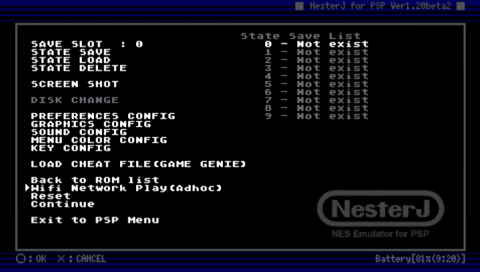
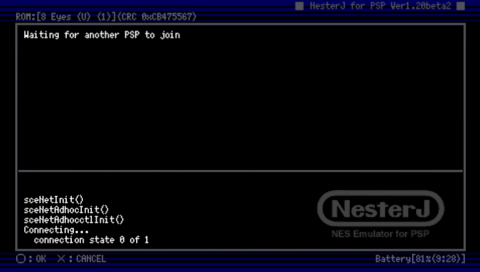
Changelog
v1.13beta2 2010/06/04
- Support Half-Byte Loader.
- GPU processing improvements.
- Added power saving code (long run when the battery used).
- Fixed hang-up when sleep mode (v1.12 code by Takka).
- Fixed saving bug when sleep mode (v1.12 code by Takka).
v1.20beta2 2006/07/03
- The speed of GPU drawing has been increased by about 20%.
- Adjusted the sound processing during single play.
- Others.
v1.13 beta
- Fixed for stable operation with PSPgo FW6.20 + HBL R85.
- Merged Takka's 1.12.
v1.11 2006/03/26
- Development environment was changed from PS2SDK to PSPSDK.
- Compression of SAVE data (SRAM etc.) and STATE data (zip format) -> Compatible file format of NNNesterJ.
- Format of thumbnail file was changed from non-compression Raw to PNG.
- Emulation processing improvements.
- Added Screen Shot Function (It saves to the "PSP/PHOTO/NesterJ/" folder by the PNG format).
- And other minor changes.
v1.10 2006/03/12
- GPU support (coded by "e") and processing improvements.
- FDS audio changed processing method (same as NSFplug).
- Refresh menu (uoSnes9X like).
- Use the left direction of ANALOG STICK to enter the menu.
- Selectable default palette (graphics part). NesterJ or Nintendulator.
- Low battery announce.
- New support NSF file.
- And other minor changes.
v1.07 2005/07/02
- Fixed hang-up when the file selecting.
- Modification to "WAIT VBRANK(VSYNC)" from "WAIT VBRANK START".
v1.06 2005/06/28
- Added Game Genie function in the MENU (GENIE/*.txt is sample Game Genie code(s)).
- Fixed Pad input probrem.
- More changed sound processing method.
v1.05 2005/06/24
- Changed sound processing method, processing improvements of APU (advice by "e").
- Pad input and VBrank processing improvements.
- Added SPEED MODE TOGGLE in the "PREFERENCES CONFIG" sub-menu.
- Added show BATTERY LIFE button in the "KEY CONFIG" sub-menu (by smiths).
External links
- Author's website - http://rukapsp.genin.jp
- Author's website (former) - http://rukapsp.hp.infoseek.co.jp/PSPSoftware/NesterJ.htm
- Emulation General Wiki - http://emulation.gametechwiki.com