(Redirected from Gamecube Iso Tool Wii)
| Gamecube ISO Tool | |
|---|---|
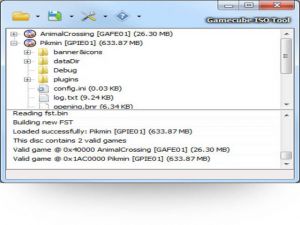 | |
| General | |
| Author | FIG2K4 |
| Type | PC Utilities |
| Version | 1.0.3 Build 7 |
| License | Mixed |
| Last Updated | 2015/03/22 |
| Links | |
| Download | |
| Website | |
Gamecube ISO Tool (GCIT) is a software that allows users to convert Gamecube formats for backup or USB loading purposes through Dios Mios Lite.
Its primary function is to serve as a testbed for Gamecube functionality in Wii Backup Manager, but it can also be used as a standalone application. With GCIT, users can easily convert their Gamecube games to a format that can be used for backups or to play on most USB loaders through Dios Mios Lite.
It is a simple and efficient tool for anyone who wants to backup their Gamecube games or play them on a USB loader.
Features
- Read and write Full size (scrubbed) or trimmed ISO/GCM, GCReEx and DiscEx formats with direct conversion.
- Extract games from GCOS multiboot ISOs to any of the supported formats.
- Command line options for batch processing etc.
- Save the original file layout to trimmed ISOs, allowing full size ISOs to be rebuilt at a later date with the same file layout as the original.
Media
Cambiar archivos con el GameCube ISO Tools - (Toni Beltran Mx)
Usage
gcit [Source] [Options] Source is either an ISO filename or folder in GCReEx/DiscEx format. All options are case insensitive. -Quit or -Q Quit after the operation if there's no errors. -AlwaysQuit or -AQ Quit after the operation even if there's errors. Exit codes are as follows 0 - No error 1 - Error during operation 2 - User cancelled 3 - Command line error -Flush Flush the file buffers so that the SD card can be ejected almost immediately after the operation. -Backup or -B Save a backup of the original fst.bin and boot.bin files inside the trimmed ISO. -Align or -A [4|32|32K] Set the alignment used in the ISO. 4 bytes, 32 bytes or 32KB. Default is auto. -Format or -F [GCReEx|DiscEx|FullISO] Set the destination format. Default is Trimmed ISO. -Dest or -D [filename|folder] Set the output location. GCReEx and DiscEx formats expect a folder. The ISO formats expect a filename. When extracting games from a GCOS multiboot disc, a folder is expected regardless of the output format. Default is a file or folder called "out" in the same folder as the source.
Some simple examples of usage
gcit game.iso gcit game.iso -b -d c:\backup\trimmed.iso gcit game.iso -b -a 32K -d c:\backup\trimmed.iso gcit game.iso -f gcreex -d e:\games gcit game.iso -f DiscEx -d e:\games gcit game.iso -q -flush -f FullISO -d "c:\folder with spaces\full.iso" gcit multigame.iso -q -f discex -d "e:\games"
Changelog
Build 7
- Fixed: Loading GCReEx from a folder was broken, showing extra entries.
- Fixed: A couple of small bugs that could cause errors while converting.
- Fixed: Games starting over the 4GB boundary on GCOS DVD9 discs were showing as invalid.
- Added: DVD Banner display
Build 6
- Fixed: Loading backup FST over 32KB didn't work.
- Fixed: In the update dialog, there was no scroll bar in the change log.
Build 5
- Fixed: I forgot to remove special characters like ":" from the default filename in the dialog when saving ISO.
- Fixed: When uploading the log to the Ctrl-V website, the document title should've been "GCIT log" instead of "Ctrl-V log"
Build 4
- Initial release
External Links
- Official Site - http://www.wiibackupmanager.co.uk/gcit.html