| DiiLC | |
|---|---|
 | |
| General | |
| Author | Conanac |
| Type | Savegame Tools |
| Version | 1.2.2 |
| License | Freeware |
| Last Updated | 2020/03/04 |
| Links | |
| Download | |
| Website | |
DiiLC is a homebrew application that can download and insert DLC (downloadable content) or HDLC (hacked downloadable content) into Animal Crossing City Folk save game file.
Save game file can be extracted using Waninkoko's save game extractor. DiiLC searches for DLC and HDLC files on distributing servers and can download and insert up to four DLCs (for US, EU, JP, and KR regions) and one HDLC at a time.
The tool processes items, designs, and associated chosen letters from the downloaded files, when you can then choose to store them in specify pocket and design slots, including global design slots in Able Sister's shop, or have Wendell and Pete deliver them.
DLC is no longer provided by this tool but will be provided via RiiConnect24.
Note: Since this application has not been tested extensively, please use cautiously and make sure you have a back-up of your savegame file. And by using this application, your savegame file could become corrupted or you could find problems when playing online.
User guide
Overview
This application is used to obtain DLC in the game by having each character receive a letter/present from Pete (and a design/pattern from Wendell) before the next DLC becomes available.
If a designated area of the save game file already contains other DLC or HDLC, the application will notify you and automatically replace it with the newly downloaded DLC/HDLC. You can see the name and corresponding hex code (in square brackets) of each DLC/HDLC being inserted.
If a DLC/HDLC is missed during its distribution time, it can be obtained later using the EZ_DLC_Install tool (a PC application maintained by DsPet) which is regularly updated to include all distributed DLC/HDLC.
After launching the application, you can choose to:
- Download the available item plus letter and/or design DLC (from four regions) from the server and inserting them into savegame file.
- Download the available item plus letter and/or design HDLC and inserting them from the server into savegame file.
- Exit the application.
Once the choice is made, the application will simply run and provide information along the way and then exit by itself. You can then use Waninkoko's savegame installer application for installing the file back from SD card to Wii.
Setting file content
To change the directories and filenames for savegame and temporary files, a file called dlcsetting.xml is automatically created in the SD card main folder (unless the right version is already there). This setting file also allows you to:
- Choose which letter you wants to have from each region.
- Choose whether to store the letter+item or design directly to pocket and design slots of chosen player or Able Sister's shop global design slots, or to ask Wendell and/or Pete to deliver those (and this by default to all player).
It has the following default content (you could change it using any Wii homebrew text editor or PC text editor application):
<?xml version="1.0" encoding="utf-8"?>
<setting>
<savesdir>
<sdirname>sd:/WIISAVES/RUUE/</sdirname>
<sfilename>RVFOREST.DAT</sfilename>
</savesdir>
<tempdir>
<tdirname>sd:/</tdirname>
<tfilename>TEMP.DAT</tfilename>
</tempdir>
<usregion>
<uslettername>ltrue</uslettername>
<usletterplayer>1</usletterplayer>
<usletterslot>1</usletterslot>
<uspatternplayer>6</uspatternplayer>
<uspatternslot>1</uspatternslot>
</usregion>
<jpregion>
<jplettername>ltrjj</jplettername>
<jpletterplayer>1</jpletterplayer>
<jpletterslot>2</jpletterslot>
<jppatternplayer>6</jppatternplayer>
<jppatternslot>2</jppatternslot>
</jpregion>
<euregion>
<eulettername>ltree</eulettername>
<euletterplayer>1</euletterplayer>
<euletterslot>3</euletterslot>
<eupatternplayer>6</eupatternplayer>
<eupatternslot>3</eupatternslot>
</euregion>
<krregion>
<krlettername>ltrkk</krlettername>
<krletterplayer>1</krletterplayer>
<krletterslot>4</krletterslot>
<krpatternplayer>6</krpatternplayer>
<krpatternslot>4</krpatternslot>
</krregion>
<arregion>
<arlettername>ltrar</arlettername>
<arletterplayer>5</arletterplayer>
<arletterslot>1</arletterslot>
<arpatternplayer>5</arpatternplayer>
<arpatternslot>1</arpatternslot>
</arregion>
<hdlc>
<ipaddresshdlc>74.125.91.82</ipaddresshdlc>
</hdlc>
<dlc>
<ipaddressdlc>63.84.95.25</ipaddressdlc>
</dlc>
<version>
<versionnumber>2</versionnumber>
</version>
</setting>
By default, the DLC letters and items from the four regions are stored directly in the first four pocket slots of the first player in the town. The designs from those regions (if any) are stored directly in the first four global pattern slots in the Able Sister's shop (represented by the umbrella in the center of the store). Similarly, the HDLC letter and item are chosen to be delivered by Pete, and the HDLC design (if any) is chosen to be delivered by Wendell.
If you want to change the default settings, they can change the associated numbers in the appropriate tagged sections (usregion, jpregion, euregion, krregion for DLC; and arregion for HDLC). Available letter names for each region can be seen in the "Letters" section, along with associated example pictures. Letter player numbers 1 to 4 are designated for the four players in the town, number 5 is for Pete (i.e. letter and item are delivered by Pete). Letter slot numbers are 1 to 10 (associated with the letter pocket slots in each player).
Similarly, pattern player numbers 1 to 4 are designated for the four players in the town, number 5 is for Wendell (i.e. design/pattern is delivered by Wendell), and number 6 is for the Able Sister's shop. Pattern slot numbers are 1 to 8 (associated with either the design pocket slots in each player or in the Able Sister's shop). If you choose Pete and Wendell, then the slot numbers information will be ignored.
As of version 1.2, you can set the IP addresses for both HDLC and DLC distribution servers in the settings file. It is typically not necessary to change this unless the distribution servers change their IP addresses. If this happens, the new IP addresses can be found by using the ping command on the corresponding server names (Google is a useful resource for learning how to use this command).
Controls
A - Download from the server the available item+letter and/or design DLC (from four regions) and insert them into savegame file
B - Download from the server the available item+letter and/or design HDLC and insert them into savegame file
Home - Exit without downloading available DLC or HDLC
Screenshots

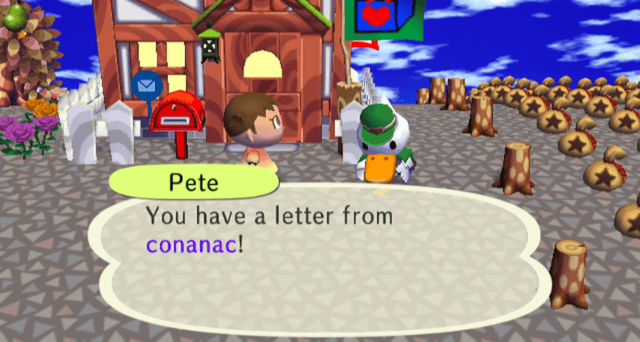
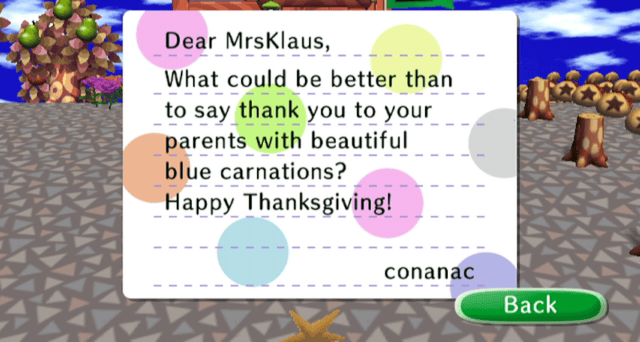

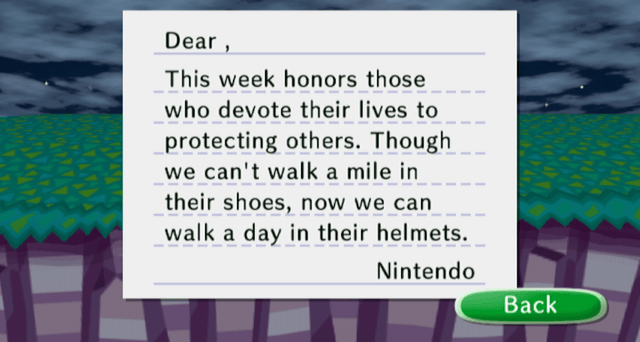

Media
Foreign DLC design and item from Wendell and Pete (conanac)
New pattern or design from Wendell (conanac)
Changelog
1.2.2 2010/12/05
- Fix a bug for built-in item.
1.2.1 2010/09/15
- Fix a bug for non built-in item trigger.
- Allow non-Nintendo sender name in DLC letter.
1.2 2010/09/06
- Allow DLC with only letter and built-in item attachment.
- Allow setting IP address for DLC in dlcsetting.xml (new version number = 2); when you run this DiiLC v1.2 the first time it will overwrite the old dlcsetting.xml.
1.1 2010/06/11
- Fix a bug for KR region pattern name (from "blank" to real name).
1.0 2010/05/31
- Release version along with several additional new features.
0.4 beta 2010/04/30
- To be able to extract the right DLC when pattern/design included in the distribution file.
0.3 beta 2010/02/22
- Include Korea region DLC.
0.2 beta 2009/12/19
- Change IP address (use this version to get wreath umbrella/smiley umbrella).
0.1 beta 2009/12/01
- Initial release.
Credits
- teknecal for the HTTP download example.
- Yellows8 for wc24decrypt.
- joedj for the ftpii.
- DsPet for all dlc/hdlc PC applications.
- Magicus for Parse-u8.
- SonicHyuga for nice icon.
- Thanks to all the people who helped testing this application.
External links
- WiiBrew - https://wiibrew.org/wiki/DiiLC