| VITA2PC | |
|---|---|
 | |
| General | |
| Author | Rinnegatamante |
| Type | Plugins |
| Version | 0.2 |
| License | GPL-3.0 |
| Last Updated | 2017/12/10 |
| Links | |
| Download | |
| Website | |
| Source | |
| Support Author | |
VITA2PC is a plugin allowing you to stream your PS Vita to your PC. It supports any kind of game (cartridges, Vitamin dumps, maiDump dumps).
Note: This plugin will automatically set max clocks and hook SetClock functions in order to not being able to lower them. If you use OclockVita or any other clock changer plugin, they will have no effects at all.
Installation
Place the .suprx plugin to ux0(ur0):tai/ folder.
Install it under *TITLEID where TITLEID is the game where you want to use it (change to ur0 if you store the plugin there)
*TITLEID ux0:tai/VITA2PC.suprx
Note: Do not use *ALL cause it will cause a freeze on Enso bootup due to incompatibility with LiveArea (*main).
User guide
Synchronous vs Asynchronous
- VITA2PC allows to start video streaming in two different ways: asynchronous and synchronous.
- Async stream will drop some frames but won't have any effect on Vita side.
- Sync stream will send every frame but will cause stuttering on Vita side on several games.
- Frameskip feature works only with Sync stream.
SDL Mixer vs OpenAL audio driver
On v0.2 OpenAL audio driver got added. When to use one and when the other?
OpenAL audio driver is more unstable if compared to SDL Mixer (can cause game to crash) but in games using more than one audio channel it will have a lot better audio output compared to SDL Mixer (eg: DigimonStory: CyberSleuth).
On the other side, when a game uses only a single audio channel, SDL Mixer is recommended (eg. Sword Art Online: Lost Song).
Video filters and PC Window size
On v0.2 an icon on system tray got added for VITA2PC.
If you click on such icon, you can switch current video mode to:
- Original Resolution (No Filter)
- Original Resolution (Bilinear Filter)
- Vita Resolution (No Filter)
- Vita Resolution (Bilinear Filter)
How to use
- Launch the game you want to stream and press Select+L to trigger VITA2PC config menu.
- Select your favourite settings and select "Start Screen Streaming"
- On PC side launch the PC client and insert the IP shown on PSVITA when requested.
- Select your favourite audio driver.
Compatibility List
Here's the official compatibility list.
If you want to report your experience with missing games in the list, please post a report here.
Screenshots
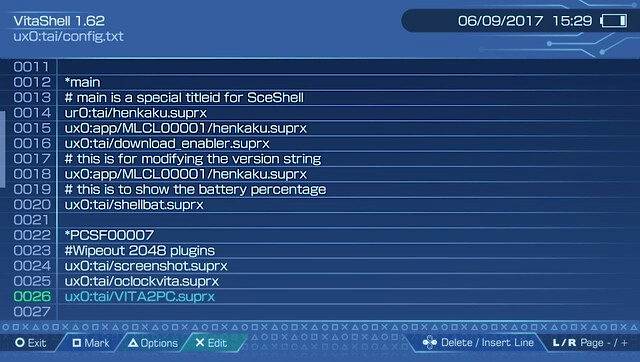
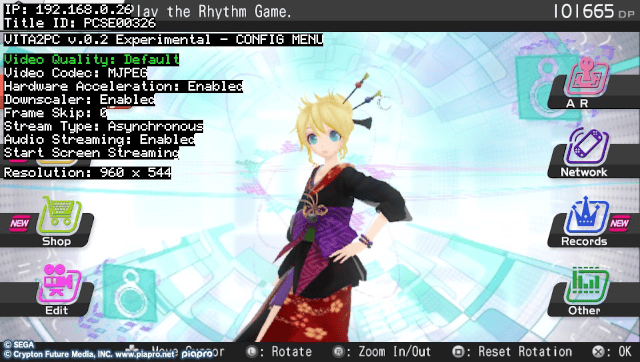
Known issues
It currently supports audio streaming too however the feature is highly experimental and may cause several issues such as game freezes, mute audio on vita side, corrupted or distorted audio on PC side. It will also cause stuttering or worse framerate on some games depending on how audio is handled by the game itself.
Changelog
v0.2
- Added compatibility patch for Uncharted: Golden Abyss (EUR).
- Added compatibility patch for Muramasa Rebirth (EUR).
- Added compatibility patch for Ratchet and Clank 2 (EUR).
- Added compatibility patch for Ratchet and Clank 3 (EUR).
- Added LPDDR2 hardware encoder support (a lot more games will now support hardware accelerated encoding).
- Added support on PC side for window resolution switching between Original and Vita resolution.
- Added support on PC side for Bilinear filtering.
- Fixed a bug in SDL Mixer audio driver causing audio stalling on PC side in certain circumstances.
- Added an icon for the PC client.
- Added a new audio driver based on OpenAL on PC side.
v0.1
- First Release.
Credits
- frangarcj for helping me figure out how to properly hook power save mode enabling by games.
- xerpi for the huge work on reverse engineering Vita modules allowing to get more features (like LPDDR2 hw encoder) on VITA2PC.
- MrMojoR70062297 for the awesome icon used on PC client.
- All Patroners for their awesome support.