| Home Screen Restore | |
|---|---|
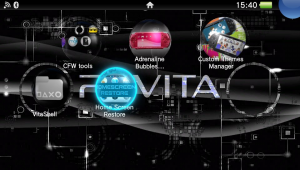 | |
| General | |
| Author | moody.b |
| Type | Utilities |
| Version | 0.91 |
| License | Mixed |
| Last Updated | 2018/07/11 |
| Links | |
| Download | |
| Website | |
HomeScreenRestore is an application that can backup the ur0:shell and ur0:appmeta folder on a memory card (or SD card).
Developed with ONEluaVita 4R1, and it is available in Japanese and English.
Note: Please use with caution.
Features
- Save and restore the Vita home screen wallpaper, bubble layout, and LiveArea state.
- Used in conjunction with sister app ux0MountChanger (UMC) to visualize mount changes.
- Switching between the two home screens (ux0 - uma0) easily and quickly.
Installation
Download HSR.zip, then install it using VitaShell.
The app itself can be deleted using the bubble long press menu on the home screen.
After that, you can delete the ur0:data/HSR and ux0:data/HSR folders used by the app.
User guide
Situations where you can use HSR
- Right after the Vita rebuilt the database, the bubble disappears and the LiveArea becomes empty.
- You want to keep a backup of your icon placement on the home screen.
- If you have installed SD2Vita and are using multiple SD cards, you can set a different theme for each card (which is the original purpose of this app).
What does it do
- Backup - Copy and save the main folder ur0:shell and ur0:appmeta to a memory card (or SD).
- Restore - Restore the contents from the memory card (or SD) to ur0:shell on the main unit.
- Repair - Find the LiveArea information that has disappeared due to a problem, and write it back from the memory card (or SD) to ur0:appmeta.
How to use
Note: This only applies for apps and games that are installed in ux0:app. The complete guide is available here.
Creating backup:
- Set your favorite wallpaper and bubble position on the home screen before running the app. You can use Custom Themes Manager.
- Take a screenshot in that state (PS button+Start).
- Open the app bubble on the home screen. The app menu screen will appear.
- First, press R to load the screenshot that you took earlier. This image will be the image of the saved data.
- Next, press the Up button to save your backup. When completed, press Circle to return to the menu. When you return to the menu, the saved date and time should be displayed at the bottom of the screen.
- When using multiple SD2Vita cards, install this app on all cards and perform the same operation.
Restore from backup:
- If the wallpaper disappears after rebuilding the database, or if you want to return the bubbles to their original positions, launch this app.
- Press Start on the menu screen to restore. After that the console will reboot.
- If you look at the home screen after restarting, the wallpaper and bubble layout should be back to the original.
- Depending on the environment, the icon and background of LiveArea may become white. If that happens, please use the repair feature (Select) or use the extended function described later.
Extended functions:
- When repairing LiveArea, you can skip the confirmation screen by holding down Select key.
- You can take a screenshot of the menu screen of this app by pressing the Down button (PS button+Start).
- If you place an image named bg.jpg in the ux0:data/HSR folder, it will be displayed as the background of the menu screen (size 960x544).
- The menu that appears when you press Triangle is described in the "next item" below.
Extended Menu:
- This app does not restore items that did not have LiveArea information when backing up (games that have never been started, etc). To be more precise, it is a state where you can not restore because you have not been able to save.
- Normally, the LiveArea information is built in ur0:appmeta when the bubble is first opened, so there is no problem with the above, but even after repairing, white icons and apps/games with a white background remain. If so, it may already be a pre-built app on the database. In that case, try either (1) or (2) below.
- (1) On the menu screen press Triangle, then Select , the LiveArea information is forcibly complemented based on the installation information ux0:app.
- (2) On the menu screen press Triangle followed by Square, it rebuilds the Vita database and ensure consistency between the installation and the bubble (will redo all the design of the wallpaper, etc).
Notes
If you apply a theme using Custom Themes Manager in the h-encore environment (non-enso), the theme will be removed after restarting, so you need to select it again in the Vita settings menu (it seems that things downloaded from PSN are fine)
If you restore the previous state without saving the backup after adding an application or game, the added bubble will disappear. In that case, VitaShell's Rebuild live area will add bubbles to the home screen.
When you switch ux0 and uma0 or handle multiple SD cards, do you sometimes lose track of which device you are working with? It's not a trick or anything, but it's convenient to create a folder with a name that you can identify in the root of each device so that you can see it when you look at it with VitaShell (see screenshots the last image).
Controls
Circle - Turn sound on/off, Return to the menu after backup is completed
L - Switch between Japanese/English
R - Import screenshot
Up - Backup ur0:shell to ux0:daata/HSR/
Triangle - Extended menu
Select - Repair LiveArea
Start - Restore ur0:shell and restart Vita
Screenshots
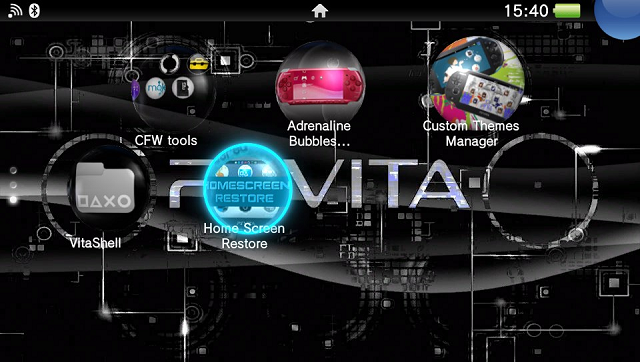

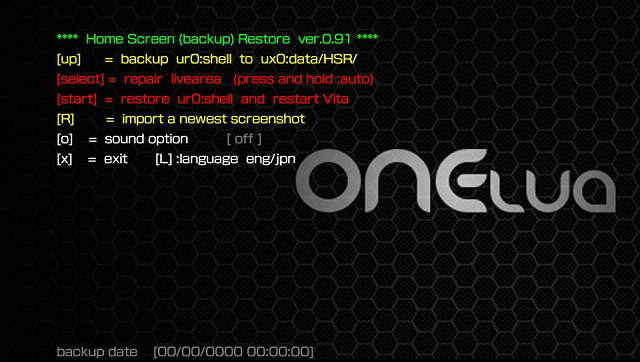

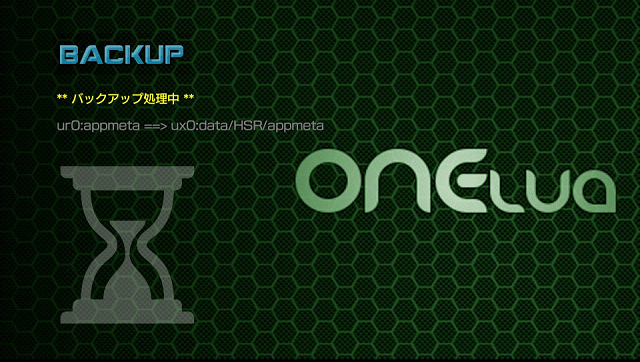


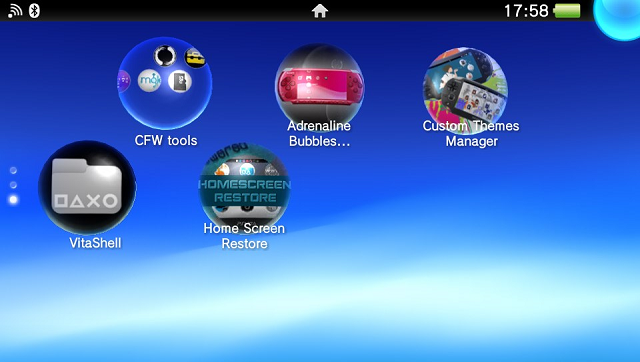
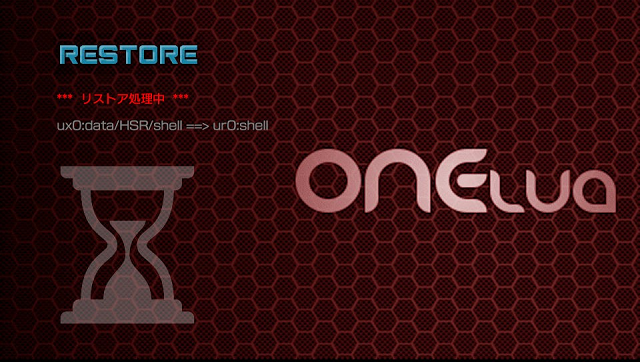

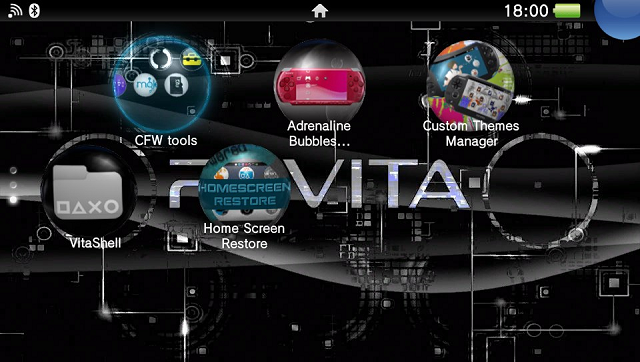


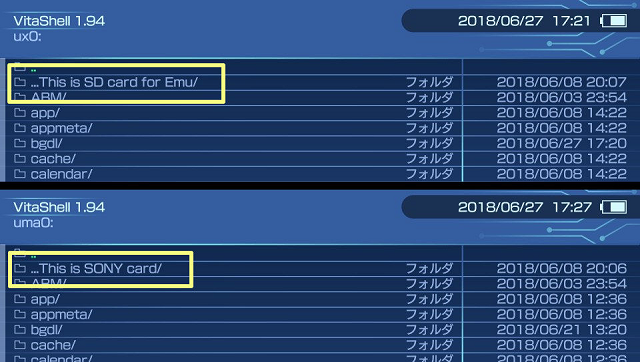
Compatibility
Tested on PS Vita with HENkaku (Enso).
Confirmed to work on:
PSVita PCH-1000 M card+SD2Vita (FW 3.65 HENkaku Enso)
PSVita PCH-2000 M card (FW 3.68 h-encore)
Credits
External links
- Official Website - https://moodyb.web.fc2.com/
- Author's Twitter - https://twitter.com/moodyb768