| AdrenalineDocs | |
|---|---|
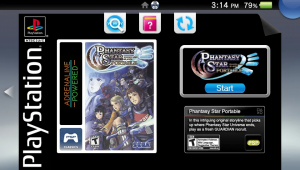 | |
| General | |
| Author | Belickade |
| Type | Other Apps |
| Version | 5.1 |
| License | Mixed |
| Last Updated | 2021/06/15 |
| Links | |
| Download | |
| Website | |
| Support Author | |
AdrenalineDocs creates a custom Adrenaline Icon and Background (with Game Manual support) for your PS1 & PSP games on a Playstation Vita running custom firmware.
Features
- PS1 Bubbles: 304 available.
- PSP Bubbles: 705 available.
Installation
These instructions assume your PlayStation Vita is already running custom firmware with the homebrew application Adrenaline installed. If you need help setting these up, please use the guide at Vita Hacks Guide before continuing.
Prerequisites:
- You only need to install/run AdrBubbleBooterInstaller once. If you have already set up AdrBubbleBooter, you can skip the prerequisite section.
- Each zipped bubble archive contains a copy of AdrBubbleBooterInstaller.vpk. Copy this file to your Vita and install it using VitaShell.
- After installation, launch the bubble from the Vita homescreen. Follow the on-screen prompts to install the necessary files.
- Reboot the Vita to finalize the installation. You may now uninstall/remove the AdrBubbleBooter Bubble from the Vita's homescreen.
Bubble Installation:
- Using VitaShell, transfer the bubble.vpk to a folder on the ux0 partition of your Vita.
- Each bubble archive includes a set of folders with the necessary folder structure required to run.
- The simplest method of installation is to transfer the pspemu folder to the root directory of ux0 on your Vita.
- (If you would rather create these folders yourself, refer to the readme file included with your bubble.)
- Open up VitaShell and locate the bubble.vpk you transferred to the Vita in the above step.
- Place your game file (.PBP for PS1 or .ISO for PSP) into its respective folder. Refer to the readme file included with your bubble for the proper filename to use for your game.
User guide
FAQ
Q. Can I use a .PBP file instead of a .ISO file and vice versa?
No. Each Bubble is looking for a specific file at a specific location. PS1 Bubbles are set to use a .PBP file whereas PSP Bubbles are set to use a .ISO file. There are programs that can convert PBP to ISO but this is not advised as some games will flat out refuse to run, while others may encounter crashes etc.
Only use the type of file a bubble was created for. Do not rename a .ISO file to .PBP or vice versa, this will result in errors, game crashes or other undesired behavior. Obtain and use the correct game file type for your bubbles.
Q. Can I change the behavior/options of a bubble?
If you have Adrenaline Bubble Manager installed on your Vita, it should recognize any installed bubbles. You can then make changes such as PS Button behavior, save states, driver mode etc.
You can also edit a bubble's behavior by launching the game bubble, then pressing the PS button for several seconds until a menu pops up. From here, choose Settings, then use either L or R trigger to cycle between the various categories.
Q. Can I add and/or edit a manual?
One of the reasons each bubble was given a Cover Page (the first page you see when opening the Game Manual) was to facilitate adding a custom manual and to easier allow the adding of a full manual in the future without the need to recreate the bubble.
Keep the following in mind when adding a manual of your own:
- To edit or add your own game manual, open the corresponding bubble.VPK using the PC program 7-Zip. You should now see some folders. Open the sce_sys folder and inside your should see the Manual folder. Drag and drop your manual images to this folder (make sure they are named correctly and are set to the proper dimensions). Images can also be added to any currently installed bubble by navigating to ux0:app and then finding the game's TitleID folder. Inside your will find the same sce_sys folder with the Manual folder inside of it.
- Filenames must adhere to the following naming structure: 001.png 002.png 003.png 004.png etc. Failure to skip a number or changing the 3 digit numbering structure will cause your manual image to display a message that it is corrupt.
- If possible, try and stick with the Vita's screen resolution of 960 width x 544 height. However, if you need to use a custom size or something that is larger, then the following applies:
Manual images can not exceed a width of 960. The maximum height allowed for an image is dependent on the width used. If you set your image width to 480, the height can be set to 1500. If you set your image width to 960, a height of 803 can be used. If sticking with a width of 960, I would set the height to 750 as I encountered errors when using anything higher that resulted in random manual pages loading incorrectly. Keep in mind that any width less than 960 will result in the vita scaling the width up to match the vita's screen resolution of 960 which may result in the image appearing with some blurriness. To prevent the Vita from scaling up your image, create a blank image with a width of 960 and set the height no larger than 750. You can then use the 960 width image as a template to place your smaller image on top of it to preserve it's aspect ratio.
Q. My bubble won't load.
This can occur when you haven't installed AdrBubbleBooter or are using an outdated version.
Q. Why is the logo near the start box misaligned?
This is caused by using an outdated version of AdrBubbleBooter or neglecting to install it altogether.
You can find AdrBubbleBooter inside each zipped bubble archive. Make sure it has been installed.
Q. How do I uninstall a bubble?
Tap and hold the bubble's icon, then tap the smaller circle with 3 dots and choose delete. You can also delete a bubble using the Vita's content manager application.
Bubble Compatibility Notes
Compatibility Notes:
- Bust-A-Move Deluxe - Make sure to repeatedly press the START button to skip the first logo screen that appears or the game will freeze. This issue is also present on a real PSP.
- Pangya Fantasy Golf - Make sure your ISO is patched to remove the copy protection or else the game will stall on a black screen after booting.
Unsupported Games:
- Beowulf: The Game - Boots fine under Adrenaline but locks up when launched from the Livearea. Adrenaline Bubble Booter Bug.
- Crimson Room Reverse - Black screen immediately after booting up. Does not run under Adrenaline.
- EyePet - Game does not have access to the Vita's camera which results in being unable to progress past the tutorial.
- Jackass the Game - Incompatible with Adrenaline. Game freezes during initial loading screen.
Screenshots
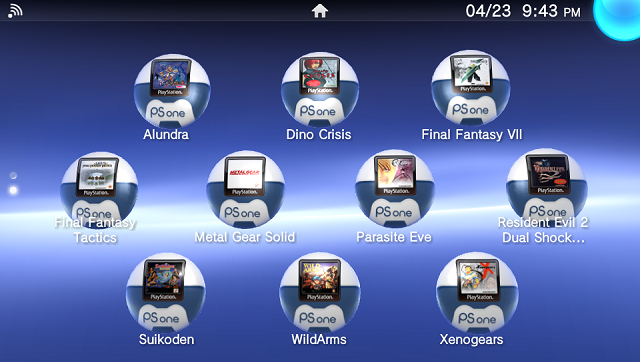
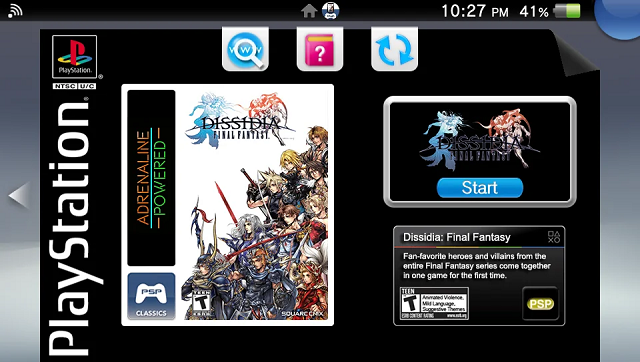
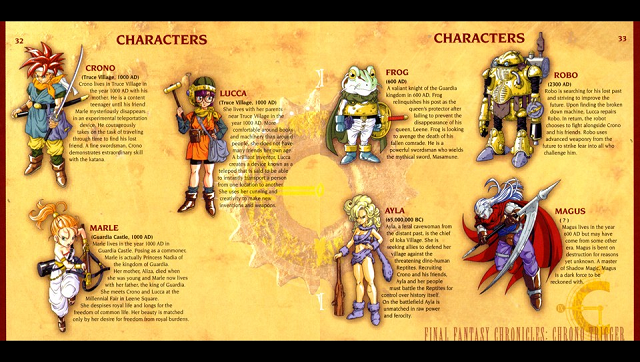
Media
AdrenalineDocs V5 Video Preview | Custom Playstation Vita Bubbles w/ Game Manuals (Belickade)
Changelog
Credits
- Belickade - AdrenalineDocs Concept & Design.
- LaunchBox Games Database - Game Covers & Logos.
- Leecherman (LMAN) - AdrBubbleBooter, AdrBubbleBooterCreator.
- ONELua Team - Adrenaline Bubble Manager.
- qwikrazor87 - ps1doc, pspdoc.
- TheFlow - Adrenaline, Henkaku.
- Supporters - Brayden B, Jad Y, Laurent C, Lynne A, Pedro G, Rylan R.
External links
- Official website - https://sites.google.com/view/adrenalinedocs/home
- GBAtemp - https://gbatemp.net/threads/release-adrenalinedocs-custom-ps1-psp-bubbles-for-adrenaline-w-game-manuals-700-bubbles.554021/
- Reddit - https://www.reddit.com/r/vitahacks/comments/e4gg3r/release_adrenalinedocs_custom_bubbleslivearea_w/
- Reddit - https://www.reddit.com/r/VitaPiracy/comments/e4r1s3/release_adrenalinedocs_custom_bubbleslivearea_w/