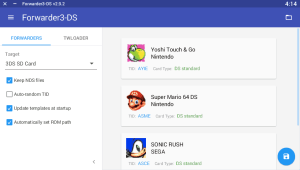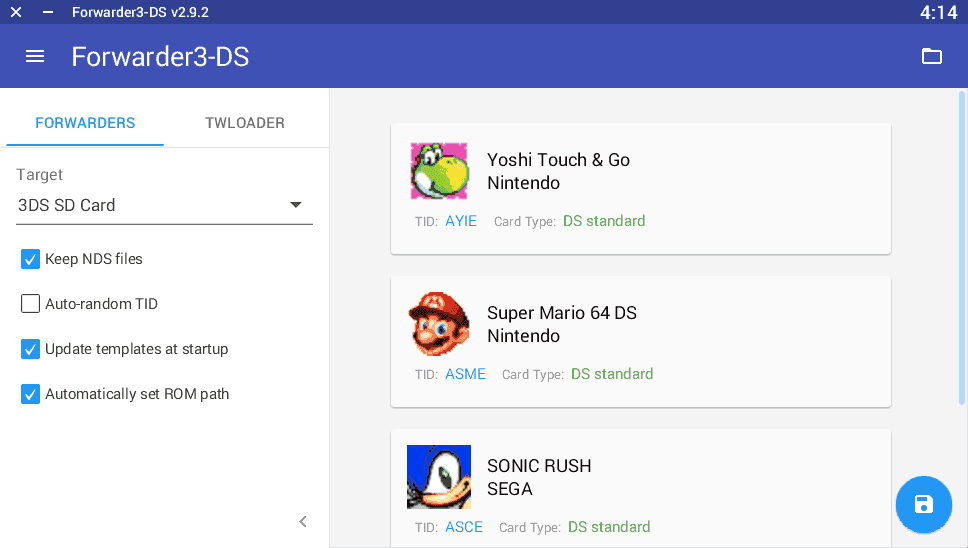|
|
| (31 intermediate revisions by the same user not shown) |
| Line 1: |
Line 1: |
| {{Infobox 3DS homebrew | | {{Infobox 3DS Homebrews |
| | title = Forwarder CIAs for your HOME Menu | | |title=Forwarder3-DS |
| | image = https://dlhb.gamebrew.org/3dshomebrew/Forwarder3-DS.png|250px | | |image=forwardercias3ds3.png |
| | type = PC Utilities | | |description=Forwarder generator app for DS game forwarders on 3DS. |
| | version = v2.9.6 | | |author=RocketRobz |
| | licence = Mixed | | |lastupdated=2021/10/11 |
| | author = Robz8 | | |type=Forwarders and Virtual Console Injectors |
| | website = https://gbatemp.net/threads/nds-forwarder-cias-for-your-home-menu.426174/ | | |version=2.9.6 |
| | download = https://dlhb.gamebrew.org/3dshomebrew/Forwarder3DS-v2.9.6.zip | | |license=Mixed |
| | source = https://dlhb.gamebrew.org/3dshomebrew/Forwarder3DS-v2.9.6.zip | | |download=https://dlhb.gamebrew.org/3dshomebrews/forwardercias3ds.7z?k33p0fil35 |
| | |website=https://gbatemp.net/threads/nds-forwarder-cias-for-your-home-menu.426174 |
| | |source=https://github.com/RocketRobz/NTR_Forwarder/tree/forwarder |
| | |donation=https://ko-fi.com/rocketrobz |
| }} | | }} |
| <youtube>DYvTltQT6R8</youtube>
| | Forwarder CIAs for your HOME Menu is a forwarder generator app for DS game forwarders on 3DS/DSi. Based on [[Forwarder3 DS 3DS|Forwarder3-DS]] originally by Olmectron. |
|
| |
|
| Remember the old days of having forwarder channels on your Wii that boots games from your USB drive or SD Card? [[File:styles/default/xenforo/clear.png|class=mceSmilieSprite mceSmilie46|:yaywii:]]<br />
| | ==User guide== |
| Ever wanted a way of launching full DS games like digital titles in your 3DS HOME Menu? Well now you can!<br />
| | Below is the guide for 3DS with SD card only. |
| In this turorial, you can make forwarder CIAs that boots NDS ROMs from an SD Card (or if you want, a DS-mode flashcard).<br />
| |
| <br />
| |
| <span style="font-size: 15px">'''Please read the FAQs, if you have any issues.'''</span><br />
| |
| <br />
| |
| <span style="font-size: 18px">Requirements</span><br />
| |
| <br />
| |
| '''<span style="color: #FF0000">3</span>DS:'''<br />
| |
|
| |
|
| | For flashcard and/or DSi users, please refer to [https://gbatemp.net/threads/nds-forwarder-cias-for-your-home-menu.426174/ this complete guide]. |
|
| |
|
| * [https://github.com/d0k3/GodMode9/releases GodMode9]
| | Also see the [https://docs.google.com/spreadsheets/d/1LRTkXOUXraTMjg1eedz_f7b5jiuyMv2x6e_jY_nyHSc/edit#gid=0 compatibility list] to check what games work from the SD card. |
| * A CFW that patches TWL_FIRM ([https://github.com/d0k3/Decrypt9WIP/releases Luma3DS])
| |
| * A CIA installer (FBI, DevMenu, etc)
| |
| * An SD Card (or microSD card for N3DS)
| |
| * (Optional) DS-Mode flashcard (aka, Slot-1 to microSD card adapter)
| |
|
| |
|
| '''PC:'''<br />
| | ===Requirements=== |
| | 3DS: |
| | * [[GodMode9 3DS|GodMode9]]. |
| | * A CFW that patches TWL_FIRM ([[Luma3DS]]). |
| | * A CIA installer ([[FBI 3DS|FBI]], DevMenu, etc). |
| | * An SD Card (or microSD card for N3DS). |
| | * (Optional) DS-Mode flashcard (aka, Slot-1 to microSD card adapter). See [https://gbatemp.net/threads/nds-forwarder-cias-for-your-home-menu.426174/ compatibility list]. |
|
| |
|
| | PC: |
| | * Forwarder3-DS. |
| | * x64 version of your OS (maybe needed for Windows). |
|
| |
|
| * x64 version of your OS (May be needed for Windows)
| | Windows only: |
| * Forwarder3-DS. Scroll down for the download. | | * Microsoft Visual C++ 2010 SP1 Redistributable. |
|
| |
|
| <br />
| | Windows/Linux/Mac: |
| | * Java 8 Update 251 (Thanks to @djwyman for finding this out). |
| | * Java SE Development Kit 8u281 (Thanks to @RoyalTea for finding this out). |
| | * Local language set to English. |
| | * Linux: JavaFX. |
|
| |
|
| | ===Using SD card=== |
| | Preparation: |
| | * Download the required files [https://github.com/RocketRobz/NTR_Forwarder/releases here] (look for tags starting with "SD"). |
| | * In the 7z file, extract what's in "for SD card root" to the root of the SD card. |
|
| |
|
| <div class="ToggleTriggerAnchor bbCodeSpoilerContainer">
| | After you extract the pack for your card, you can edit "sd:/_nds/nds-bootstrap.ini" and change one of the settings: |
| | * BOOST_CPU: If set to 1, TWL clock speed is used, so lags begone. |
| | * SOUND_FREQ: If set to 1, sound will play at 48khz, instead of 32khz. |
| | * LANGUAGE: If set to -1, the system language will be used. |
| | * REGION: If set to -2, the DSiWare game's region will be used instead of the system's. |
|
| |
|
| <span>Spoiler: <span class="SpoilerTitle">Flashcard list (skip if you want to use SD Card)</span></span>
| | Getting AP-fix from Twilight Menu++ (skip, if the app is aleady installed): |
| <div class="SpoilerTarget bbCodeSpoilerText" style="display: block; opacity: 1;">
| | * Download the latest TWiLight Menu++ here. Only get the 3DS.7z file. |
| | * In the 7z file, go to "_nds", "TWiLightMenu", and "extras". |
| | * Drag the "apfix.pck" file to "sd:/_nds/ntr-forwarder/". |
|
| |
|
| The recommended flashcards are DSTT and Acekard 2i (and R4 Ultra too, since that's an ak2i clone).<br />
| | Dump your ROMs with [[GodMode9 3DS]] (skip, if you already have the ROM(s) you need): |
| If you want perfect game compatibility, get the SuperCard DSTWO/DSTWO PLUS. The only downside is that it drains your system battery faster.<br />
| | * Make sure you have your DS game cart inserted. |
| <br />
| | * Hold START on boot to bring up the payload selection menu. |
| If you have a flashcard that works with [https://gbatemp.net/members/105648/ @Apache Thunder]'s NTR Launcher, fell free to request it here.<br />
| | * Select GodMode9. |
| Be sure to specify which build you're using (Normal or Alt), and if RESETSLOT1 is set to 0 or 1 in "sd:/nds/ntr_launcher.ini".<br />
| | * At [root], select GAMECART. |
| <br />
| | * Copy the .nds or _trim.nds file to anywhere on your SD card. |
| <br />
| | * When you're done dumping your ROMs, power off the system. |
| <span style="color: #00FF00">Compatible</span>:<br />
| |
| [http://www.nds-card.com/ProShow.asp?ProID=160 Acekard 2(i)] (DSi-Enhanced games, including newer NTR games, don't work.)<br />
| |
| [http://wiki.gbatemp.net/wiki/Acekard_RPG Acekard RPG]<br />
| |
| [http://www.nds-card.com/ProShow.asp?ProID=157 DSTT]<br />
| |
| [http://kaze-tado.way-nifty.com/moo/images/2008/11/19/200811202.jpg DSTT Advance]<br />
| |
| Galaxy Eagle<br />
| |
| M3 DS Real<br />
| |
| [https://farm2.static.flickr.com/1333/752793411_d91b182eb7.jpg M3 DS Simply] (uses <2GB microSD card)<br />
| |
| [http://www.nds-card.com/ProShow.asp?ProID=141 R4 DS] (Original Non-SDHC version, uses <2GB microSD card)<br />
| |
| [http://www.nds-card.com/ProShow.asp?ProID=567 R4 SDHC Snoopy]<br />
| |
| [http://www.nds-card.com/ProShow.asp?ProID=450 R4 SDHC RTS LITE] ([http://www.r4isdhc.com/ www.r4isdhc.com])<br />
| |
| R4 SDHC Upgrade ([http://www.r4i-sdhc.com/ www.r4i-sdhc.com])<br />
| |
| [http://www.3ds-cart.com/en/other-flashcarts/35-r4i3d-revolution-cart-for-3ds-dsi-dsl-ds.html R4i3D] ([http://www.r4i-sdhc.com/ www.r4i3d.com])<br />
| |
| [http://3ds-flashcard.com/home/28-r4idsn-3ds.html R4iDSN]<br />
| |
| [http://www.nds-card.com/ProShow.asp?ProID=330 R4i Gold]<br />
| |
| [http://www.nds-card.com/ProShow.asp?ProID=149 R4i Gold RTS] ([http://www.r4ids.cn/ www.r4ids.cn])<br /> | |
| [http://www.nds-card.com/ProShow.asp?ProID=146 R4i-SDHC] ([http://www.r4i-sdhc.com www.r4i-sdhc.com]) (Normal and RTS versions)<br />
| |
| R4iTT ([http://www.r4itt.net/ www.r4itt.net]) (Purple card may be incompatible)<br />
| |
| [http://wiki.gbatemp.net/wiki/SuperCard_DSONEi SuperCard DSONE]<br />
| |
| [http://www.nds-card.com/ProShow.asp?ProID=135 SuperCard DSTWO] (Normal and Plus versions)<br />
| |
| <br />
| |
| Untested:<br />
| |
| R4i3D NEW (Use R4iDSN template and pack)<br />
| |
| <br />
| |
| <span style="color: #b3b300">Partially compatible</span>:<br />
| |
| Ace 3DS+(Game compatibility is bad, so saving/loading save file results in crashing.)<br />
| |
| Gateway Blue Card (Game compatibility is bad, so saving/loading save file results in crashing.)<br />
| |
| EX4DS (Game compatibility is bad, so saving/loading save file results in crashing.)<br />
| |
| R4iLS (Game compatibility is bad, so saving/loading save file results in crashing.)<br />
| |
| Cards with [http://www.r4isdhc.com.cn/ www.r4isdhc.com.cn] (Game compatibility is bad, so saving/loading save file results in crashing.)<br />
| |
| <br />
| |
| <span style="color: rgb(255, 0, 0)">Incompatible</span>:<br />
| |
| CycloDS (i)Evolution (Can autoboot ROMs, but it works differently than other flashcards.)<br />
| |
| (i)Edge (Unable to autoboot a .nds ROM)<br />
| |
| R4 Gold Pro ([http://www.r4i-gold.com www.r4i-gold.com]/[http://www.r4i-gold.me www.r4i-gold.me]) (YSMenu (not the forwarder process) bricks the card)<br />
| |
| R4i3D (2012)<br />
| |
| R4 Infinity Dual Core<br />
| |
| R4 SDHC<br />
| |
| R4 SDHC Dual-Core ([http://www.r4isdhc.com/ www.r4isdhc.com]) (YSMenu (not the forwarder process) bricks the card)
| |
|
| |
|
| </div>
| | Using Forwarder3-DS: |
| | * Run the app (Forwarder3DS.jar). |
| | * Select the target card you're using on the left. |
| | * If you don't see a list of cards, download a zip file [https://github.com/Olmectron/olmectron.github.io/archive/master.zip here], and put "forwarders" in the same folder as the .jar file, and rename "forwarders" to ".forwarders". |
| | * Turn on "Automatically set ROM path" to set the path to where your ROM is at in the SD Card or flashcard. |
| | ** Linux users - The automatic path is incorrect since it includes the entire path (e.g. /media/$USER/something/). Please remove that part. |
| | ** MacOS users - The automatic path is incorrect since it includes "/Volumes/(cardname)/" at the start. Please remove that part. |
| | * Click the folder on the top-right, and find the ROMs on the SD Card (or flashcard) you are using, or drag and drop them (from the SD card or flashcard, not the PC) into the window. |
| | * SD card users - If your DS game's save file is in the same folder as the ROM, move it to a folder called "saves", which should be made in the same location as the ROM. |
| | * If you're playing a hack/translation of a DSi-Enhanced game that has it's banner/title edited, find the banner for the game, right click on the game in Forwarder3-DS, click "Import banner", then choose the banner. |
| | * If using a homebrew ROM, click on it, then clear and type in the game title. |
| | * Click the floppy drive button to generate the forwarder. |
|
| |
|
| </div>
| | Finalization for 3DS: |
| <br />
| | * Copy the CIA to your 3DS SD Card, or put it in Boop for network installation. |
| '''Windows/Linux/Mac''':<br />
| | * Install the CIA(s). If using EmuNAND, install it to both Sys & Emu NANDs. |
|
| |
|
| | ===Notes=== |
| | * For a way to make forwarders for SD ROMs directly on your 3DS console, please follow [https://wiki.ds-homebrew.com/ds-index/forwarders this guide]. |
| | * To install more than 40 forwarders and/or if you want the banner to not be the game's icon, use [[Yet_Another_nds-bootstrap_Forwarder_3DS|YANBF]] instead. |
|
| |
|
| * Latest Java version
| | ===FAQ=== |
| * Linux: JavaFX
| | Please see [https://gbatemp.net/threads/nds-forwarder-cias-for-your-home-menu.426174/ this guide] by RocketRobz. |
|
| |
|
| <br />
| | ==Screenshots== |
| SD Card users: See what games work and what doesn't work:<br />
| | https://dlhb.gamebrew.org/3dshomebrews/forwardercias3ds3.png |
| https://docs.google.com/spreadsheets/d/1LRTkXOUXraTMjg1eedz_f7b5jiuyMv2x6e_jY_nyHSc/edit#gid=0<br />
| |
| <br />
| |
| <br />
| |
| Download:<br />
| |
| <span style="font-size: 18px">[https://www.dropbox.com/s/b9de5ii6vm3dxfn/Forwarder3DS-v2.9.6.zip?dl=0 Forwarder3-DS]</span> (Current version: '''v2.9.6''')<br />
| |
| <br />
| |
| also, check out:<br />
| |
| <span style="font-size: 18px">[https://www.dropbox.com/sh/igr47pr0q5bh4p5/AAA9Dy8VOGfBLUA6KdLDSDW-a?dl=0 Banner icon replacements]</span> for your forwarders! (Custom ones included)<br />
| |
| For hacks/translations of DSi-Enhanced games, find a fixed banner above.<br />
| |
| <br />
| |
| Source code for the templates (not needed):<br />
| |
| https://github.com/RocketRobz/NTR_Launcher/tree/forwarder<br />
| |
| <br />
| |
| <br />
| |
| <span style="font-size: 18px">Instructions</span><br />
| |
| NOTE: If you don't see any tabs below, try clearing your browser cache.<br />
| |
|
| |
|
| | ==Media== |
| | '''How to create a DS forwarder for 3DS''' ([https://www.youtube.com/watch?v=DYvTltQT6R8 Rojelio Reyes]) <br> |
| | <youtube>DYvTltQT6R8</youtube> |
|
| |
|
| <div class="tabsBb">
| | ==Credits== |
| | | * Olmectron, for making Forwarder3-DS. |
| * [[#tab_1586696238|Part 1.1: Getting started (SD Card)]]
| | * RocketRobz, for creating the Auto-Boot ROM Path setter for DSTT/R4i Gold/R4i-SDHC/R4 SDHC Dual-Core/R4 SDHC Upgrade/SC DSONE, Acekard 2(i)/R4iTT, and DSTWO. |
| * [[#tab_1586696239|Part 1.2: Getting started (Flashcard)]]
| | * ahezard, for making the R4/M3, Acekard RPG, R4iDSN/R4i Gold RTS forwarder templates, and nds-bootstrap. |
| * [[#tab_1586696241|Part 2: Getting AP fix .ips files from TWiLight Menu++ (Skip, if the app is already installed)]]
| | * Apache Thunder, for recreating the DS/DSi boot screen. |
| * [[#tab_1586696243|Part 3: GodMode9 (Skip, if you already have the ROM(s) you need)]]
| | * MasterCheese, for help with getting the Ace3DS Plus, Gateway Blue Card, and cards with www.r4isdhc.com.cn to work. |
| * [[#tab_1586696245|Part 4: Forwarder3-DS]]
| |
| | |
| <ul>
| |
| <li><span id="tab_1586696238"><br />
| |
| Do these steps. Forwarders will not work, if you don't do them.<br />
| |
| </span>
| |
| <ol>
| |
| <li>Download [https://www.dropbox.com/s/k5uaa4jzbtkgm0z/DS%20Game%20Forwarder%20pack%20%283DS%20SD%20Card%29.7z?dl=0 this].</li>
| |
| <li>In the 7z file, extract what's in "for SD card root" to the root of the 3DS SD card.</li></ol>
| |
| | |
| <br />
| |
| After you extract the pack for your card, you can edit "sd:/nds/ntr_forwarder.ini" and change one of the settings. This isn't possible for SD Card, Acekard RPG, R4 DS, and R4i Gold RTS.<br />
| |
| | |
| <ul>
| |
| <li>NTRCLOCK: If set to 0 or if A is held, the DSi boot screen will appear instead of the normal DS splash, and TWL clock speed is used, so lags begone.<br />
| |
| (Not for SD card users, as that setting is in nds-bootstrap.ini, as BOOST_CPU.)<br />
| |
| </li>
| |
| <li>DISABLEANIMATION: If set to 1 or if B is held, the DS/DSi boot screen is skipped.</li>
| |
| <li>HEALTHSAFETYMSG: If set to 1, the boot screen's H&S message will appear on the bottom screen. If set to 0, the bottom screen stays white with no H&S message.</li>
| |
| <li>SOUND_FREQ: (Only for games on SD card.) If set to 1, sound will play at 48khz, instead of 32khz.</li></ul>
| |
| </li>
| |
| <li><span id="tab_1586696239"><br />
| |
| Do these steps. Forwarders will not work, if you don't do them.<br />
| |
| If you don't have a flashcard, you can skip this part.<br />
| |
| <br />
| |
| 1. Download one of these packs.<br />
| |
| [https://www.dropbox.com/s/juxzri7h8bttunh/DS%20Game%20Forwarder%20pack%20%28Original%20R4%2C%20M3%20Simply%29.7z?dl=0 Original R4/M3 Simply]<br />
| |
| [https://www.dropbox.com/s/5elogf885sd62hu/DS%20Game%20Forwarder%20pack%20%28M3DS%20Real%29.7z?dl=0 Acekard 2(i)/M3DS Real]<br />
| |
| [https://www.dropbox.com/s/xxfmvikwmnvsu63/DS%20Game%20Forwarder%20pack%20%28DSTT%2C%20R4i%20Gold%2C%20R4i-SDHC%2C%20SC%20DSONE%29.7z?dl=0 DSTT/R4i Gold/R4i-SDHC/R4 SDHC Upgrade/SC DSONE]<br />
| |
| [https://drive.google.com/file/d/0B2_1xHkEp2_6OHVuZEJwU1BKbEU/view?usp=sharing Acekard RPG]<br />
| |
| [https://www.dropbox.com/s/j8nquh073k9y0h7/DS%20Game%20Forwarder%20pack%20%28R4iDSN%2C%20R4i%20Gold%20RTS%29.7z?dl=0 R4iDSN/R4i Gold RTS/R4i Gold 3DS Plus]<br />
| |
| [https://www.dropbox.com/s/fd7dzhn8burcq02/DS%20Game%20Forwarder%20pack%20%28Ace3DS%2C%20GW%20Blue%20Card%2C%20R4iTT%29.7z?dl=0 Ace 3DS+/Gateway Blue Card/R4iLS/R4iTT]<br />
| |
| [https://www.dropbox.com/s/pyyg0vq8b0nmhqd/DS%20Game%20Forwarder%20pack%20%28SC%20DSTWO%29.7z?dl=0 SC DSTWO]<br />
| |
| <br />
| |
| 2. In the 7z file, extract what's in "for Slot-1 microSD" to the root of the flashcard's microSD card, and (if folder exists) "for 3DS SD card" to the root of the 3DS SD card.<br />
| |
| <br />
| |
| What will be in each pack for loading ROMs:<br />
| |
| Original R4/M3 Simply - WoodR4 & YSMenu<br />
| |
| DSTT/R4i Gold/R4i-SDHC/R4 SDHC Dual-Core/R4 SDHC Upgrade/SC DSONE, Acekard 2(i)/M3DS Real/R4i-SDHC 1.4.x - YSMenu<br />
| |
| Acekard RPG, Ace 3DS+/Gateway Blue Card/R4iLS/R4iTT, R4iDSN/R4i Gold RTS - WoodR4<br />
| |
| </span></li>
| |
| <li><span id="tab_1586696241"><br />
| |
| </span>
| |
| <ol>
| |
| <li>Download the latest TWiLight Menu++ version [https://github.com/DS-Homebrew/TWiLightMenu/releases here]. Only get the .7z file.</li>
| |
| <li>In the 7z file, go to "_nds" and "TWiLightMenu".</li>
| |
| <li>Drag the "apfix" folder to "sd:/_nds/ntr-forwarder/".</li></ol>
| |
| </li>
| |
| <li><span id="tab_1586696243"><br />
| |
| </span>
| |
| <ol>
| |
| <li>Make sure you have your DS game cart inserted.</li>
| |
| <li>Hold START on boot to bring up the payload selection menu.</li>
| |
| <li>Select GodMode9.</li>
| |
| <li>At [root], select GAMECART.</li>
| |
| <li>Copy the .nds or _trim.nds file, to "sdcard:/roms/nds".</li>
| |
| <li>When you're done dumping your ROMs, power off the system.</li></ol>
| |
| </li>
| |
| <li><span id="tab_1586696245"><br />
| |
| <br />
| |
| [[File:https://gbatemp.net/attachments/forwarder3-ds-png.72425/|class=bbCodeImage LbImage|Forwarder3-DS.png]]<br />
| |
| <br />
| |
| NOTE: If it doesn't start...<br />
| |
| </span>
| |
| <div class="bbCodeBlock bbCodeQuote" author="MetoMeto">
| |
| | |
| <div class="attribution type">
| |
| | |
| Quoted from MetoMeto:
| |
| | |
| </div>
| |
| <blockquote><div class="quote">
| |
| | |
| If anyone is wondering how to make "Forwarder3DS.jar" to run, i did it by making bat file.<br />
| |
| So...i made '''run.bat''' file (just make txt file where Forwarder3DS.jar is and rename it to "run.bat" instead of "New Text Document.txt") and i right clicked on it, than "Edit" and once opened i wrote "java -jar Forwarder3DS.jar".<br />
| |
| Than i saved, exit, and double-clicked and it ran the forwarder (Forwarder3DS.jar)
| |
| | |
| </div>
| |
| <div class="quoteExpand">
| |
| | |
| Click to expand...
| |
| | |
| </div></blockquote>
| |
| | |
| </div>
| |
| <ol>
| |
| <li>Select the target card you're using on the left.</li>
| |
| <li>Set "Automatically set ROM path" to set the path to where your ROM is at in the SD Card or flashcard.<br />
| |
| '''Linux users''': The automatic path is incorrect since it includes the entire path (e.g. /media/$USER/something/). Please remove that part.<br />
| |
| '''MacOS users:''' The automatic path is incorrect since it includes "/Volumes/NO NAME/" at the start. Please remove that part.<br />
| |
| </li>
| |
| <li>Click the folder on the top-right, and find the ROMs which are on the SD Card (or flashcard) you are using, or drag and drop them (from the SD card or flashcard, ''not'' the PC) into the window.</li>
| |
| <li>SD card users: If your save file is in the same folder as the ROM, move it to a folder called "saves", which should be made in the same folder as the ROM.<br />
| |
| </li>
| |
| <li>If you're playing a hack/translation of a DSi-Enhanced game that has it's banner/title edited, find the banner for the game above, right click on the game in Forwarder3-DS, click "Import banner", and click on the banner to use.</li>
| |
| <li>If using a homebrew ROM, click on it, then clear and type in the game title.<br />
| |
| </li>
| |
| <li>Click the floppy drive button to generate the forwarder CIA!</li>
| |
| <li>Copy the CIA to your 3DS SD Card, or put it in Boop for network installation.</li>
| |
| <li>Install the CIA(s). If using EmuNAND, install it to both Sys & Emu NANDs.</li></ol>
| |
| | |
| <br />
| |
| You are now done! Enjoy your forwarder CIAs! [[File:styles/default/gbatemp/smileys/nds.gif|class=mceSmilie|:nds:]] [[File:styles/default/gbatemp/smileys/yay3ds.png|class=mceSmilie|:yay3ds:]]<br />
| |
| </li></ul>
| |
| | |
| | |
| </div>
| |
| <br />
| |
| <br />
| |
| <br />
| |
| Here's a video tutorial and a forwarder in action! (This was before we were able to run retail ROMs from SD Card.)<br />
| |
| | |
| | |
| <br />
| |
| <br />
| |
| <span style="font-size: 15px">Credits</span>:<br />
| |
| [https://gbatemp.net/members/320499/ @Olmectron], for making Forwarder3-DS.<br />
| |
| Me, for creating the Auto-Boot ROM Path setter for DSTT/R4i Gold/R4i-SDHC/R4 SDHC Dual-Core/R4 SDHC Upgrade/SC DSONE, Acekard 2(i)/R4iTT, and DSTWO.<br />
| |
| [https://gbatemp.net/members/383573/ @ahezard], for making the R4/M3, Acekard RPG, R4iDSN/R4i Gold RTS forwarder templates, and nds-bootstrap.<br />
| |
| [https://gbatemp.net/members/105648/ @Apache Thunder], for recreating the DS/DSi boot screen.<br />
| |
| [https://gbatemp.net/members/391610/ @MasterCheese], for helping me getting the Ace3DS Plus, Gateway Blue Card, and cards with [http://www.r4isdhc.com.cn www.r4isdhc.com.cn] to work.<br />
| |
| <br />
| |
| <br />
| |
| <span style="font-size: 15px">FAQs:</span><br />
| |
| <br />
| |
| Q (Linux users): Why is Forwarder3-DS not starting?<br />
| |
| A: JavaFX isn't installed. Please install JavaFX.<br />
| |
| <br />
| |
| Q: I'm not getting a CIA, just a .nds file. Why?<br />
| |
| A1: Because you are using an x86 PC. The included make_cia build does not work on x86 PCs, and only works on x64 PCs.<br />
| |
| If you still want to run DS games, please use [https://gbatemp.net/threads/ds-i-3ds-twilight-menu-gui-for-ds-i-games-and-ds-i-menu-replacement.472200/ TWiLight Menu++] instead.<br />
| |
| A2: The ROM filename might be too long. Try shortening it.<br />
| |
| A3 (Linux and MacOS users): make_cia does not have the required rights. Execute '''chmod +x make_cia''' in the terminal on the .jar file's directory, so that make_cia gets the needed rights to be executed.<br />
| |
| <br />
| |
| Q: Why is the banner/title blank?<br />
| |
| A: Make sure your ROM's .nds filename is short, and/or create Forwarder3-DS folder in your hard drive (or flash drive) root, and run the .jar file there.<br />
| |
| <br />
| |
| Q: How do I update the forwarder templates?<br />
| |
| A: The app will automatically update the templates if it's set, or you can click the button next to the Forwarder3-DS title, and click "Update templates".<br />
| |
| <br />
| |
| Q: How do I get rid of lag on games?<br />
| |
| A: Hold A before the DS boot screen appears, or open "sd:/nds/ntr_forwarder.ini" ("sd:/_nds/nds-bootstrap.ini for SD card users) and set<br />
| |
| NTRCLOCK (BOOST_CPU for nds-bootstrap.ini) to 0 (1 for nds-bootstrap.ini) to use TWL clock speed.<br />
| |
| <br />
| |
| Q: Why aren't some of my forwarders appearing?<br />
| |
| A: You went over the 40 DSiWare game limit. Copy any DSiWare/forwarder you don't use, to your SD Card, and delete it from System Memory.<br />
| |
| <br />
| |
| Q: Will the game I'm playing show up in Activity Log?<br />
| |
| A: Yes it will!<br />
| |
| <br />
| |
| Q: What games are DSi Enhanced (have animated banners)?<br />
| |
| A: Look [http://www.rfgeneration.com/blogs/pdrydia/DSi-enhanced-titles-an-incomplete-list-1969.php here].<br />
| |
| <br />
| |
| Q: Why am I taken to a ROM selection menu?<br />
| |
| A: Make sure "Games are on SD card" was checked, and you dragged and dropped the ROMs from the flashcard's microSD, to Forwarder3-DS' window.<br />
| |
| <br />
| |
| Q: Will this load DSi enhanced games in DSi mode, including DSi exclusive games?<br />
| |
| A: Nope, but maybe in the future, since we can run commercial/retail ROMs from the 3DS SD Card.<br />
| |
| <br />
| |
| Q: How do I use cheat codes?<br />
| |
| A: Use a program called [https://drive.google.com/file/d/1w_W2TXUVYGb1-4OnxzOV8DKyh9Ecsh7W/view DSATM], or use [https://gbatemp.net/threads/ds-i-3ds-twilight-menu-gui-for-ds-i-games-and-ds-i-menu-replacement.472200/ TWiLight Menu++] instead of the forwarders.<br />
| |
| <br />
| |
| Q: I'm getting a top black screen and a bottom white screen (with error, if shown). How do I fix this?<br />
| |
| A: Make sure the ROM was dragged from the SD card (not the PC) into Fowarder3-DS while making your forwarder(s), as well as "Automatically set ROM path" being enabled.<br />
| |
| If you already done that, then please use [https://gbatemp.net/threads/ds-i-3ds-twilight-menu-gui-for-ds-i-games-and-ds-i-menu-replacement.472200/ TWiLight Menu++] instead. idk the cause of this issue.<br />
| |
| <br />
| |
| | |
| | |
| <div class="ToggleTriggerAnchor bbCodeSpoilerContainer">
| |
| | |
| <span>Spoiler: <span class="SpoilerTitle">FAQs: Flashcards</span></span>
| |
| <div class="SpoilerTarget bbCodeSpoilerText" style="display: block; opacity: 1;">
| |
|
| |
|
| <span style="font-size: 15px">R4 DS/M3 DS Simply, R4iDSN/Acekard RPG/R4i Gold RTS:</span><br />
| | ==External links== |
| <br />
| | * GitHub - https://github.com/RocketRobz/NTR_Launcher/tree/forwarder |
| Q: Why are some of my games getting white screens?<br />
| | * GBAtemp - https://gbatemp.net/threads/nds-forwarder-cias-for-your-home-menu.426174 |
| A: The forwarders are based on an outdated version of Wood, which had it's source code found. The version used has bad compatibility with some games. Open '''_wfwd/wfwd.ini''', and set '''useLatestWood''' to 1.<br />
| |
| <br />
| |
| <br />
| |
| <span style="font-size: 15px">DSTT/R4i Gold/R4i-SDHC/R4 SDHC Dual-Core/R4 SDHC Upgrade/SC DSONE, M3DS Real</span>:<br />
| |
| <br />
| |
| Q: Why does my game freeze sometimes?<br />
| |
| A: The game has Anti-Piracy checks. YSMenu is supposed to fix that, but won't for some reason.<br />
| |
| <br />
| |
| Q: Launching the CIA just takes me to the ROM selection menu. How do I fix that?<br />
| |
| A: Delete or rename any existing YSMenu.ini file in the YSMenu and root folders/directories.<br />
| |
| <br />
| |
| Q: How do I skip to the ROM selection menu?<br />
| |
| A: When booting YSMenu, hold B to go to the ROM selection menu.<br />
| |
| <br />
| |
| Q: Why am I getting:<br />
| |
| [Rom Loading failed]<br />
| |
| load rom errcode=-<br />
| |
| Please reset system.<br />
| |
| A: Look at the [https://gbatemp.net/threads/ysmenu-error-code-guide.179377/ YSMenu error code guide].
| |