(Created page with "{{Infobox homebrew | title = CalcEmu | image = File:Ds85.jpg | type = Mathematics | version = r3 | licence = Mixed | author = Davr | websit...") |
No edit summary |
||
| (17 intermediate revisions by the same user not shown) | |||
| Line 1: | Line 1: | ||
{{Infobox | {{Infobox DS Homebrews | ||
| title | |title=DS85 | ||
| image | |image=Calcemuds852.jpg | ||
| type | |description=Also named DS85, TI-85 scientific calculator emulator. | ||
| version | |author=davr | ||
| | |lastupdated=2007/07/31 | ||
| | |type=Math | ||
| website | |version=r3 | ||
|license=Mixed | |||
|download=https://dlhb.gamebrew.org/dshomebrew/calcemuds85.7z | |||
}} | |website=http://blog.davr.org/category/nintendo-ds/ds85 | ||
}} | |||
DS85 R3 is a TI-85 Emulator for Nintendo DS. Original version by Milan Pikula. It requires a TI-85 rom to run. | DS85 R3 is a TI-85 Emulator for Nintendo DS. Original version by Milan Pikula. It requires a TI-85 rom to run. | ||
==Installation== | ==Installation== | ||
'''Note:''' This application requires an authentic ROM image to run. The file should be named ti85.rom. | |||
Download and extract file. | |||
[[DLDI|DLDI]] patch .nds file to the root directory of the card. | |||
Copy the ROM image that you obtained ti85.rom to the root of your card (no subfolder). | |||
If you want additional features, you may want to copy ti85.sna to the root as well. | |||
It includes some ASM Games. After it has loaded, press Custom> F1 to get to the gamemenu. | |||
'''Obtain a TI-85 rom:''' | |||
Get a TI-85 calculator. Make or get linking cable (serial or parallel should work). | |||
Download a rom dumper. Virtual TI (Windows) and TiLP (crossplatform) can both do this. | |||
Follow instructions provided with rom dumper. | |||
Use fixrom if you experienced corrupted ROM files, see the included README.fixrom (optional). | |||
==User guide== | |||
===GUI buttons=== | |||
* SAVE - Save current state to ti85.sna on your CF/SD card. | |||
* LOAD - Load current state from ti85.sna on your CF/SD card. | |||
* RESET - Do a full reset of the calculator in case it crashes. | |||
* SIZE - Toggle scaling from proportional to stretched. | |||
* REAL/FULL/freal - Switch between the emulation modes. | |||
** REAL - Attempt to emulate at actual speed (this isn't quite perfect yet however). | |||
** FULL - Emulate as fast as possible. | |||
** freal - Emulate at actual speed, unless doing processing, then run at full speed. | |||
* SKIP/ALL - Toggle between skipping frames (faster, useful for graphing/calculation) and rendering all (for games). | |||
** SEND - Read section below. | |||
'''Method | ===Send Files to the TI-85=== | ||
'''Method 1 Standard link emulation:''' | |||
* More likely to run out of RAM, but should be more compatible. Also this is required for apps with external levels. | |||
* From the home screen, click [2nd] [LINK] [F2]. The screen says Waiting and the busy indicator in top-right is spinning. | |||
* Tap SEND on the touchscreen. Use D-Pad to scroll through the files, and press A to send a file. | |||
* After it returns to the GUI, you can either: | |||
** A - Send another file. | |||
** B - Stop sending files (tap ON key a few times to stop transmitting). | |||
'''Method 2 MagicLoad (TM):''' | |||
* Nice when it works. Similar to the archive on other TI models, it will load a game from your SD/CF card, run it, then save it back when it's done. | |||
* Make sure LOAD.85S is installed on your calculator, along with Usgard 1.5 (These are both pre-installed if you use the included save-state). | |||
* From the home screen, click [CUST] [F1]. | |||
** Use Arrows to select load on the list of apps (it may be the only one). | |||
** Use ENTER or A to launch it. A file list will appear on the bottom screen. | |||
** Use the D-Pad to scroll through the files, and press A to launch one. | |||
==Controls== | ==Controls== | ||
D- | D-Pad - Arrows | ||
A - | A - Enter | ||
B - 2nd | B - 2nd | ||
| Line 76: | Line 75: | ||
X - F1 | X - F1 | ||
Y - | Y - Alpha | ||
Start - | Start - Shows debug screen while held | ||
Select - | Select - More | ||
Start+Select - | Start+Select - Reset (please be warned there is no confirmation, press ON after reset) | ||
R - 2nd | R - 2nd | ||
L - | L - Currently unused | ||
==Changelog== | ==Changelog== | ||
''' | '''R3 2007/07/30''' | ||
* | * Fatlib updated with [[DLDI|DLDI]]. | ||
'''R2 2006/10/15''' | |||
* Added save and load state. Select between scaling modes. | |||
* Select frame-skipping. Select real or full speed. | |||
* Included a save-state file with some games loaded in it. | |||
''' | '''R1 2006/10/11''' | ||
* | * Initial public release. | ||
' | ==External links== | ||
* Author's website - http://blog.davr.org/category/nintendo-ds/ds85 | |||
[[Category: | [[Category:DS homebrew applications]] | ||
[[Category:Maths homebrews on DS]] | |||
Latest revision as of 02:54, 6 February 2023
| DS85 | |
|---|---|
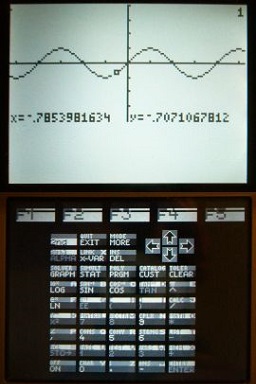 | |
| General | |
| Author | davr |
| Type | Math |
| Version | r3 |
| License | Mixed |
| Last Updated | 2007/07/31 |
| Links | |
| Download | |
| Website | |
DS85 R3 is a TI-85 Emulator for Nintendo DS. Original version by Milan Pikula. It requires a TI-85 rom to run.
Installation
Note: This application requires an authentic ROM image to run. The file should be named ti85.rom.
Download and extract file.
DLDI patch .nds file to the root directory of the card.
Copy the ROM image that you obtained ti85.rom to the root of your card (no subfolder).
If you want additional features, you may want to copy ti85.sna to the root as well.
It includes some ASM Games. After it has loaded, press Custom> F1 to get to the gamemenu.
Obtain a TI-85 rom:
Get a TI-85 calculator. Make or get linking cable (serial or parallel should work).
Download a rom dumper. Virtual TI (Windows) and TiLP (crossplatform) can both do this.
Follow instructions provided with rom dumper.
Use fixrom if you experienced corrupted ROM files, see the included README.fixrom (optional).
User guide
GUI buttons
- SAVE - Save current state to ti85.sna on your CF/SD card.
- LOAD - Load current state from ti85.sna on your CF/SD card.
- RESET - Do a full reset of the calculator in case it crashes.
- SIZE - Toggle scaling from proportional to stretched.
- REAL/FULL/freal - Switch between the emulation modes.
- REAL - Attempt to emulate at actual speed (this isn't quite perfect yet however).
- FULL - Emulate as fast as possible.
- freal - Emulate at actual speed, unless doing processing, then run at full speed.
- SKIP/ALL - Toggle between skipping frames (faster, useful for graphing/calculation) and rendering all (for games).
- SEND - Read section below.
Send Files to the TI-85
Method 1 Standard link emulation:
- More likely to run out of RAM, but should be more compatible. Also this is required for apps with external levels.
- From the home screen, click [2nd] [LINK] [F2]. The screen says Waiting and the busy indicator in top-right is spinning.
- Tap SEND on the touchscreen. Use D-Pad to scroll through the files, and press A to send a file.
- After it returns to the GUI, you can either:
- A - Send another file.
- B - Stop sending files (tap ON key a few times to stop transmitting).
Method 2 MagicLoad (TM):
- Nice when it works. Similar to the archive on other TI models, it will load a game from your SD/CF card, run it, then save it back when it's done.
- Make sure LOAD.85S is installed on your calculator, along with Usgard 1.5 (These are both pre-installed if you use the included save-state).
- From the home screen, click [CUST] [F1].
- Use Arrows to select load on the list of apps (it may be the only one).
- Use ENTER or A to launch it. A file list will appear on the bottom screen.
- Use the D-Pad to scroll through the files, and press A to launch one.
Controls
D-Pad - Arrows
A - Enter
B - 2nd
X - F1
Y - Alpha
Start - Shows debug screen while held
Select - More
Start+Select - Reset (please be warned there is no confirmation, press ON after reset)
R - 2nd
L - Currently unused
Changelog
R3 2007/07/30
- Fatlib updated with DLDI.
R2 2006/10/15
- Added save and load state. Select between scaling modes.
- Select frame-skipping. Select real or full speed.
- Included a save-state file with some games loaded in it.
R1 2006/10/11
- Initial public release.
External links
- Author's website - http://blog.davr.org/category/nintendo-ds/ds85