(Created page with "{{Infobox homebrew | title = SpectrumDS | image = File:Spectrumds.png | type = Computer Emulator | version = 20April2009 | licence = Mixed | aut...") |
m (Text replacement - "↵Category:Computer Emulators on DS" to "") |
||
| (22 intermediate revisions by the same user not shown) | |||
| Line 1: | Line 1: | ||
{{Infobox | {{Infobox DS Homebrews | ||
| title | |title=SpectrumDS | ||
| image | |image=Spectrumds2.png | ||
| type | |description=Emulator for Sinclair ZX Spectrum Computer (48k model only). | ||
| version | |author=Buzz | ||
| | |lastupdated=2009/04/20 | ||
| | |type=Computer | ||
| website | |version=2009 | ||
|license=Mixed | |||
|download=https://dlhb.gamebrew.org/dshomebrew/spectrumds.7z | |||
}} | |website=http://buzz.computer.free.fr/index.php?post/2009/04/20/Emulateur-Spectrum-48K-pour-NDS | ||
}} | |||
A 48K Spectrum emulator port that was made for Linux/Windows, adapted to work on Nintendo DS. | |||
It was written with the following tools: devkitARM release 20, PAlib070717, Linker R4 DS. | |||
==Features== | ==Features== | ||
*Full emulation of the 48K ZX Spectrum | * Full emulation of the 48K ZX Spectrum. | ||
*Support of snapshots files on SNA format | * Support of snapshots files on SNA format. | ||
*Sound management | * Sound management. | ||
*Virtual keyboard managed with a | * Virtual keyboard managed with a Stylus. | ||
*SNA files browsing | * SNA files browsing. | ||
*Joystick interfaces : Sinclair 1&2, Cursor and Kempston | * Joystick interfaces: Sinclair 1&2, Cursor and Kempston. | ||
*Automatic games set-up | * Automatic games set-up. | ||
*50 FPS | * 50 FPS. | ||
*Possible loading of another ROM | * Possible loading of another ROM. | ||
==Installation== | ==Installation== | ||
Copy the bin/SpectrumDS.nds file to the root of your memory card. | |||
Then create a /sna/ directory at the same place as the binary and place the snapshot files in SNA format there. | |||
To facilitate the selection of SNAs in the emulator, you can place a screenshot of the game in this directory. This file must be in 128X96 pixels GIF format and have the same name as the sna file. | |||
Example: ChuckEgg.sna and ChuckEgg.gif | |||
==User guide== | ==User guide== | ||
The top screen | ===Operation=== | ||
'''Top screen:''' | |||
* The top screen represents the Spectrum screen. | |||
Pressing the | '''Bottom screen:''' | ||
To start a game, | * In Spectrum mode, the bottom screen simulates the spectrum keyboard. | ||
* You will hear a clicking sound when you press a key. | |||
* Pressing the Start key allows you to access the SNA file loading and configuration panel. | |||
* To start a game, click on the image in the center. | |||
===Configurations=== | ===Configurations=== | ||
It is possible to define a configuration file. This file is used to define the interface to use joystick and define a sequence of keys to launch the snapshot. | '''Config file:''' | ||
* It is possible to define a configuration file. | |||
* This file is used to define the interface to use joystick and define a sequence of keys to launch the snapshot. | |||
* The spectrum.cfg file must be placed in the /sna/ directory. | |||
Syntax | '''Syntax:''' | ||
<SNA> <JOYSTICK> < | <SNA> <JOYSTICK> <SEQUENCE> <SEQUENCE>... | ||
* SNA - Name of snapshot file. Example: ChuckEgg.sna | |||
* JOYSTICK - Can take one of the following values. KEMPSTON, CURSOR, SINCLAIR_1 or SINCLAIR_2. | |||
* SEQUENCE- #<value> <key> | |||
** <value>: Half-seconds to wait for each value. Example: #4 corresponds to a wait of 2 seconds. | |||
** <key>: Name of the simulated key. | |||
''' | '''Configuration example:''' | ||
<source lang="bash"> | |||
BountyBo.sna KEMPSTON #1 R #1 7 #1 6 #1 5 #1 8 #1 0 | |||
ChuckEgg.sna CURSOR #1 R #1 7 #1 6 #1 5 #1 8 #1 0 #1 S #6 1 | |||
ProjectF.sna CURSOR #8 3 #2 4 | |||
RollerCo.sna KEMPSTON | |||
TheAlche.sna KEMPSTON | |||
TheCoven.sna SINCLAIR_2 | |||
WizardsL.sna KEMPSTON | |||
</source> | |||
===Tips=== | ===Tips=== | ||
When | * When launching the emulator for the first time, rather than selecting a snapshot, click on the icon at the top left. You will launch the Spectrum in basic interpreter mode. | ||
* You can activate/deactivate the automatic configuration by clicking on the Gear icon. | |||
You can | * You can activate/deactivate the sound by clicking on the Musical Note icon. | ||
* Frames per second (FPS) can be displayed if you press the R button. | |||
You can | |||
==Controls== | ==Controls== | ||
Select - | Select - Change the joystick emulation interface | ||
Start - | Start - Access the selection panel SNA files and settings | ||
X - Shoot | X - Shoot, Action | ||
D- | D-Pad - Movement | ||
==External links== | |||
* Author's website - http://buzz.computer.free.fr/index.php?post/2009/04/20/Emulateur-Spectrum-48K-pour-NDS | |||
Latest revision as of 02:51, 9 June 2024
| SpectrumDS | |
|---|---|
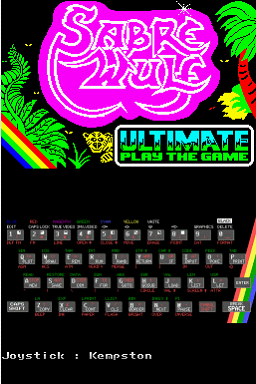 | |
| General | |
| Author | Buzz |
| Type | Computer |
| Version | 2009 |
| License | Mixed |
| Last Updated | 2009/04/20 |
| Links | |
| Download | |
| Website | |
A 48K Spectrum emulator port that was made for Linux/Windows, adapted to work on Nintendo DS.
It was written with the following tools: devkitARM release 20, PAlib070717, Linker R4 DS.
Features
- Full emulation of the 48K ZX Spectrum.
- Support of snapshots files on SNA format.
- Sound management.
- Virtual keyboard managed with a Stylus.
- SNA files browsing.
- Joystick interfaces: Sinclair 1&2, Cursor and Kempston.
- Automatic games set-up.
- 50 FPS.
- Possible loading of another ROM.
Installation
Copy the bin/SpectrumDS.nds file to the root of your memory card.
Then create a /sna/ directory at the same place as the binary and place the snapshot files in SNA format there.
To facilitate the selection of SNAs in the emulator, you can place a screenshot of the game in this directory. This file must be in 128X96 pixels GIF format and have the same name as the sna file.
Example: ChuckEgg.sna and ChuckEgg.gif
User guide
Operation
Top screen:
- The top screen represents the Spectrum screen.
Bottom screen:
- In Spectrum mode, the bottom screen simulates the spectrum keyboard.
- You will hear a clicking sound when you press a key.
- Pressing the Start key allows you to access the SNA file loading and configuration panel.
- To start a game, click on the image in the center.
Configurations
Config file:
- It is possible to define a configuration file.
- This file is used to define the interface to use joystick and define a sequence of keys to launch the snapshot.
- The spectrum.cfg file must be placed in the /sna/ directory.
Syntax:
<SNA> <JOYSTICK> <SEQUENCE> <SEQUENCE>...
- SNA - Name of snapshot file. Example: ChuckEgg.sna
- JOYSTICK - Can take one of the following values. KEMPSTON, CURSOR, SINCLAIR_1 or SINCLAIR_2.
- SEQUENCE- #<value> <key>
- <value>: Half-seconds to wait for each value. Example: #4 corresponds to a wait of 2 seconds.
- <key>: Name of the simulated key.
Configuration example:
BountyBo.sna KEMPSTON #1 R #1 7 #1 6 #1 5 #1 8 #1 0
ChuckEgg.sna CURSOR #1 R #1 7 #1 6 #1 5 #1 8 #1 0 #1 S #6 1
ProjectF.sna CURSOR #8 3 #2 4
RollerCo.sna KEMPSTON
TheAlche.sna KEMPSTON
TheCoven.sna SINCLAIR_2
WizardsL.sna KEMPSTONTips
- When launching the emulator for the first time, rather than selecting a snapshot, click on the icon at the top left. You will launch the Spectrum in basic interpreter mode.
- You can activate/deactivate the automatic configuration by clicking on the Gear icon.
- You can activate/deactivate the sound by clicking on the Musical Note icon.
- Frames per second (FPS) can be displayed if you press the R button.
Controls
Select - Change the joystick emulation interface
Start - Access the selection panel SNA files and settings
X - Shoot, Action
D-Pad - Movement