| Vice64X | |
|---|---|
 | |
| General | |
| Author | XPort, Madmab |
| Type | Computer |
| Version | 15 |
| License | Mixed |
| Last Updated | 2023/10/14 |
| Links | |
| Download | |
| Website | |
Vice64X is a Commodore 64 computer emulator for the Xbox. Original by XPort and updated by Madmab.
Features
- Emulates Commodore 64.
- Ported from Vice.
- Loads disk images, tape images, cartridges.
- USB Keyboard support.
- ZIP support.
- Cheat system - Search/Create your own cheat codes (see notes).
- Favorites list.
- Netplay.
- Resizable game screen.
- 480p, 720p, 1080i support.
- Skin-able.
- Save Game management - Delete save game files.
- Samba/NetBIOS sharing support (read roms from your PC).
- Relax Network Sharing (read roms from your PC).
- Play MP3 or M3U playlists in the background (can also read MP3/M3U from across Samba/Relax shares).
- User definable save directory.
- Take in-game screenshots and display them on the game selection list.
- Auto-screenshot capture mode.
- Hardware filtering options.
- Graphics filters.
- Record/Playback feature - Record up to 10 minutes of gameplay.
- Every single in-game command is fully customizable on any of the four joypad controllers.
- Map any emulator or UI command to a single button or a combination of two buttons.
- Autofire capabilities for any emulator button on any controller
- One-button combos.
- Traverse any directory on any drive.
- All UI commands (save state, load state, screenshot, etc) can be invoked from the Options/Pause menu as well as in-game via your customized joypad mappings.
- Can be invoked from a command-line to directly run a game from a front-end or dashboard and bypass the user-selection screens (only if the frontend or dashboard supports this feature).
- Can return to the launching program if the launching program supports this feature.
User guide
Different games require different options. Please try as many configurations as possible before deciding that a game doesn't work. For example, some games require true drive emulation to be enabled and some require it to be disabled. Some games require reSID and will not work with fastSID.
Enabling true drive emulation makes loading of games very slow. When it has loaded, it is suggested saving the state so you don't have to go through the loading procedure again.
Playing with disk images
The ideal way to play disk images is unzipped and on your XBox hard drive.
If you are playing a disk-based game and it needs to write data back to the disk, then it will not being able to do so if the disk image is zipped or if the disk image resides on non-writable media (e.g. CDRW/DVD-R).
Furthermore, it also cannot write back to disk images that are loaded from across a network share.
Save States with disk images
Whenever you save a state, that state can only be re-loaded if the same disk image is loaded. For example, let's say you start playing Ultima 3. First you select Ultima 3 disk #1 from the game-select menu. After it has loaded, it will tell you to insert disk #2.
After you have done so, you can actually play the game. At this point, you decide to save the state. The next time you want to play from that save state, you have to select disk #2 from the game-select menu instead of disk #1 and then load the state.
Configuration defaults
This feature allows you to set default configurations for select emulators.
In the General settings menu, there will be a new option - Automatically Use Default Game Configuration (Yes/No). If you set it to Yes, it will bring up the game configuration screen and let you define the default (if no default.stg and default.key file exists).
In the Configuration menu, there will be a new option Set default game configuration. You can go in anytime through the Configuration menu to change these defaults to something else if they wish.
Once set to Automatically use Default Game Configuration, you will not see the game configuration screen again unless:
- You press X when selecting a game.
- Change Use Default Game Configuration back to No.
Keep in mind when it is set to Yes the game will use your Default game settings and not the normal x-port behavior. If set to No, the emulator will behave like it usually does. Each emu is typically different. But all, at the very least carry the controller settings over.
This feature will only be added to emulators in which it is feasible to use.
Controls
Text browser:
A - Start Search
B - Exit
X - Continue Last Search
Y - Simulate width font
White/Black - Previous/Next file
Start - Help screen
Back - Reset view as if document was loaded for first time
D-Pad - Up/down, Up Page, Down Page
Left-Stick Thumb - Set font size
Left-Stick Up - Top/End of file
Right-Stick Thumb - Set text screen size
Right-Stick Left/Right - Decrease/Increase fixed-width font size
L/R - Move up/down text file
Screenshot browser:
A - Lock/Unlock Aspect Ratio
B - Exit
Y - Delete file (Utilities > browse screenshots only)
White/Black - Previous/Next file
Start - Help screen
Back - Toggle between "Full Size" and "Size to fit screen"
D-Pad - Up/Down/Left/Right -> Move image 1/4th the total size of the image
Left-Stick Thumb - Music Control Menu
Left-Stick Up/Down - Move screen up/down
Right-Stick Left/Right - Decrease/Increase screen size (size changes proportional to distance the stick is pressed)
Screenshots
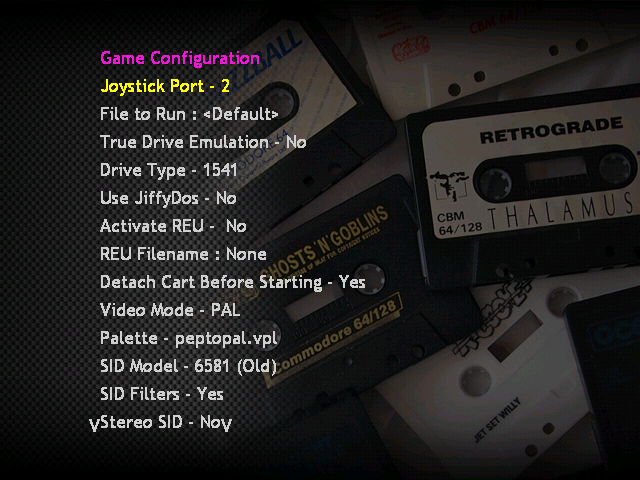
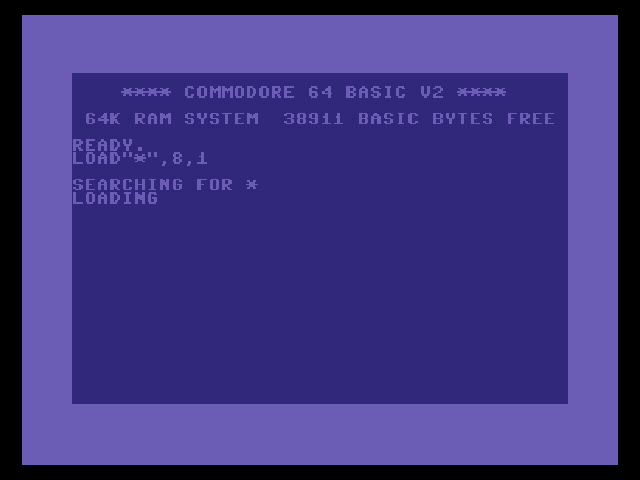
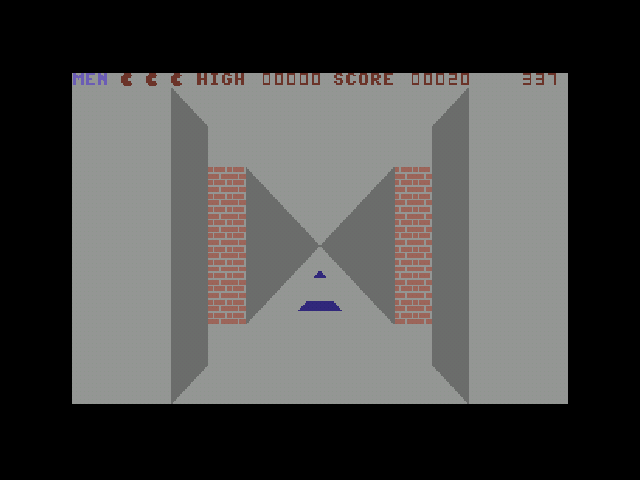
Media
Xbox Original - C64 Emulator Xtras 'Boxart + Previews' (RomeoKGT)
Changelog
v15
- Version bump for possible final release and to muddle things up even more. :P v14 zip was labelled as v13 but internally as v14 as a joke. This should straighten things out.
- Updated interface to version CFv1b43. See "Interface Changelog.txt".
v14 (v13?)
- Skipped a version.. because 13 is an unlucky number.
- Updated interface to version CFv1b41. See "Interface Changelog.txt".
- Two things of interest. Additional support for more movie files because Asphodel had so many. Fixed hanging issues with out of calibration analog sticks. See "Interface Changelog.txt" for more info.
- This release is mostly to support Asphodel's latest C64 Xtras collection.
- Added some new color palettes provided by Asphodel. asphodel, asphodel-r, c64hq, cjam, colodore, community-colors, deekay, palette, pepto-ntsc, pepto-ntsc-sony, peptopal2, peptopal2, pepto-pal, papto-palold, pixcen, ptoing and rgb. Please be sure to copy over the new file from the "Palettes" folder. You can use the Global Emu overrides palette option if you have a hankering for any of these new palettes.
- Made some adjustments to hopefully remove sound "stutter" when exiting a game.
- Dat files for gamebase v18 included.
- Fixed issue where sound volume was resetting to max on game load when setting SidStereo mode on/off. Now the game sound setting should stick from game to game.
v11
- I went ahead and did a version bump. Three changes in this release are enough to signify one and it's about time anyways.
- Thanks to Rooftop we now have support and fixes for the following. Say "Thank You Rooftop".
- Easyflash cart support now added. There is currently no write support (only works for bank switching). But this will allow you now to play those Easy Flash games that are out there.
- Gmod2 cart support now added. So now you can play those Gmod2 games that are out there on the good 'ol xbox.
- Fixed some mixup in the original core source code that caused problems with the action replay cart and atomic replay cart. It should be working correctly now.
- Added "Cart Reset" to the mappable controls. Useful for cartridge game compilations. The only downside is that it's at the bottom of the emulator definition list.
- Due to too much weirdness with xbox "emulated" refresh rates I've removed the "Always Use Xbox Video Refresh Rate" option and am disabling setting of the "emulated" refresh rate in all emulators. Don't worry scrolling should be fine when running C64 PAL games on an NTSC video mode.
v10b10
- Updated interface to version CFv1b33. See "Interface Changelog.txt".
- Changed text "Joysticks Swapped" to "Joystick Port (1 or 2)" to remove some ambiguity.
- This is a communfuncs feature but it resulted from a "Vice64x" specific request.
- Added a new option in the "Other Video Configurations" menu called "Always Use Xbox Video Refresh Rate: Yes/No". If set to Yes the emulator will always leave the xbox video refresh rate at the default for that video mode when running a game. Even if that game is a different "region". This, for example, can improve things like tearing and scrolling in emulators like the Vice64x emulator. Keep in mind, however, that other "issues" can occur as a result of this. For example on the C64 emu the sound may skip occasionally. So do not come complaining to me about issues created by using this feature. Just pick your poison and deal with it.
- Screen is now properly cleared and refreshed when changing software filters while in game.
v10b9
- Fixed one small typo that prevented in-game menu load and save state from actually working.
v10b8
- Updated interface to version CFv1b33. See "Interface Changelog.txt".
- Fixed Vice64 not properly displaying screenshots from the screenshot directory.
- Changes to the screenshot code to account for new directory layout when using "Extras menu" screenshot options.
- Fixed up the screenshot code so it will properly create the screenshot directory if it does not exist.
- Enabled GensX scanline filters for Vice64x.
v10b7
- Updated interface to version CFv1b25. See "Interface Changelog.txt".
- Special Note: If you have a vice64x.ini in your emulator folder be sure to delete it (only once). With the new ability to move the "saves" directory having one in there can cause issues. If for some reason you forget to delete it and wonder what happened to all of your settings.. exit the emulator, remove it and then reload and everything should be ok.
- Be sure to read "Interface Changelog.txt" there is a lot of changes in there.
- Support for PAL mode 480x576 added. (see Interface Changelog.txt) for more info.
- Some fixes related to users running in PAL60 and video modes not being set correctly (see Interface Changelog.txt)
- New options regarding managing game settings (pressing BLACK) and Utilities menu. (see Interface Changelog.txt)
- New alternate "directory" layout for artwork files to make browsing faster. (see Interface Changelog.txt)
- Keyboard buffer is now flushed on game exit. To hopefully help prevent oddness when switching from one game to another.
- Keyboard presses are supressed until any autostart/autoload function is complete. To help prevent stray keyboard presses from those with controllers where the analog stick drifts. If you controller does that just periodically move the analog sticks in a circular motion.
v10b6
- Updated interface to version CFv1b21. See "Interface Changelog.txt".
- Fixed crash issue when using gamebase v13, sorting on publisher and selecting the letter 'S'. This time for good (unless memory runs out, then forget it.)
- Fixed an issue where Gamebase games with more than one screenshot were only displaying the first screenshot.
v10b5
- Updated interface to version CFv1b18. See "Interface Changelog.txt".
- New pixel perfect settings for 720x576 mode.. however they were not being accessed do to a coding oversite on my part. Fixed. If anyone has any settings for 720x480 that I can use, please let me know.
- I noticed that the interface was not compiling with optimizations on. So I went through and activated a bunch of optimizations. This seems to speed up the game browsing a little bit.
- Gamebase screenshots are now looked for in the same directory pointed to as the gamebase database itself. (gamebasepath\\screenshots\\C64\\).
- Gamebase screenshots now display properly. However when using the gamebase menu the only screenshots you will see are ones from the gamebase and not any you take yourself or from the media directory.
v10b4
- Updated interface to version CFv1b16. See "Interface Changelog.txt".
v10b3
- Updated interface to version CFv1b14. See "Interface Changelog.txt".
v10b2
- Updated interface to version CFv1b08. See "Interface Changelog.txt".
v10
- Updated to the latest madmab edition interface.
- Be sure to copy the "C64" and "Drives" directory from the zip over to your xbox. These files are now loaded by the emu as opposed to being built in.
- Special thanks to Asphodel for working on the xtras and alot of patience when trying out my many beta builds to squash out some issues with Vice64.
Interface Related Changes:
- Removed game specific video mode option from emulators that used it and replaced with a global "Game video mode" option. It can be set for any video mode you wish, or set to be the same as the current menu video mode. I will add this feature in emus as I release them.
- I modified the screenshot display code so that it no longer displays shots from the "e:\emuname\screenshots\". This was causing slowdown in some cases when browsing through games. As an alternative you can go into the "Screenshot/Movie Preview Settings" and set "Show Saved Screenshots Dir?" to display them if you wish. I put this in for people who still prefer to use the old "screenshot\gamename" format. The options are "No" for the new format. "Screenshots Dir Only" for the old format, and "Screenshots + Artwork" to display both with risk of interface slowdown. Choose your poison... . It defaults to "No".
- Fixed issue where Using "perfect pixel screen-sizing" in 720x480 mode and then pressing a or b crashes the emu. It says ("No accurate pixel mode settings defined for video in 720x480 mode" and locks-up).
- Fixed a bunch of issues regarding the PAL 720x576 and emu's that might set the refresh rate to 50hz (not possible for that mode). The affected emulators will display a warning if this conflict exists.
- Removed Force Pal 50, Flicker Level, Soften Display, 10x11 pixel aspect ratio from individual game saves (creates problems and what is the point of this anyways?)
JiffyDos (http://www.cmdweb.de/jiffy.htm):
- JiffyDos support is currently included with this version of Vice. However JiffyDos is still actively supported. So if you want to use it you will use your own JiffyDos ROM set. See above link for where you can purchase JiffyDos. Be sure to support this guy.
- The JiffyDos kernal file must be named "JiffyDOS_Kernal.bin" and placed in the emulators "C64" directory. The JiffyDos drive kernals must be named "JiffyDOS_C1541.bin" and "JiffyDOS_1571D.bin" and placed in the "Drives" directory. Keep in mind tape images will not work when Jiffydos is activated.
Changes To Vice64x Core:
- Added a new option to the Configuration menu. "Global Emu Specific Options". It allows global overrides for various game settings and is emu specific. Vice64 will be the first to use it with a global override for the custom palette.
- The issue with sound stutter when the xbox refresh is set to 50hz and running a PAL game should be fixed now. What this means is if you set the game for PAL it will set the xbox refresh to 50hz and if the game is set to NTSC the xbox refresh will be 60hz.
- Added option to "In Game Menu" to swap the joysticks.
- If the "saves" directory is full (4096 files/dirs) then the emu should now store a games save in "VICE64X01". It should also be able to find a save if it is in there.
- Fixed minor "glitch" in the "Cartridge Freeze" mapping code.
- Now remembers which disk was in the drive when a savestate is created.
- Emulator savestates created after a certain amount of gameplay should work now.
- Activated ability to change drive type between 1541 and 1571. This will allow you to use 1571 images (1541 is the C64 standard). 1581 drives dont work right with this particular core, sorry.
- If you select a .d71 image drive type will be set to 1571. Otherwise it will default to 1541.
- If you have JiffyDos ROMs you can now use JiffyDos for faster load speeds. The JiffyDos kernal file must be named "JiffyDOS_Kernal.bin" and placed in the emulators "C64" directory. The JiffyDos drive kernals must be named "JiffyDOS_C1541.bin" and "JiffyDOS_1571D.bin" and placed in the "Drives" directory. Keep in mind tape images will not work when Jiffydos is activated.
- Activated REU option so you can use REU images, etc. You can set memory to 128, 256, 512, 1024, 2048, 4096, and 8192. If you want 16384 you will have to set your video mode to 640i/p.
- Emulator always remembers which Disks, and Tape is loaded on initial set-up. That way if you do change any during gameplay it will not foobar startup when you go to play the game again. If you want to change the "initial set-up" just delete the games config by pressing black on the game selection screen.
- Boot Cart, Disk, and Tape are no longer asked for in already configured games with a multifile zip. If for some reason you want to change this just delete the games config by pressing black.
- Fixed crash issue when using gamebase 7, sorting on publisher and selecting the letter 'S'.
- User now has option to "remove" a disk from the floppy drive.
- Savestates were not saving properly in some cases. Fixed.
- "Change Disk in Drive 8 - From Gamebase" only displays if you have the gamebase mode turned on.
- Added a "per game" autoload save state option. Options are "No, 1-10, Most Recent"
- Name of Loaded disk image is displayed in the in game menu.
- Emulator now supports Action Lists, Preset Controller Configs, and a Config Database.
Bugs:
- When a game is put in NTSC. Sometimes the next game(s) played will crash the emu after a while.
v9
Interface Related Changes:
- Given the full "Madmab Edition" treatment.
- New dual-preview skin to support Ressurection Xtra's. Say thank you to Gilou9999 for the skin.
Fixes to the keyboard/keypad including. These affect emu's that use a keyboard/keypad (Winuaex, AdamX, Atarixlbox):
- Keyboard/keypad no longer corrupts portions of the screen when being moved.
- Keyboard/keypad can be moved diagonally in ALL directions now
- Keyboard/keypad transparency now works properly when "Pause game while using Keyboard/Pad" is set to ON.
- Fixed issue with screen blurring when Keyboard/keypad is activated. I'm surprised I did not notice this earlier.
Interface Related Changes:
- Hopefully addressed weird issues with "Force Reload D:\\*.ini Settings".
- New option to "Keep user Within ROM Directory Tree". You can find it in "General Settings, Page Two". Useful for keeping n00bs from getting lost while selecting games.
- Hopefully cleaned up all instances where the current "game select" directory would get trashed.
- Transparency control for keypad and keyboard should now function properly.
- Tightened up the Synopsis parsing code (sorry RessX).
- Fixed issue where cycling thru screenshots when non-available would create an infinite loop.
Movies. The ability to display movie previews:
- You can set the movie/previews directory in the "Change Default Directories" section.
- The movie name has to be exactly the same as the ROM name. Only one movie per game.
- Display order can be set to. None, Screenshots Only, Movies Only, Screenshots 1st- Then Movies, Movies 1st- Then Screenshots.
- Movies display over screenshots so if you want you can see screenshots when no movie exists.
- Can now stream videos and screenshots from Samba or Relax.
- Sound for movies can be turned on/off.
- Box/Cart art can be displayed in seperate window. Box/Cart art is autodetected based on size (only in "old screenshots" directory).
- Transparencies for Box/Cart art (and screenshots) is now supported Check out some of the 3d Box/Cart art floating around.
- Skin author can now designate two locations where Boxart or Cartart will display based on width vs height.
- Old Screenshots are now sorted and displayed in proper order.
- Old Screenshots can be named anything (as long as it has .png extension).
- In Game Options Screen can be sized and positioned now.
Others:
- Auto Game Configurations (aka Configuration defaults) for select emulators.
- Created a new overlay system. The file "overlay.ini" contains configuration information for each overlay, including the color of the transparent button.
- Fixed issue with the "Music Control Menu" where the "Go to next/previous song" options were not working.
- Fixed issue where "View playlist" did not show the first two songs.
- Fixed issue where "pause" would still display even after changing songs while viewing the playlist in "clear screen" mode.
- Add song to playlist now functions correctly.
- Added a seperate "Volume Control Menu". It can be accessed by pressing "Y" in the "In Game Options" menu, or from the "Game Configuration" menu. It lets the user set the volume for in game sound, mp3_cdda, cdda, movie and mp3 music player from 0-100.
- Fixed issue where games that had more than 48 CRCs in the cheat code database would cause a crash when game is selected while searching for cheat codes.
- Rumble codes and cheat codes are now stored in seperate files. ("rumblelist.inf" and "codelist.inf" respectively). To make it easier to search for "rumble codes" only. Note to cheat code makers: be sure to make your cheat codes and rumble codes seperately now. For those importing rumbles, the rumble does not have to be "activated" in order to work, it just works. Remove it from the list if you no longer wish to use it, or set it to "Rumble Enabled On - Nothing".
- Skin can now have a "Startup Movie" on loading menu. Please use with discretion (no long movies)
- "Startup Movie" can be displayed full screen or in a window. If fullscreen is used the loading menu will not be displayed.
- Transparency for "Startup Movie" can be set as well.
- Moved the network initialization code to run before the loading menu. This moves the delay caused by network init to before the display of the loading menu, not after.
- Files when selecting within a zip are sorted.
- Added a seperate timer for alternating Box/Cart art.
- Ability to view synopsis from within game. (press right analog stick down).
- New option to "Force Game Screen Size/Position". There are two configurable screensizes. (To deal with multi-core systems like MekaX and XboyAdvance). This will be useful when switching from HDTV to SDTV or vice versa. It will save the user the trouble of resizing the screens for something that is likely temporary.
- Numerous changes to menu system see above (current menu configuration layout)
- Sprites can now be named for easier manipulation. Directory names must be of the format "0_spritename", "1_spritename", etc. Do not use underscores for the spritename. It is a delimiter.
- Added "Select Skin Configuration Used" and "Save Skin Configuration as" to the "Configure SKin" menu in place of the above moved options. This allows multiple skin configurations in one skin allowing the user more "pre-defined" options on how a skin looks. For example the placement of the games list and the preview screens. Gilou's Dynamic skins really take advantage of this, check 'em out.
- Sprites now show when sizing the preview screens.
- Changed "Seconds before auto-advancing Screenshot" to "Seconds Before Auto-Advancing Artwork".
- Changed "offset X" and "offset Y" to "Offset X (left/right)" and "Offset Y (up/down)" in the Sprite Settings menu.
- New Option to pause or not pause emulation when keyboard or keypad is up.
Finished the "Media browser":
- Be sure to use the RessurectionXtras or Xtras for maximum enjoyment ("http://www.emuxtras.net").
- Ability to display documentation (text or graphic) and commercials (xmv format only).
- Assigned buttons (white/black) to go to next/previous files when viewing documentation. See below graphic/text file viewer controls.
- Once the user opens a document - the emulator remembers this document as long as the game session is running.
- View settings for each document viewed are now stored in a "bookmark" file so next time you view a file your settings are restored. Press Back to "reset" as if reading document for first time.
- "View Text File" changed to "Browse Manuals/Videos".
- Support added for different kinds of documentation in the media browser. Including "Manuals", "Game FAQs", "Game Maps", "Commercials", and "Other". The user can also specify where these directories are located. Defaults are "Manuals", "GameFAQs", "VGMAPS", "Commercials", and "Other". "Other" is in the media root directory (typically "x:\media\Other") for non emu specific stuff.
- User can specify whether manual is displayed "Full Size" or be "Sized to fit screen" when loaded. Keep in mind any saved bookmarks override this. Press Back to toggle between "Full Size" and "Size to fit screen".
- Commercials can be displayed either full screen, at the size of the video with black background, or same size of the video with synopsis background.
- NOTE: Some emulators are tight on memory (eg: NeoGenesis) and not all the Xtra's will load. If you have trouble with an image loading you might have to resize it.
- In screenshot viewer. If the image is smaller than your text file screensize settings it will work as follows.
- If the image is taller than it is wide it will continue expanding the image (based on aspect ratio) until the width fits within the width of your text file screensize width. (Most normal manuals)
- If the image is wider than it is tall it will continue expanding the image (based on aspect ratio) until the height fits within the height of your text file screensize height. (For example NES manuals).
- This seems to effectively stretch the image in the best manner possible for scanned manual reading.
- Browsing manuals/videos should auto select any file matching your ROM name exactly. Select "View Media Directory" for manual browsing.
- Unmapped controls that allow you to move the screen around since word wrap should work correctly now.
- Change Fixed Width font controls are now mapped to the right analog stick (left/right) like the help screen says it should be. Doh.
- Set font size keeps seperate settings for Fixed Width fonts and proportional fonts since they produce different results.
- Graphic documentation can now be stored in a ZIP file and still work with the media browser functions (next/previous and bookmarks).
- Music no longer starts playing after viewing text file in game.
- Number of lines displayed in the text file viewer now properly match user set text screen size.
- Number of lines displayed updates properly if user modifies text screen size within text file viewer.
- Text file viewer functions turn off FixedWidth before displaying any menu.
- Added a fixed width font for the text file viewer. If you wanna use it you have to make sure that a file named "FixedFont.ttf" is located in the emulator directory. Press "Y" in the text file viewer to switch to the fixed font.
Carryovers from Atarixlbox:
- Ability to pick a file from within a zip file. That way on computer based emu's multi-disk games can be zipped now. Keep in mind that if you play any game that "saves" to a floppy, that disk has to be a seperate UNZIPPED file.
- Fixed a few interface "quirks" regarding playing game sounds while emu is paused.
- Select save state screen tells you whether your "loading" or "saving", it also now displays whether a save file has a record session (R) associated with it.
- When a new save state is created it deletes any recordings. If you press the "back" button while in the save state select screen it will allow you to delete that save state (as well as it's recording).
- Utilities menu display modifed to state "stop or start recording/playback" depending on whether they are turned on or off. It also displays total minutes remaining or played so far.
- Record/Playback turn off when exiting a game. Boy that sure caused some confusion.
- Switched positioning control of sprites in the skin menu to the left analog stick, that way you don't have to worry about unintentionally lowering the volume.
- Savestate load screen is a little more informational when sent to it from the save/record option.
- When you save a picture it removes the screenshot save path making it easier to see long names.
- Changed order of some of the entries in the "Music Control Menu".
- Playlist repeat mode, and View Name setting is saved in INI file. Although song name only shows in the music control menu.
- (cheat codes) When "adding a code" from the "edit code" screen the current code is copied as a template.
- You can activate/deactivate a code from the "cheat code list" menu by pressing start.
- Deleting a cheat code now asks you if you are sure (I got tired of accidently deleting my codes).
- Fixed up the problem created from using multiple files in a Zip file.
- Fixed problem when a filename inside a zip contains too many characters. While I was at it I fixed the space as the last character when trimming to 42 characters behavior. Zip files where the path was saved now unzip correctly.
- Rewind and Fastforward are de-activated during record/playback and netplay mode. It even tells you so when you try..
- (Internal) Modified YesNoMenu so it doesn't clear m_menuText.
- Added ability to add in cheat codes from a Gameshark compatible database (see description below). This includes the ability to export the cheat codes in a game to "share" with your friends. Cheat/rumble codes are included for most games. When "adding" codes from the gameshark DB it will move you to the entries with a matching CRC. If not you'll have to manually find the game.
Credits
Special thanks:
- X-port for porting a great collection of emu's over to the xbox, releasing the source code, and answering my questions.
- Atariage (Albert in particular) - For providing a place for me to ramble on. For encouragement in general.
- Gilou9999 for a new PM3 skin, synopsis, suggestions, etc.
- Comments of support from various interested parties.