| Unofficial Appstore | |
|---|---|
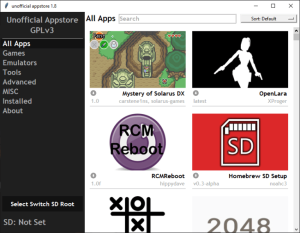 | |
| General | |
| Author | LyfeOnEdge |
| Type | PC Utilities |
| Version | 1.8 |
| License | GPL-3.0 |
| Last Updated | 2019/10/01 |
| Links | |
| Download | |
| Website | |
| Source | |
A desktop GUI for the Homebrew Appstore written in Python. It uses the SwitchBru/4TU team's site as a backend for image and package downloads.
One of the main goals of this app is to provide a homebrew management tool that doesn't require the Switch to access the internet. Especially useful for people who always keep their switch in airplane mode.
Features
- Dynamic Search.
- Categories.
- Downloading directly from the switchbru/4tu site.
- Tracking with the appstore.
- Opening project pages.
- Threaded operations mean the app no longer becomes unresponsive with big downloads.
- Self-updater.
- Buttons load dynamically so only what you need to see loads, this reduces startup time to only a few seconds.
- Sort by title or author name.
User guide
How to run
Windows:
- Extract unofficial-appstore.zip.
- Install Python
- Make sure to keep the tcl/tk checkbox ticked if doing a custom installation.
- You must restart your PC after installing python for the first time.
- Open a command prompt, type:
pip install Pillow.- This installs a required image library Pillow.
- To run the app: double-click start_appstore.bat.
Macintosh:
- Extract unofficial-appstore.zip.
- Mac users may already have a compatible version of python installed, try double-clicking unofficial-appstore.py.
- If the file opens in a text reader, close the reader and right-click the file and open it with pylauncher.
- If this still doesn't work, install Python.
- To run the app: double-click unofficial-appstore.py.
Linux:
- Extract unofficial-appstore.zip.
- Navigate to the directory in a terminal.
- Type:
python3 unofficial-appstore.py - If you are missing dependencies do the following:
sudo apt install python3 python3-pip python3-tk python3-pil python3-pil.imagetk - To run the app:
python3 unofficial-appstore.py
How to use
- Connect your SD card to your computer.
- Start the app.
- Click the "Select SD root" button.
- A file dialog should appear, select the root of your SD card.
- Select an app you'd like to see more about.
- Click install to have the app properly installed on to the SD card.
- When you're done, unmount your SD card, put it in your homebrewed Nintendo Switch, and reboot.
Troubleshooting
If you are getting errors about tkinter or pillow look above at the setup instructions for your OS.
Image download errors are to be expected, please do not report them.
Known issues
Linux - the highlighted text for the selected category is black in the listbox instead of white.
Credits
- vgmoose, pwscind, and the 4TU team.
- sudotoph, guts for testing.