| TriPlayer | |
|---|---|
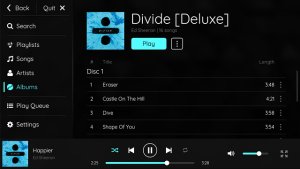 | |
| General | |
| Author | tallbl0nde |
| Type | Media players |
| Version | 1.1.1 |
| License | MIT License |
| Last Updated | 2021/07/25 |
| Links | |
| Download | |
| Website | |
| Source | |
| Support Author | |
TriPlayer is a feature-rich audio player for the Nintendo Switch. It is able to play music in the background, including when playing games or on the HOME menu.
To use TriPlayer, a Nintendo Switch console with the capability of running Atmosphere is required. It gained it's name as it consists of three separate components, and initially its ability to play MP3 files.
The documentation is located here.
Features
- Audio playback while in-game.
- No impact on game performance (runs on separate CPU core).
- Automatically organized library based on ID3 metadata.
- Album/artist image scraping via TheAudioDB.
- Custom playlists.
- Fast library search.
- Ability to add and remove songs to play queue.
- Beautiful and easy to navigate interface.
- Highly customizable with many settings that can be changed.
- Basic 32-band equalizer.
- Update in-app.
- And many more.
- Supported audio formats: FLAC, MP3, WAV.
Installation
Requirements
- A recent version of Atmosphere (0.10.0+):
- TriPlayer may work on other CFWs, however this is untested.
- The sysmodule requires ~3MB of free memory, so this may clash with other sysmodules.
- A relatively up-to-date firmware:
- Some components require functionality that was added to later firmwares, so 10.0.0+ is currently supported.
- Some music:
- FLAC, MP3 and WAV are supported at this time.
Installing
To install this software, follow these steps, which are similar to other homebrew installations:
- Download the latest release from here.
- Extract the downloaded .zip file to any location you prefer.
- Copy the extracted folders to the root of your SD card.
- You should be copying the
atmosphereandswitchfolders to the location on your SD card which also contains theatmosphereandswitchfolders. These folders will be merged automatically. If prompted, overwrite any files necessary.
- You should be copying the
- You have installed the app and may now delete the .zip file and extracted folder from your computer.
Updating (Manual)
It is recommended to update the software within the application to avoid errors. However, if you must update manually, follow these instructions:
- Download the latest release from here.
- Extract the downloaded .zip file to any location you prefer.
- Copy the extracted folders to the root of your SD card.
- You should be copying the
atmosphereandswitchfolders to the location on your SD card which also contains theatmosphereandswitchfolders. These folders will be merged automatically. You should be prompted if you wish to overwrite a lot of files. Say yes to all of these.
- You should be copying the
- Restart the application, overlay, and/or sysmodule if they were running.
- That's it, you may now delete the .zip file and extracted folder from your computer.
If you get a "versions do not match" when starting the application, simply reboot your Switch and you should be good to go.
User gude
Adding or removing music
To add music to TriPlayer's library, copy any supported audio files to the /music folder on the root of your SD card (create this folder if necessary). On the next application launch, TriPlayer will scan your library and extract any metadata that is available to prepare the database.
You can freely add or remove songs from this folder, and TriPlayer will update its database the next time you launch the application. However, avoid deleting files while the sysmodule has a queue playing. It is recommended to launch the application soon after deleting files so the database can be updated to reflect this.
Note that you can edit the metadata stored in TriPlayer's database within the application. But changes made are only saved within the database, and not in the audio files (i.e. any ID3 tags aren't changed).
TriPlayer is designed to be easy to navigate and use. However, due to the hybrid nature of the Switch some actions may be a bit difficult to complete at first glance. Here are some tips to help you interact with it:
- Press Y to toggle between the main frame and the player.
- Press X when you highlight an item to open its context menu (indicated by three dots).
- Press + to close the application from almost any screen.
- Press - to switch between the list in a frame and any buttons at the top.
- Press B to navigate backward one frame.
- Hold ZL or ZR to move between items faster.
Controlling playback
You have two options to control playback when outside of the TriPlayer application. First, use the overlay (see the section below). Second, press a button combination. You can configure the button combinations in the app, but the defaults are:
- L+D-Pad Left+Right Stick - Skip backward.
- L+D-Pad Left+Right Stick - Play/pause.
- L+D-Pad Left+Right Stick - Skip forward.
Using the Overlay
You can launch the TriPlayer overlay through the Tesla Menu. The overlay is optional, but it makes controlling playback easier while in-game.
The overlay is self-explanatory. You can use either touch or controller inputs to interact with the elements. Note that there's a "stop sysmodule" button that you can use to close TriPlayer before launching a troublesome application.
Screenshots

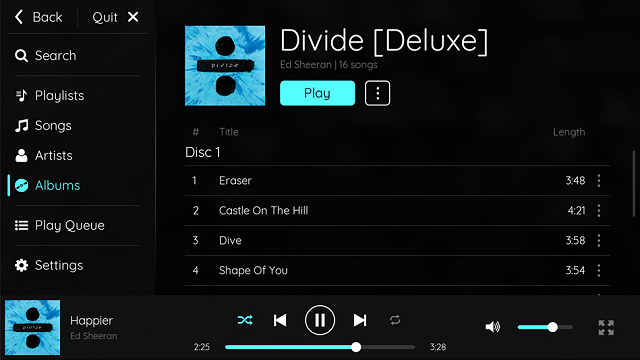
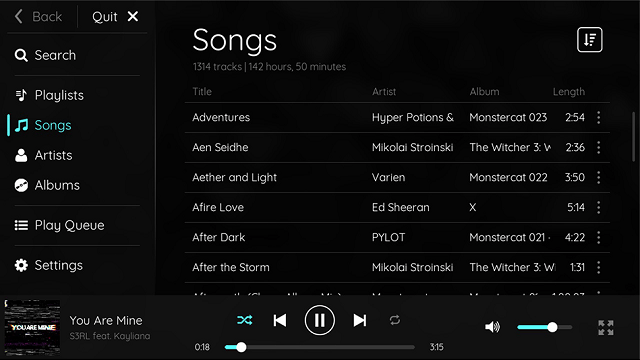
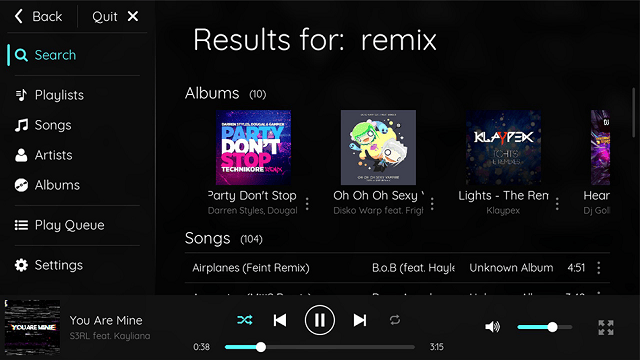
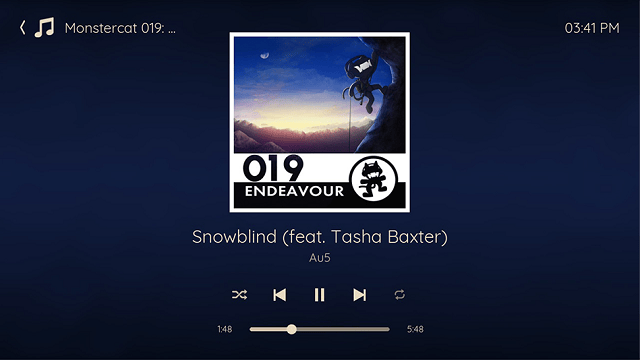
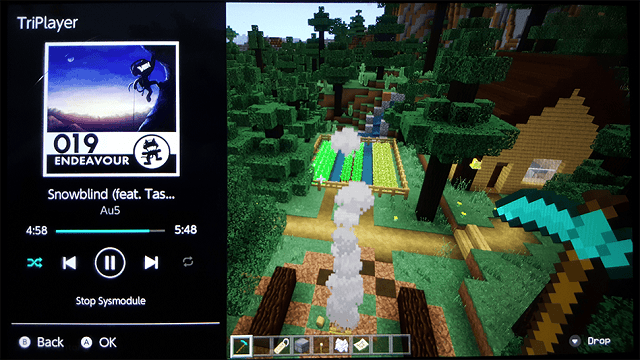
Media
TRIPLAYER FOR NINTENDO SWITCH | PLAY MUSIC IN BACKGROUND (Dr Brute)
Known issues
Audio Buffering During Scanning and Game Loading:
- While TriPlayer is scanning your music library or games are loading, audio buffering may occur due to the allocation of 300KB of memory to audio buffers by the sysmodule. In most cases, this should be sufficient to avoid buffering, but if the SD card has a slow read speed or another process is reading a large file, buffering may occur. Disabling the "Scan on Launch" setting in TriPlayer's application settings may prevent this, but it could cause other issues, so it is not recommended.
Crashes of Games/Apps Running in the Background with TriPlayer:
- The Switch's OS imposes a 2-session limit on the "AudioRenderer" service, which means that only one other session is available for other programs to use when TriPlayer is running, as it uses one session the whole time. If an application attempts to use both sessions, an error occurs, and the app crashes. Unfortunately, there is no way around this issue. Before launching any problematic games or applications, it is recommended to use TriPlayer's application or overlay to stop the sysmodule safely.
TriPlayer Stuck on "Preparing Your Library..." or "Scanning Your Library...":
- If you encounter the issue of TriPlayer getting stuck on "Preparing Your Library..." or "Scanning Your Library..." it could be because some files in /music have non-ASCII characters. To fix this, follow these steps:
- For Windows Users:
- Connect your SD card to your computer.
- Download rename.bat and save it in the folder containing your music.
- Double-click the file and confirm that you wish to rename any required files.
- Reconnect the SD card to your Switch, launch TriPlayer, and you should be good to go!
- For Mac/Linux Users:
- Connect your SD card to your computer.
- Download rename.sh and save it in the folder containing your music.
- Open a terminal in the folder and make the script executable by running chmod +x ./rename.sh.
- Run the script by specifying the path on which you wish to operate (e.g., ./rename.sh . for the containing folder).
- Reconnect the SD card to your Switch, launch TriPlayer, and you should be good to go!
- For Windows Users:
Switch Crashes/Hangs on Boot or Shortly After Launching the Sysmodule:
- The Switch may crash or hang on boot or soon after launching the sysmodule due to running out of RAM for background services (sysmodules). TriPlayer currently requires around 3MB of free RAM to run, which may not seem like much, but there are only a few tens of MB available for all sysmodules, including official ones. Unfortunately, there is currently no way around this issue. Before launching TriPlayer, stop any other sysmodules that may be required.
Changelog
v1.1.1 2021/07/25
- Added support for Atmosphere w/ Mesosphere and Horizon 12.0.0+.
- Due to changes in IPC communication under either of these situations the application would previously crash immediately when launched.
- Added a number of translations provided by the community:
- Chinese (Simplified) - @Heartbeat-Heartbreak.
- Chinese (Traditional) - @tiansongyu.
- Japanese - @yyoossk.
- Korean - @RoutineFree.
- Spanish - @LeyendaV.
- Thank you everyone for translating TriPlayer, and sorry I took so long to release an update.
- Built with latest libnx.
- Built with latest libTesla.
- Built with latest version of Aether.
- Various UI improvements can be seen throughout the application.
- Numerous bug fixes throughout the application (and maybe even more created).
- General system stability improvements to enhance the user's experience.
v1.1.0 2020/11/27
- Added support for FLAC files.
- Some really high quality files (e.g. 3+ channels or high sample rate) may not play properly.
- Please reencode these to have 2 or less channels and/or a lower sample rate if you encounter issues.
- Added support for WAV files.
- See the above notes regarding FLACs if you encounter issues with WAVs too.
- Added playlist import/export functionality.
- Playlists can be imported from a .m3u/.m3u8 file with relative paths.
- Playlists will be exported as a .m3u8 file to /music.
- Migrated to TagLib for metadata extraction.
- This speeds up the initial scan by about 20x (at least with my library).
- Huge thanks to @einsteinx2 for incorporating this.
- Added support for languages other than English.
- Translations can now be easily integrated in the future.
- If you're interested in translating TriPlayer, please get in touch with me if you're unsure how to begin.
- General system stability improvements to enhance the user's experience, including:
- Missing font glyphs fallback to the internal font.
- Those '☒' boxes should no longer appear.
- The overlay no longer locks the database while it is open.
- This fixes any "Unable to update the database" errors when creating playlists, etc.
- Fixed a memory leak when closing the application.
- This was most obvious when closing the application after checking for an update as it would crash.
- Chinese, Korean and other keyboards are now available when using the on-screen keyboard.
- Missing font glyphs fallback to the internal font.
v1.0.0 2020/11/01
- First Release.
Credits
For a complete list of credits and open source libraries used, please see the About tab in the application's settings.