| Tome 2.3.5 for PSP | |
|---|---|
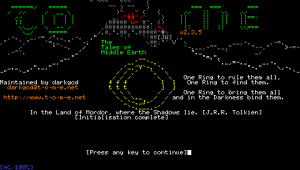 | |
| General | |
| Author | daddy32 |
| Type | Role Playing |
| Version | 0.1 |
| License | Mixed |
| Last Updated | 2010/01/10 |
| Links | |
| Download | |
| Website | |
| Source | |
Tome 2.3.5 for PSP is an updated version of Gendal's Tome PSP port to version 2.3.5 and recompiled it for PSP Firmwares >= 3.XX.
From Wikipedia, "ToME, or Tales (or Troubles) of Middle Earth, is a roguelike computer game created in 1998 as an Angband variant. The player creates a character from an extended list of races and classes, ranging from Dúnedain warriors to Elven magi. The player then explores the world of Middle-earth, destroying monsters, finding items, and gaining power, with the ultimate goal to destroy Morgoth, Lord of Darkness."
Installation
Copy the Tome 2.3.5 folder from the GAME folder to the /PSP/GAME directory on your Memory Stick.
User guide
Basic movements
Use D-Pad to move your character up, down, left, or right.
To move diagonally, which is fairly important in Angband, you would need to use the analog stick described below or the numpad available from the onscreen keyboard.
On the numpad, directions are as follows: 1 = SW, 2 = S, 3 = SE, 4 = W, 6 = E, 7 = NW, 8 = N, and 9 = NE.
Analog Stick moves your character in any of the eight directions.
Onscreen keyboard
Triangle or Triangle+R brings up the onscreen keyboard (OSK). As long as you hold the Triangle button, the OSK remains on the screen. During this time you can move the cursor with the D-Pad to select the letter you want. When you have made your selection, releasing the Triangle button will submit the currently highlighted key to the game.
The OSK remembers the position of the cursor, so if you are trying to pick a lock say, you can hold Triangle, navigate to the 'o' key once, release Triangle, and then repeatedly press Triangle (submitting multiple 'o' presses) until the door opens. If you have the OSK visible and decide you don't want to enter a key, you can cancel the OSK by pressing Circle.
Macros
The Square key brings up the macro interface. Unlike the OSK, the macro interface does not show all the available options at once.
When you first hold Square, five options appear at the bottom of the screen. Release the Square button will invoke the green option at the center. If you press an arrow key while still holding Square, you will instead move to a different 'sub-star' according to the arrow symbols on the other 4 options.
For example, in the default macro set, if you hold Square, the option with an up arrow will be a yellow 'Rest HP/MP'. If you press up while still holding Square, a new star appears with 'Rest HP/MP' in the center and several other new options surrounding it. You could now release Square and it would select 'Rest HP/MP'.
Alternatively, you could press another direction to select one of the new sub-stars. Currently there are only two levels of stars: the initial one and its four sub-stars. This may change in the future.
While this may sound somewhat complicated, with a little practise it is a very efficient way to play the game. In the default set, for example, you can shoot a magic missile at the nearest target just by pressing and releasing Square. If you want to aim at a different target, hold Square, press Right, then release Square. The star interface puts many options at your fingertips with just a few keypresses.
What's more, you can modify the set of macros by holding Square to bring up the interface and then pressing Cross. Once you press Cross, you don't need to hold it or Square.
Follow the onscreen directions to make your own macro or press Circle to cancel. When your macro is finished, it will be saved to a file on your memorystick for future use. When choosing your macros, it's a good idea to make the ones you use most often have the shortest key sequences.
Also, you might want to organize your macros into substars that contain similar macros. Like in the default set, the up-arrow sub-star is for recovery, left is for detection, down is for various dungeon crawling stuff, and right is for attack magic.
Modifier keys
Left Trigger maps to the CTRL modifier key on a keyboard. Hold this key down when you enter a key via the OSK to enter CTRL + that key instead.
For example, to save and exit (CTRL + X), you would hold Triangle, navigate to 'X', hold the Left Trigger, and release Triangle. Should be a full CTRL implementation now.
Right Trigger maps to the Shift modifier key on a keyboard. In the OSK, holding the Right Trigger allows the use of capital letters, etc. Also, pressing Right Trigger while moving around the Angband map engages 'run' mode.
Running is implemented in other versions of Angband by a default macro (part of Angband itself, not the macros accessible through Square) on the Shift + numpad keys. For this PSP version though, it directly invokes the run command, '.'.
If one were to map a different (Angband core) macro to those keys, the game would ignore the change and continue to run on Right Trigger + direction.
Controls
D-Pad - Move character (4 way), interface navigation
Analog - Move character (8 way)
Cross - Confirm (Enter)
Circle - Cancel (Escape)
Triangle or Triangle+R - Onscreen keyboard (release to select)
Square - Macro interface
Square+Cross - Modify macros
L - CTRL modifier key
R - Shift modifier key, Run
Select - Cycle targets (*)
Start - Lock on target (t)
Onscreen Keyboard:
? - Online help file; 'Playing the game' lists commands
CTRL+x - Save and exit the game
Screenshots
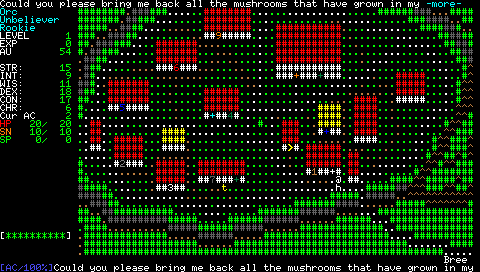
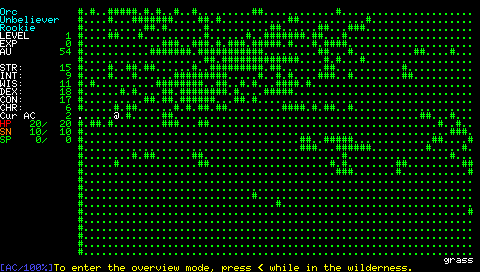
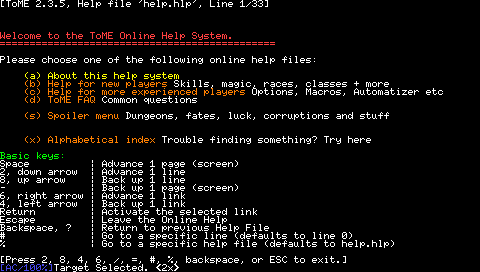
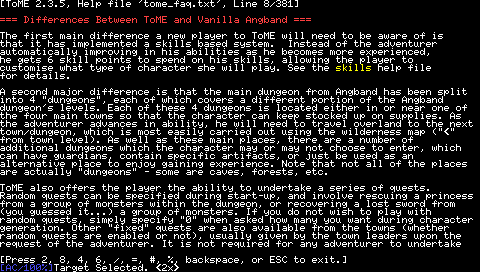
Compatibility
Works on PSP with FW 6.20 with HBL.
PSP Go user may need to apply this patch.
Changelog
2010/01/10
- Updated to Tome 2.3.5 (Daddy32).