| Little Sound Dj | |
|---|---|
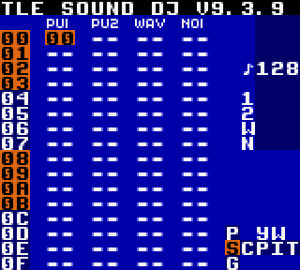 | |
| General | |
| Author | Johan Kotlinski |
| Type | Music Apps |
| Version | 9.3.9 |
| License | Mixed |
| System | CGB, DMG |
| Last Updated | 2023/06/17 |
| Links | |
| Download | |
| Website | |
Little Sound Dj (LSDj) is a Game Boy music sequencer used by video game musicians, Grammy winners, and chiptune virtuosos over the world. It is regularly praised for being intuitive, fast and fun.
More information on LSDj and other related things can be found at Little Sound Dj Wiki.
Features
- 4-channel, 4-bit Game Boy sound.
- Dual sample playback.
- Waveform synthesizer.
- Speech.
- Sync options (analog, Game Boy, MIDI, VST).
User guide
Getting started
The Game Boy sound chip has four channels, each with 4-bit resolution.
- Pulse Channel 1 Square wave with envelope and sweep functions.
- Pulse Channel 2 Square wave with envelope function.
- Wave Channel Soft synthesizer, sample playback and speech synthesis.
- Noise Channel Noise with envelope and shape functions.
Little Sound Dj starts with the song screen, displaying four sound channels: PU1, PU2, WAV, and NOI. The D-Pad allows cursor movement between channels. It has nine screens arranged in a map, with the most useful ones in the middle row, used for sequencing in a tree-structure: song, chain, phrase, instrument, and table screens.
Press Select+D-Pad to switch screens, and for in-built help, go to the project screen and tap A on HELP. The help screen provides button presses and command lists for different screens.
To create music in Little Sound Dj, navigate to the song screen, select the PU1 column, and tap A to create a new chain "00". Edit the chain by entering the chain screen (Select+Right) and insert a new phrase (A). Move to the phrase screen, enter notes by pressing A in the note column (e.g., C-2). Press Start to play the phrase. Modify the notes using A+D-Pad. Delete notes with A while holding B.
To enhance the pulse sound, move to the instrument screen (Select+Right) and experiment with ENV. and WAVE fields (A+Left/Right). The TYPE field sets the instrument type (PULSE, WAVE, or NOISE). For sampled drum kits, switch to the wave channel, create a new chain and phrase, and set the instrument type to KIT. Enter drum sounds in the phrase screen. To add new chains and phrases, tap A twice on an empty step in the song or chain screen.
Number system
Little Sound Dj uses hexadecimal numbers, which have 16 unique symbols: the digits 0 to 9, followed by the letters A to F. As an example, let’s print a table of numbers - first with decimal digits, then with hexadecimal digits:
Decimal 1 2 3 4 5 6 7 8 9 10
Hexadecimal 1 2 3 4 5 6 7 8 9 A
Decimal 11 12 13 14 15 16 17 18 19 20
Hexadecimal B C D E F 10 11 12 13 14
Hexadecimal is used to save screen space, representing every byte value with two digits (0 to FF). Negative numbers wrap around, so FF can represent -1 or 255.
Command list
- A - Run table
- B - Maybe
- C - Chord
- D-Delay
- E - Amp. envelope
- F - Wave frame
- G - Groove
- H - Hop/Stop
- K - Kill note
- L - Slide (Legato
- M - Master volume
- O - Output (pan)
- P - Pitch bend/shift
- R - Retrig
- S - Sweep/Shape
- V - Vibrato
- W - Wave
- Z - Randomize
Troubleshooting
Does your cartridge not start, crash, or act strange in other ways? Here are some things to try.
- To avoid losing songs, always use fresh batteries. Replace as soon as the red light on your Game Boy gets faint, or the screen gets dim.
- Clean cartridge pins using a cotton swab and alcohol.
- Re-insert the cartridge a couple of times to remove oxide.
- Make sure that the cartridge is firmly plugged in. Sometimes it can help to put a piece of tape on the cartridge to give it a snug fit.
- Do a full reset of the cartridge memory. This is done by pressing Select+A+B on the LOAD/SAVE FILE button in project screen.
- Certain Game Boy Advance/Nintendo DS cartridges do not work with Little Sound Dj. If you have problems with such a cartridge, try one of the Little Sound Dj builds named "Goomba".
- Search for help on the Little Sound Dj Wiki or ask in the Facebook group.
Controls
(Version 9.3.9)
Select+D-Pad - Move between screen
Start - (Song screen) Play all 4 channels, (Other screen) Play the channel that is being edited
Select+Start - Play all 4 channels from other screen than Song screen
Song screen
A - Insert chain
A+D-Pad - Change chain
A, A - Make new chain
Select+A - Edit chain
B+A - Cut chain
Select+A - Paste chain
Select+(B, A) - Clain Chain
Start - Start/Stop
Select+Start - Restart
L+Start - Queue Row
Select+L - Live mode
B, B, B - Mark row
B+U/D - Page up/down
Chain screen
A - Insert phrase
A, A - New phrase
A+D-Pad - Change phrase
Select+R - Edit phrase
B+A - Cut phrase
Select+A 0 Paste phrase
Select+(B, A) - Clone phrase
Start - Start/Stop chain
Select+Start - Start/Stop song
B+D-Pad - Edit neighbor chain
Phrase screen
A - Insert note/CMD
A+D-Pad - Change note
A+A - Cut note
Select+A - Paste note
Start - Start/Stop phease
Select+Start - Start/Stop song
B+D-Pad - Edit neighbor phrase
Select+R - Edit instrument
Select+(B, A) - Clone instrument
A, A on CMD - Help
Instrument screen
A+D-Pad - Change value
Select+R - Edit table
Select+B - Copy instrument
Select+A - Paste instrument
Select+(B, A) - Clone synth/table
Start - Start phrase
Select+Start - Start song
B+D-Pad - Change instrument
A, A - Help
Groove screen
A+Left/Right - Change step
A+Up/Down - Change swing
B+A - Cut step
Select+A - Paste step
Wave screen
Up/Down - Change sample
A+Up/Down - Flip sample
A+Left/Right - Draw line
B+D-Pad - Change wave
Select+B - Select range
B - Copy
Select+A - Paste
Live mode
Start - Queue chain
Select+Start - Stop chain
Start, Start - Quickstart chain
Select+(Start, Start) - Quick chain
L+Start - Queue row
Select+L - Exit live mode
Select/Copy/Paste
Select+B - Select block
Select+(B, B) - Select row/column
Select+(B, B, B) - Select screen
Select+(B, B, B, B) - Copy screen
While selecting:
D-Pad - Grow block
A+D-Pad - Change block
B - Copy block
Select+A - Cut block
Select - Cancel select
When not selecting:
Select+A - Paste
Mute/Solo/Pan
B+Select - Mute channel
B - Unmute channel
B+Start - Solo channel
B+D-Pad - Pan channel
Release B first to lock.
Screenshots
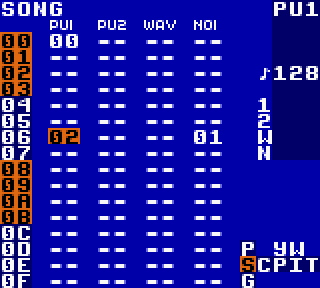
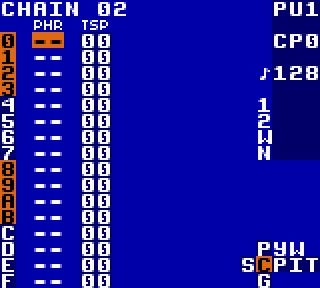
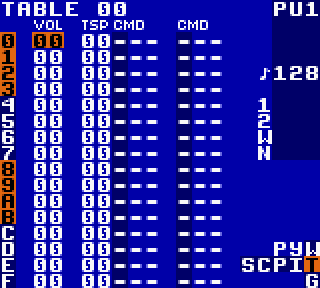
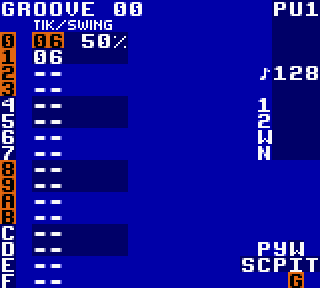
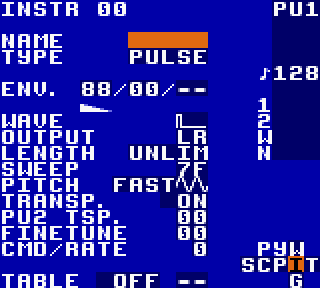
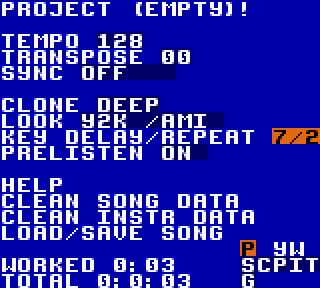
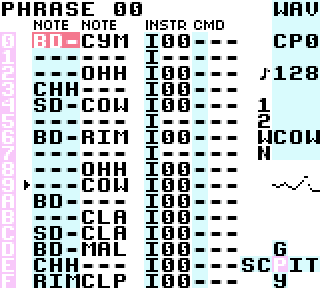
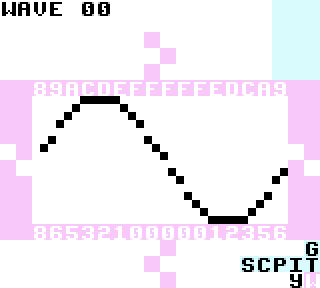
Media
Sabrepulse LSDJ Tutorial: Video Guide (1/5) (LSDJguides)
LSDj Tutorial - Make a Wave Kick in LSDj version 6.8.2 (DEFENSE MECHANISM)
LSDJ Tutorial - Noise Channel Percussion (Boy Meets Robot)
Basic LSDJ A-Z Command Walkthrough (Chris Penner)
Little Sound DJ Tutorial: Saw Waves (2xAA)
Compatibility
The recommended and most reliable way to use a ROM image is through Game Boy emulators like BGB (for Windows) and Sameboy (also compatible with Mac/Linux using Wine). Additionally, hardware emulators like RG300, BittBoy, and Odroid-GO are available.
To use LSDj on an original Game Boy, place the ROM image on a reprogrammable flash cartridge, there are many cartridge models available for this purpose.
External links
- Official website - https://www.littlesounddj.com/lsd/
- Facebook - https://www.facebook.com/lsdjlsdj?fref=ts
- Little Sound Dj Wiki - https://littlesounddj.fandom.com/wiki/Little_Sound_Dj