| DidntXSpectrum | |
|---|---|
 | |
| General | |
| Author | XPort, Madmab |
| Type | Computer |
| Version | 6 |
| License | Mixed |
| Last Updated | 2023/10/16 |
| Links | |
| Download | |
| Website | |
DidntXSpectrum is a FUSE Spectrum emulator port for the XBox. Original by XPort and updated by Madmab.
Features
- Emulates the Spectrum 16/48/128/Plus2/Plus2a/Plus3/Plus3e/TC2048/TC2068/TS2068/Pentagon/Scorpion/SE.
- Ported from FUSE.
- ZIP/Relax/SMB support.
- Save states.
- Rewind/Slowmotion.
- All the other standard XPort features.
User guide
Configuration defaults
This feature allows you to set default configurations for select emulators.
In the General settings menu, there will be a new option - Automatically Use Default Game Configuration (Yes/No). If you set it to Yes, it will bring up the game configuration screen and let you define the default (if no default.stg and default.key file exists).
In the Configuration menu, there will be a new option Set default game configuration. You can go in anytime through the Configuration menu to change these defaults to something else if they wish.
Once set to Automatically use Default Game Configuration, you will not see the game configuration screen again unless:
- You press X when selecting a game.
- Change Use Default Game Configuration back to No.
Keep in mind when it is set to Yes the game will use your Default game settings and not the normal x-port behavior. If set to No, the emulator will behave like it usually does. Each emu is typically different. But all, at the very least carry the controller settings over.
This feature will only be added to emulators in which it is feasible to use.
Controls
Text browser:
A - Start Search
B - Exit
X - Continue Last Search
Y - Simulate width font
White/Black - Previous/Next file
Start - Help screen
Back - Reset view as if document was loaded for first time
D-Pad - Up/down, Up Page, Down Page
Left-Stick Thumb - Set font size
Left-Stick Up - Top/End of file
Right-Stick Thumb - Set text screen size
Right-Stick Left/Right - Decrease/Increase fixed-width font size
L/R - Move up/down text file
Screenshot browser:
A - Lock/Unlock Aspect Ratio
B - Exit
Y - Delete file (Utilities > browse screenshots only)
White/Black - Previous/Next file
Start - Help screen
Back - Toggle between "Full Size" and "Size to fit screen"
D-Pad - Up/Down/Left/Right -> Move image 1/4th the total size of the image
Left-Stick Thumb - Music Control Menu
Left-Stick Up/Down - Move screen up/down
Right-Stick Left/Right - Decrease/Increase screen size (size changes proportional to distance the stick is pressed)
Screenshots
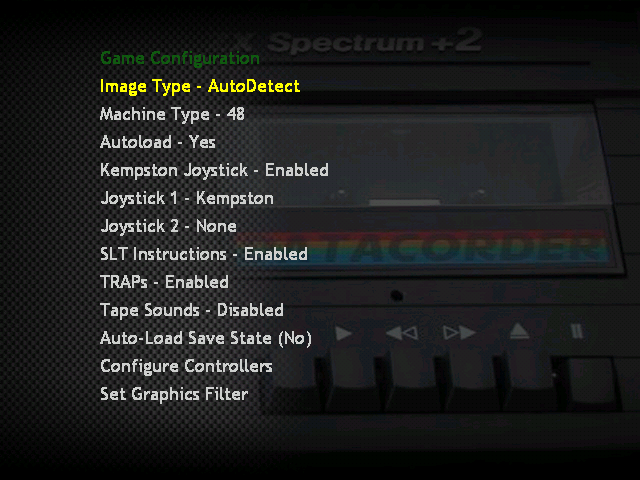
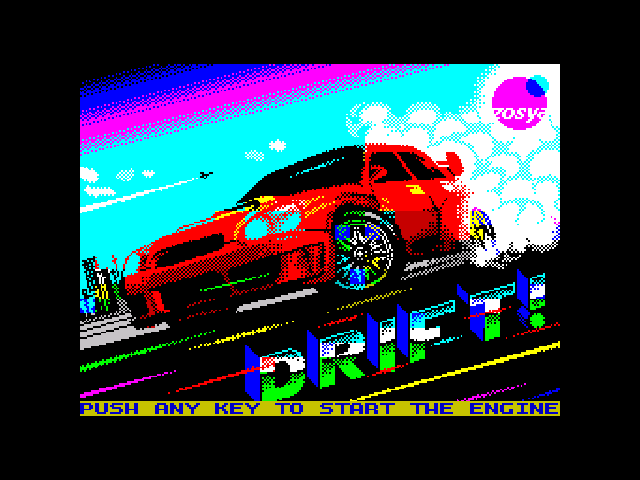
Media
Tribble Trubble on DidntXSpectrum (ZX Spectrum emulator) (mrmessyschannel)
Changelog
v6
- Updated to madmab edition interface CFv1b43. See "Interface Changelog.txt".
- Changes to the screenshot code to account for new directory layout when using "Extras menu" screenshot options.
- No game exit transition displayed when game is autolaunched.
- The message "Found Matching Configuration in DB." now displays in the status area when a game loads.
- Fixed a bug where Keyboard transparency was resetting to 0 everytime a game was loaded and "Store keyboard Transparency" was set to "Globally". And no one reported this why?
v5b4
- Updated to madmab edition interface CFv1b17. See "Interface Changelog.txt".
v5b3
- Updated to madmab edition interface CFv1b14. See "Interface Changelog.txt".
v5b2
- Updated to madmab edition interface CFv1b08. See "Interface Changelog.txt".
Changes To DidntXSpectrum Core:
- Emulator always remembers which Disks, and Tape is loaded on initial set-up. That way if you do change any during gameplay it wont foobar startup when you go to play the game again. If you want to change the "initial set-up" just delete the games config by pressing black.
- Boot Disk, and Tape are no longer asked for in already configured games with a multifile zip. If for some reason you want to change this just delete the games config by pressing black.
- Added "Change Tape" option to IGM.
- Added "Reset Spectrum" option to IGM (is this even useful?).
- Fixed a little issue where temp image files (affected disk based games?) were not being created properly.
- Emulator now supports Action Lists, Preset Controller Configs, and a Config Database.
- Enabled game specific auto-load savestate and game specific video mode.
- Name of Loaded tape image is displayed in the IGM.
- Smart loading of Cartridge images from zip files and across the network. So feel free to ZIP those suckers up now.
Interface Related Changes:
- Given the full "Madmab Edition" treatment.
- New dual-preview skin to support Ressurection Xtra's. Say thank you to Gilou9999 for the skin. Music provied by Carnage By Bob.
- Hopefully addressed weird issues with "Force Reload D:\\*.ini Settings".
- New option to "Keep user Within ROM Directory Tree". You can find it in "General Settings, Page Two". Useful for keeping n00bs from getting lost while selecting games.
- Hopefully cleaned up all instances where the current "game select" directory would get trashed.
- Transparency control for keypad and keyboard should now function properly.
- Tightened up the Synopsis parsing code (sorry RessX).
- Fixed issue where cycling thru screenshots when non-available would create an infinite loop.
Fixes to the keyboard/keypad including. These affect emu's that use a keyboard/keypad (Winuaex, AdamX, Atarixlbox):
- Keyboard/keypad no longer corrupts portions of the screen when being moved.
- Keyboard/keypad can be moved diagonally in ALL directions now.
- Keyboard/keypad transparency now works properly when "Pause game while using Keyboard/Pad" is set to ON.
- Fixed issue with screen blurring when Keyboard/keypad is activated. I'm surprised I did not notice this earlier.
Movies. The ability to display movie previews:
- You can set the movie/previews directory in the "Change Default Directories" section.
- The movie name has to be exactly the same as the ROM name. Only one movie per game.
- Display order can be set to. None, Screenshots Only, Movies Only, Screenshots 1st- Then Movies, Movies 1st- Then Screenshots.
- Movies display over screenshots so if you want you can see screenshots when no movie exists.
- Can now stream videos and screenshots from Samba or Relax.
- Sound for movies can be turned on/off.
- Box/Cart art can be displayed in seperate window. Box/Cart art is autodetected based on size (only in "old screenshots" directory).
- Transparencies for Box/Cart art (and screenshots) is now supported Check out some of the 3d Box/Cart art floating around.
- Skin author can now designate two locations where Boxart or Cartart will display based on width vs height.
- Old Screenshots are now sorted and displayed in proper order.
- Old Screenshots can be named anything (as long as it has .png extension).
- In Game Options Screen can be sized and positioned now.
Others:
- Auto Game Configurations (aka Configuration defaults) for select emulators.
- Created a new overlay system. The file "overlay.ini" contains configuration information for each overlay, including the color of the transparent button.
- Fixed issue with the "Music Control Menu" where the "Go to next/previous song" options were not working.
- Fixed issue where "View playlist" did not show the first two songs.
- Fixed issue where "pause" would still display even after changing songs while viewing the playlist in "clear screen" mode.
- Add song to playlist now functions correctly.
- Added a seperate "Volume Control Menu". It can be accessed by pressing "Y" in the "In Game Options" menu, or from the "Game Configuration" menu. It lets the user set the volume for in game sound, mp3_cdda, cdda, movie and mp3 music player from 0-100.
- Fixed issue where games that had more than 48 CRCs in the cheat code database would cause a crash when game is selected while searching for cheat codes.
- Rumble codes and cheat codes are now stored in seperate files. ("rumblelist.inf" and "codelist.inf" respectively). To make it easier to search for "rumble codes" only. Note to cheat code makers: be sure to make your cheat codes and rumble codes seperately now. For those importing rumbles, the rumble does not have to be "activated" in order to work, it just works. Remove it from the list if you no longer wish to use it, or set it to "Rumble Enabled On - Nothing".
- Skin can now have a "Startup Movie" on loading menu. Please use with discretion (no long movies).
- "Startup Movie" can be displayed full screen or in a window. If fullscreen is used the loading menu will not be displayed.
- Transparency for "Startup Movie" can be set as well.
- Moved the network initialization code to run before the loading menu. This moves the delay caused by network init to before the display of the loading menu, not after.
- Files when selecting within a zip are sorted.
- Added a seperate timer for alternating Box/Cart art.
- Ability to view synopsis from within game. (press right analog stick down).
- New option to "Force Game Screen Size/Position". There are two configurable screensizes. (To deal with multi-core systems like MekaX and XboyAdvance). This will be useful when switching from HDTV to SDTV or vice versa. It will save the user the trouble of resizing the screens for something that is likely temporary.
- Numerous changes to menu system see above (current menu configuration layout).
- Sprites can now be named for easier manipulation. Directory names must be of the format "0_spritename", "1_spritename", etc. Do not use underscores for the spritename. It is a delimiter.
- Added "Select Skin Configuration Used" and "Save Skin Configuration as" to the "Configure SKin" menu in place of the above moved options. This allows multiple skin configurations in one skin allowing the user more "pre-defined" options on how a skin looks. For example the placement of the games list and the preview screens. Gilou's Dynamic skins really take advantage of this, check 'em out.
- Sprites now show when sizing the preview screens.
- Changed "Seconds before auto-advancing Screenshot" to "Seconds Before Auto-Advancing Artwork".
- Changed "offset X" and "offset Y" to "Offset X (left/right)" and "Offset Y (up/down)" in the Sprite Settings menu.
- New Option to pause or not pause emulation when keyboard or keypad is up.
Finished the "Media browser":
- Be sure to use the RessurectionXtras or Xtras for maximum enjoyment ("http://www.emuxtras.net").
- Ability to display documentation (text or graphic) and commercials (xmv format only).
- Assigned buttons (white/black) to go to next/previous files when viewing documentation. See below graphic/text file viewer controls.
- Once the user opens a document - the emulator remembers this document as long as the game session is running.
- View settings for each document viewed are now stored in a "bookmark" file so next time you view a file your settings are restored. Press Back to "reset" as if reading document for first time.
- "View Text File" changed to "Browse Manuals/Videos".
- Support added for different kinds of documentation in the media browser. Including "Manuals", "Game FAQs", "Game Maps", "Commercials", and "Other". The user can also specify where these directories are located. Defaults are "Manuals", "GameFAQs", "VGMAPS", "Commercials", and "Other". "Other" is in the media root directory (typically "x:\media\Other") for non emu specific stuff.
- User can specify whether manual is displayed "Full Size" or be "Sized to fit screen" when loaded. Keep in mind any saved bookmarks override this. Press Back to toggle between "Full Size" and "Size to fit screen".
- Commercials can be displayed either full screen, at the size of the video with black background, or same size of the video with synopsis background.
- NOTE: Some emulators are tight on memory (eg: NeoGenesis) and not all the Xtra's will load. If you have trouble with an image loading you might have to resize it.
- In screenshot viewer. If the image is smaller than your text file screensize settings it will work as follows.
- If the image is taller than it is wide it will continue expanding the image (based on aspect ratio) until the width fits within the width of your text file screensize width. (Most normal manuals)
- If the image is wider than it is tall it will continue expanding the image (based on aspect ratio) until the height fits within the height of your text file screensize height. (For example NES manuals).
- This seems to effectively stretch the image in the best manner possible for scanned manual reading.
- Browsing manuals/videos should auto select any file matching your ROM name exactly. Select "View Media Directory" for manual browsing.
- Unmapped controls that allow you to move the screen around since word wrap should work correctly now.
- Change Fixed Width font controls are now mapped to the right analog stick (left/right) like the help screen says it should be. Doh.
- Set font size keeps seperate settings for Fixed Width fonts and proportional fonts since they produce different results.
- Graphic documentation can now be stored in a ZIP file and still work with the media browser functions (next/previous and bookmarks).
- Music no longer starts playing after viewing text file in game.
- Number of lines displayed in the text file viewer now properly match user set text screen size.
- Number of lines displayed updates properly if user modifies text screen size within text file viewer.
- Text file viewer functions turn off FixedWidth before displaying any menu.
- Added a fixed width font for the text file viewer. If you wanna use it you have to make sure that a file named "FixedFont.ttf" is located in the emulator directory. Press "Y" in the text file viewer to switch to the fixed font.
Carryovers from Atarixlbox:
- Ability to pick a file from within a zip file. That way on computer based emu's multi-disk games can be zipped now. Keep in mind that if you play any game that "saves" to a floppy, that disk has to be a seperate UNZIPPED file.
- Fixed a few interface "quirks" regarding playing game sounds while emu is paused.
- Select save state screen tells you whether your "loading" or "saving", it also now displays whether a save file has a record session (R) associated with it.
- When a new save state is created it deletes any recordings. If you press the "back" button while in the save state select screen it will allow you to delete that save state (as well as it's recording).
- Utilities menu display modifed to state "stop or start recording/playback" depending on whether they are turned on or off. It also displays total minutes remaining or played so far.
- Record/Playback turn off when exiting a game. Boy that sure caused some confusion.
- Switched positioning control of sprites in the skin menu to the left analog stick, that way you don't have to worry about unintentionally lowering the volume.
- Savestate load screen is a little more informational when sent to it from the save/record option.
- When you save a picture it removes the screenshot save path making it easier to see long names.
- Changed order of some of the entries in the "Music Control Menu".
- Playlist repeat mode, and View Name setting is saved in INI file. Although song name only shows in the music control menu.
- (cheat codes) When "adding a code" from the "edit code" screen the current code is copied as a template.
- You can activate/deactivate a code from the "cheat code list" menu by pressing start.
- Deleting a cheat code now asks you if you are sure (I got tired of accidently deleting my codes).
- Fixed up the problem created from using multiple files in a Zip file.
- Fixed problem when a filename inside a zip contains too many characters. While I was at it I fixed the space as the last character when trimming to 42 characters behavior. Zip files where the path was saved now unzip correctly.
- Rewind and Fastforward are de-activated during record/playback and netplay mode. It even tells you so when you try..
- (Internal) Modified YesNoMenu so it doesn't clear m_menuText.
- Added ability to add in cheat codes from a Gameshark compatible database (see description below). This includes the ability to export the cheat codes in a game to "share" with your friends. Cheat/rumble codes are included for most games. When "adding" codes from the gameshark DB it will move you to the entries with a matching CRC. If not you'll have to manually find the game.
Credits
Special thanks:
- X-port for porting a great collection of emu's over to the xbox, releasing the source code, and answering my questions.
- Atariage (Albert in particular) - For providing a place for me to ramble on. For encouragement in general.
- Gilou9999 for a new PM3 skin, synopsis, suggestions, etc.
- Stupot for making lotsa game preview videos.
- Comments of support from various interested parties.