| Angband 3.0.6 for PSP by Abszero | |
|---|---|
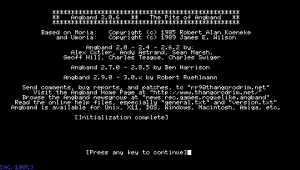 | |
| General | |
| Author | Mark Dykstra (abszero), Jack Hyde (Gendal) |
| Type | Role Playing |
| Version | 0.3 |
| License | Mixed |
| Last Updated | 2005/07/17 |
| Links | |
| Download | |
| Website | |
| Source | |
This is a port of Angband 3.0.6 to the PSP. It is a freeware dungeon-crawling roguelike.
Note: Please use with caution.
Installation
Copy the ANGBAND folder from the 1.0 folder in the zip to the /PSP/GAME directory on your Memory Stick.
User guide
Angband is a free, single-player dungeon exploration game. You play an adventurer seeking riches, fighting monsters, and preparing for a final battle with Morgoth, the Lord of Darkness.
Angband is a complex game, and it may be difficult to grasp everything at first, especially if you have never played a roguelike game before, it is recommend that you also check out the official manual.
Basic movements
Use D-Pad to move your character up, down, left, or right.
To move diagonally, which is fairly important in Angband, you would need to use the analog stick described below or the numpad available from the onscreen keyboard.
On the numpad, directions are as follows: 1 = SW, 2 = S, 3 = SE, 4 = W, 6 = E, 7 = NW, 8 = N, and 9 = NE.
Analog Stick (Alternate Move) moves your character in any of the eight directions.
Onscreen keyboard
Triangle and Triangle+R brings up the onscreen keyboard (OSK).
As long as you hold the Triangle button, the OSK remains on the screen. During this time you can move the cursor with the D-Pad to select the letter you want. When you have made your selection, releasing the Triangle button will submit the currently highlighted key to the game.
The OSK remembers the position of the cursor, so if you are trying to pick a lock say, you can hold Triangle, navigate to the 'o' key once, release Triangle, and then repeatedly press Triangle (submitting multiple 'o' presses) until the door opens.
If you have the OSK visible and decide you don't want to enter a key, you can cancel the OSK by pressing Circle.
Macros
The Square key brings up the macro interface. Unlike the OSK, the macro interface does not show all the available options at once. When you first hold Square, five options appear at the bottom of the screen. Release the Square button will invoke the green option at the center.
If you press an arrow key while still holding Square, you will instead move to a different 'sub-star' according to the arrow symbols on the other 4 options.
For example, in the default macro set, if you hold Square, the option with an up arrow will be a yellow 'Rest HP/MP'. If you press up while still holding Square, a new star appears with 'Rest HP/MP' in the center and several other new options surrounding it. You could now release Square and it would select 'Rest HP/MP'.
Alternatively, you could press another direction to select one of the new sub-stars. Currently there are only two levels of stars: the initial one and its four sub-stars. This may change in the future.
While this may sound somewhat complicated, with a little practise it is a very efficient way to play the game. In the default set, for example, you can shoot a magic missile at the nearest target just by pressing and releasing Square. If you want to aim at a different target, hold Square, press Right, then release Square. The star interface puts many options at your fingertips with just a few keypresses.
What's more, you can modify the set of macros by holding Square to bring up the interface and then pressing Cross. Once you press Cross, you don't need to hold it or Square. Follow the onscreen directions to make your own macro or press Circle to cancel.
When your macro is finished, it will be saved to a file on your memorystick for future use. When choosing your macros, it's a good idea to make the ones you use most often have the shortest key sequences. Also, you might want to organize your macros into substars that contain similar macros.
Like in the default set, the up-arrow sub-star is for recovery, left is for detection, down is for various dungeon crawling stuff, and right is for attack magic.
Modifier keys
Left Trigger maps to the CTRL modifier key on a keyboard. Hold this key down when you enter a key via the OSK to enter CTRL + that key instead. For example, to save and exit (CTRL + X), you would hold Triangle, navigate to 'X', hold the Left Trigger, and release Triangle. Note that this is not a full implementation of the CTRL button; only 'CTRL + letter' combinations are available.
Right Trigger maps to the Shift modifier key on a keyboard. In the OSK, holding the Right Trigger allows the use of capital letters, etc. Also, pressing Right Trigger while moving around the Angband map engages 'run' mode.
Running is implemented in other versions of Angband by a default macro (part of Angband itself, not the macros accessible through Square) on the Shift + numpad keys. For this PSP version though, it directly invokes the run command, '.'. If one were to map a different (Angband core) macro to those keys, the game would ignore the change and continue to run on Right Trigger + direction.
Controls
D-Pad - Move character (4 way), interface navigation
Analog - Move character (8 way)
Cross - Confirm, Enter
Circle - Cancel, Escape
Triangle or Triangle+R - Onscreen keyboard (release Triangle to select)
Square - Macro interface
Square+Cross: Modify macros
L - CTRL modifier key
R - Shift modifier key, Run
Select - Cycle targets (*)
Start - Lock on target (t)
Onscreen Keyboard:
? - Online help file; 'playing the game' lists commands
CTRL+x - Save and exit the game
) - Save a screenshot
Screenshots
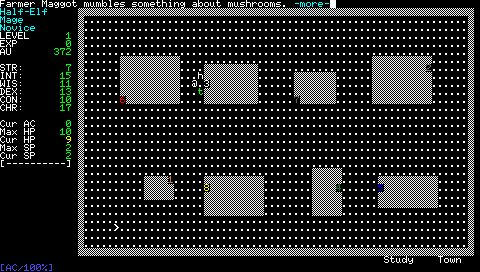
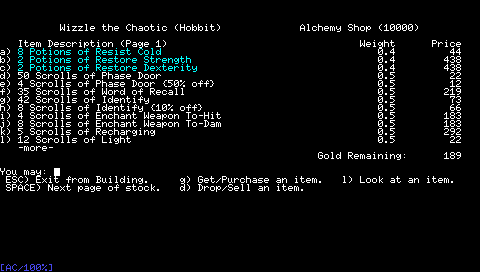
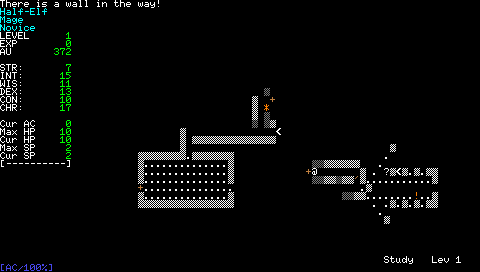
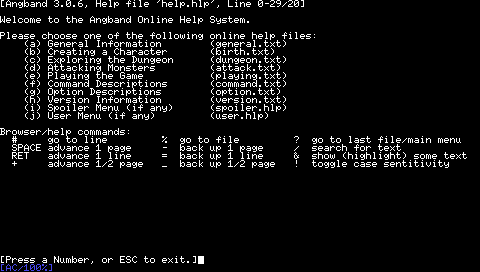
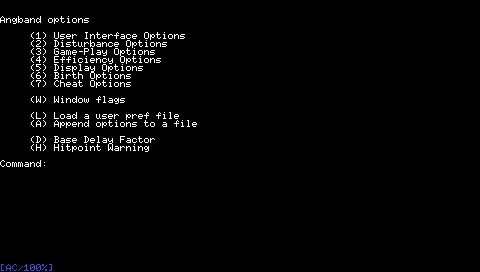
Known Issues
Many features have not been tested (wizard / borg, characters besides mages, etc...). They are quite possibly buggy, and in some cases, such as wizard mode, will crash the game.
Most of the normal stuff should work, but please be aware that it's entirely possible a bug could wipe your save or other files, or even cause damage to your PSP.
You can't suspend the game via the power button. If you do, the game will crash when you resume.
Changelog
v0.3 2005/07/17
- Fixed the slow loading. Now loads in just a second or two unless you delete certain files and it has to recreate them [Gendal].
- Expanded the view to be 80x33 instead of 80x25. Note: If you continue a character from v0.1 or 0.2, your town will still be the old size. The next time you start a character the town will be larger [Gendal].
- The bottom line of the display is now reserved for the battery meter and the revamped macro interface. [abszero].
- The macro 'stars' have been flattened to fit into a single line. They still behave the same way, just the five entries are all in a row. It's a little less intuitive at first, but the macro commands are intended to be short enough to memorize anyway [abszero].
- For the time being, SELECT is mapped to '*' (cycle through targets) and START is mapped to 't' (choose target) [abszero].
- Font changes (new PSP buttons) and additions (arrow keys) [abszero].
- Code cleanup and commenting [abszero].
v0.2 2005/07/16
- Fixed bug that made it difficult/impossible to change the top level macros.
- Fixed a display bug in the macro editing instructions.
- Fixed a bug where editing a macro automatically executed the macro too.
- Added a battery indicator. Meter in the bottom right corner indicates remaining power and says whether or not the battery is charging (AC). As the battery drains, the indicator shifts from blue to red to help prevent the battery going out by surprise.
- Now runs at 333 MHz during the slow startup phase, cutting the load time from a little over a minute to 40 seconds. Once it reaches the point where it either loads/creates a character, it goes back to 222 MHz.
- Fixed up the thread priorities and such so that the Home button works reliably now. Suspending still crashes the game though.
- Makefile now has a 'release' target that compiles the release folders
- Screenshot function now available. Unlike the html screenshot most versions of Angband take, this one records the actual image data on the screen (including the OSK, etc if they're visible), and saves it to a bitmap in the lib/user directory. The screenshot command is '(' as is normal for Angband.
v0.1 2005/07/16
- Initial release.
Credits
Many thanks to the folks at forums.ps2dev.org - they're always willing to help.
Also thanks to the psptoolchain / pspsdk developers and contributors as their work greatly simplified this project.
Finally, thanks to Mirakichi for putting out Rogue Clone II. Playing his port was the main motivation to go through with this project.