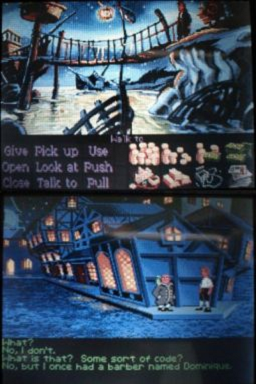|
|
| (62 intermediate revisions by 3 users not shown) |
| Line 1: |
Line 1: |
| {{Infobox homebrew | | {{Infobox DS Homebrews |
| | title = ScummVM DS | | |title=ScummVM for NDS |
| | image = [[]] | | |image=Scummvmds2.png |
| | type = Emulator | | |description=An emulator that allows you to run certain classic point and click adventure games on PC. |
| | version = 1.1.0 | | |author=ScummVM Team |
| | licence = Mixed | | |lastupdated=2024/04/01 |
| | author = Neil Millstone (agentq) | | |type=Other Emulators |
| | website = http://forums.scummvm.org/viewforum.php?f=13
| | |version=2.8.1 |
| | download = Media: | | |license=GPL-3.0 |
| | source = http://prdownloads.sourceforge.net/scummvm/scummvm-1.1.0.tar.bz2?download | | |downloadraw=[https://dlhb.gamebrew.org/dshomebrew/scummvmds.7z 1.2.0] - [https://downloads.scummvm.org/frs/scummvm/2.8.1/scummvm-2.8.1-ds.zip 2.8.1 Download] |
| | |website=http://www.scummvm.org |
| | |source=https://www.scummvm.org/downloads/#source |
| | |donation=https://www.scummvm.org/ |
| }} | | }} |
| | ScummVM allows you to play classic graphic point-and-click adventure games, text adventure games, and RPGs, as long as you already have the game data files. ScummVM replaces the executable files shipped with the games, which means you can now play your favorite games on all your favorite devices. |
|
| |
|
| ScummVM DS is a part of the ScummVM project. The ScummVM project is an attempt to re-engineer many classic point and click adventure games of the 80s and 90s to run on modern computer hardware. Technology has changed a lot since these games were written, and so ScummVM attempts to replicate the gameplay of the original games in exacting details, without any of the original code that the game ran on. ScummVM needs a copy of the original game, in order to take the graphics, sound, and scripts that made the game work. ScummVM is written in such a way that it can be 'ported' from one type of machine to another, and ScummVM DS is a port of ScummVM to the Nintendo DS handheld games console.
| | Many of the famous LucasArts adventure games, such as Maniac Mansion and the Monkey Island series, were created using a utility called SCUMM (Script Creation Utility for Maniac Mansion) and the VM in ScummVM stands for Virtual Machine. |
| | |
| | ScummVM is written in such a way that it can be ported from one type of machine to another, and ScummVM DS is a port of ScummVM to the Nintendo DS handheld games console. |
|
| |
|
| ==Features== | | ==Features== |
| * Runs nearly all of Lucasarts' SCUMM games up to and including Sam & Max Hit the Road | | * Major rewrite since the last official release for the DS port v1.2.1. |
| * Runs many non-Lucasarts point-and-click adventures too | | * Should now work out of the box with TWiLight Menu++. |
| * Supports sound | | * Full button remapping. |
| * Provides a GUI to change settings and choose games | | * Supports games with 16-bit colour. |
| * Supports using the DS touch screen for controls
| | * Provides a single build with support for all 320x200 games. |
| * Suports saving games to compatible flash cards
| |
| * All games run at pretty much full speed
| |
|
| |
|
| Build versions relevant to games available:-
| | ==Installation== |
| Build A: Lucasarts games
| | '''Note:''' ScummVM does not include any games. To play one of the supported games you will need to have your own copy of the game and add it to ScummVM. |
| Build B: Beneath a Steel Sky, Flight of the Amazon Queen
| |
| Build C: Simon the Sorcerer 1/2
| |
|
| |
|
| '''1.1.0 beta1'''
| | Extract the archive and copy the extracted scummvm.nds file onto the SD card. The exact location is not important. |
| New games are supported as part of the stable build:
| |
| *Return to Zork
| |
| *Leather Goddesses of Phobos 2
| |
| *Cruise for a Corpse
| |
|
| |
|
| ==Installation==
| | Transfer game folders onto the SD card, you can find a list of required data files for each game from the [https://wiki.scummvm.org/index.php?title=Category:Supported_Games wiki entry] for that game ([https://docs.scummvm.org/en/latest/use_scummvm/game_files.html read more]). |
| #Copy the scummvm NDS files on your MicroSD card using your PC card reader
| |
| #Copy the games you want to play onto your MicroSD card in any location, one per folder
| |
| #Boot the DS with the MicroSD card and card reader inserted
| |
| #Run the relevent build for the game you want to play (see [http://scummvm.drunkencoders.com/#whichgames 'Which games are compatible with ScummVM DS'] ).
| |
| #Click 'Add Game'. Select the folder where your game is stored.
| |
| #Click 'OK'. Click 'OK' in the settings dialog.
| |
| #Click 'Start'.
| |
|
| |
|
| NOTE: Previous version of ScummVM DS supported a method which used a
| | For ease of use, you can create a dedicated games folder into which folder containing game files can be copied. The resulting directory structure will look somewhat like this: |
| zip file to run games on unsupported flash card readers. This method
| |
| is no longer supported.
| |
|
| |
|
| [http://scummvm.drunkencoders.com/#cardreadernotes Instructions for specific card readers.]
| | ScummVM Games/ |
| | |-Day of the Tentacle/ |
| | | |-MONSTER.SOU |
| | | |-TENTACLE.000 |
| | | |-TENTACLE.001 |
| | |-Flight of the Amazon Queen/ |
| | | |-QUEEN.1 |
| | | |-queen.tbl |
|
| |
|
| ==User Guide== | | ==User Guide== |
| Once ScummVM has loaded, you are presented with the main menu. To add a game, tap the 'Add' button, browse your card's file structure until you have the folder containing the game you wish to add in view. Select the folder via either the stylus or the d-pad, and tap 'Choose'. If, instead of being greeted with the game config dialog, you are presented with a "no games found" error or similar, you have may have 1) used the incorrect ScummVM DS build, 2) attempted to add an incompatible game, or 3) added an incomplete/corrupted game.
| | ===Supported games=== |
| | | While ScummVM was originally designed to run LucasArts' SCUMM games, over time support has been added for many other games. |
| Assuming the game was added without problem, you are then presented with the game config dialog, in which you can setup various options. This can usually be dismissed immediately by clicking 'OK'.
| |
|
| |
|
| To run your game simply select it from the list shown on the main menu, and click 'Start'.
| | You can find a full list with details on which adventures are supported and how well on the [https://www.scummvm.org/compatibility compatibility page]. ScummVM is continually improving, so check back often. |
|
| |
|
| ==Common Problems and Known Issues== | | Some games are available for free on ScummVM's [https://www.scummvm.org/games game downloads] page. For other games see [https://wiki.scummvm.org/index.php?title=Where_to_get_the_games where to get the games]. |
|
| |
|
| '''0.9.1a'''
| | Note that games requiring a resolution of 512x512 or higher are not supported for the DS version. |
| *All versions apart from build B require DLDI[3] patching. This is because build B is already patched for a different device whose DLDI is compatible with DS-X.
| |
| *Sam & Max Hit the Road: Major slowdown in a few scenes when MP3 audio is enabled.
| |
| *Simon the Sorcerer 1 & 2, and Legend of the Kyrandia: Zoomed view does not follow the speaking character.
| |
| '''0.10.0 beta 1'''
| |
| *All versions apart from build A require DLDI[4] patching.
| |
|
| |
|
| ==Changelog== | | ===Audio=== |
| '''ScummVM DS 1.1.0'''
| | Supported audio file formats: |
| * New games are supported in this stable build: Return to Zork, Rodney's Funscreen, Manhole, Leather Goddess of Phobos 2, Cruise for a Corpse.
| | * MP3. |
| '''ScummVM DS 1.0.0'''
| | * Uncompressed audio - The games run gaster using uncompressed audio files. |
| * No changes!
| |
| '''ScummVM DS 1.0.0 RC1'''
| |
| * Gamma correction feature to improve brightness level of game on the original DS.
| |
| * The usual round of bugfixes | |
| '''ScummVM DS 0.13.1'''
| |
| * Support for the ScummVM Global Main Menu (hold select during the game)
| |
| * The usual round of bugfixes
| |
| '''ScummVM DS 0.12.0'''
| |
| * New games supported: Lure of the Temptress, Nippon Safes, Lost in Time.
| |
| * New laptop-style trackpad input method. Uses relative movement when you drag on the touch screen. | |
| * New option which allows you to drag to hover, tap the touch screen to click, and double tap the screen to right click.
| |
| * Reorganised DS Options screen into three tabs for clearer navigation
| |
| * New top screen scaling options let you choose the scaling factor used on startup.
| |
| * The usual round of bug fixes.
| |
| '''ScummVM DS 0.11.1'''
| |
| * Bugfix release - No new DS port features
| |
| '''ScummVM DS 0.11.0'''
| |
| * New games supported: Elvira 1 and 2, Waxworks (Amiga version)
| |
| * Software scaler for improved image quality. Turn it on using the DS options screen (press select during the game). Thanks to Tramboi and Robin Watts for this feature!
| |
| * Function keys added to virtual keyboard (used in AGI games)
| |
| * Plenty of bug fixes
| |
|
| |
|
| ==Credits== | | ===FAQ=== |
| ScummVM DS uses chishm's GBA Movie Player FAT driver.
| | Please refer to the [https://docs.scummvm.org/en/latest/help/faq.html# FAQ section]. |
|
| |
|
| The CPU scaler is by Tramboi and Robin Watts
| | ==Media== |
| | '''ScummVM (Maniac Mansion) running on Nintendo DS''' ([https://www.youtube.com/watch?v=ZryjRGmRJ2M Northern Lights Retro Gaming]) <br> |
| | <youtube>ZryjRGmRJ2M</youtube> |
|
| |
|
| The ARM code was optimised by Robin Watts
| | ==Known issues== |
| | Games requiring a resolution of 512x512 or higher are not supported on the DS due to hardware limitations. |
|
| |
|
| Thanks to highpass for the ScummVM DS icons.
| | Some games are not playable due to the slow CPU speed and limited RAM on the DS. If there are any games that run really slowly, this is considered a hardware limitation, not a bug. |
|
| |
|
| Thanks to zhevon for the Sam & Max cursor code.
| | ==Changelog== |
| | '''2.7.0 2023/02/14''' |
|
| |
|
| Thanks to theNinjaBunny for the M3 Adaptor guide on this site.
| | Nintendo DS port: |
| | * Added a splash screen to the top screen when the launcher is active. |
|
| |
|
| Thanks also to everyone on the GBADev Forums.
| | '''2.6.0 2022/08/01''' |
|
| |
|
| This program was brought to you by caffiene, sugar, and late nights.
| | Nintendo DS port: |
| | * Fixed screen scrolling when using the Load and Save dialogs. |
|
| |
|
| [[Category:Homebrew applications]]
| | '''2.5.0 2021/10/09''' |
| | * The Nintendo DS port got a major rewrite. |
|
| |
|
| | '''1.2.1''' |
| | * Bugfix release - no new features. |
|
| |
|
| | '''1.2.0''' |
| | * New game supported: Fascination. |
|
| |
|
| | '''1.1.1''' |
| | * Bugfix release: no new features. |
|
| |
|
| | '''1.1.0''' |
| | * New games are supported in this stable build: Return to Zork, Rodney's Funscreen, Manhole, Leather Goddess of Phobos 2, Cruise for a Corpse. |
|
| |
|
| The official port of ScummVM
| | '''1.0.0''' |
| to the Nintendo DS handheld console
| | * No changes. |
| by Neil Millstone (agentq)
| |
| http://scummvm.drunkencoders.com
| |
| ------------------------------------------------------------------------
| |
| Visit the main ScummVM website <http://www.scummvm.org>
| |
|
| |
|
| | '''1.0.0 RC1''' |
| | * Gamma correction feature to improve brightness level of game on the original DS. |
| | * The usual round of bugfixes. |
|
| |
|
| | '''0.13.1''' |
| | * Support for the ScummVM Global Main Menu (hold select during the game). |
| | * The usual round of bugfixes. |
|
| |
|
| | '''0.12.0''' |
| | * New games supported: Lure of the Temptress, Nippon Safes, Lost in Time. |
| | * New laptop-style trackpad input method. Uses relative movement when you drag on the touch screen. |
| | * New option which allows you to drag to hover, tap the touch screen to click, and double tap the screen to right click. |
| | * Reorganised DS Options screen into three tabs for clearer navigation. |
| | * New top screen scaling options let you choose the scaling factor used on startup. |
| | * The usual round of bug fixes. |
|
| |
|
| Contents
| | '''0.11.1''' |
| ------------------------------------------------------------------------
| | * Bugfix release - No new DS port features. |
|
| |
|
| | '''0.11.0''' |
| | * New games supported: Elvira 1 and 2, Waxworks (Amiga version). |
| | * Software scaler for improved image quality. Turn it on using the DS options screen (press select during the game). Thanks to Tramboi and Robin Watts for this feature. |
| | * Function keys added to virtual keyboard (used in AGI games). |
| | * Plenty of bug fixes. |
|
| |
|
| | ==Credits== |
| | A massive thank you to the entire team for making the ScummVM project possible. |
|
| |
|
| * What's New?
| | ==External links== |
| * What is ScummVM DS?
| | * Official website - https://www.scummvm.org |
| * Features
| | * ScummVM Wiki - https://wiki.scummvm.org |
| * Screenshots
| | * Read the Docs - https://docs.scummvm.org/en/latest/other_platforms/nintendo_ds.html |
| * How to Get ScummVM DS Onto Your DS - Simple Explanation
| | * GitHub - https://github.com/scummvm/scummvm |
| o Using a CF/SD/Mini SD/Micro SD card reader and a DLDI driver
| | * SourceForge - https://sourceforge.net/projects/scummvm |
| o Instructions for specific card readers
| | * GBAtemp - https://gbatemp.net/threads/scummvm-for-nintendo-ds-prerelease.593455 |
| * How to use ScummVM DS
| |
| * Game Specific Controls
| |
| * DS Options Screen
| |
| * Which games are compatible with ScummVM DS
| |
| * Predictive dictionary for Sierra AGI games
| |
| * Converting your CD audio
| |
| * Converting speech to MP3 format
| |
| * Frequently Asked Questions
| |
| * Downloads
| |
| * Contributors
| |
| * Donations and Getting Help
| |
| * Building from Sources
| |
| | |
| | |
| | |
| | |
| What is ScummVM DS?
| |
| ------------------------------------------------------------------------
| |
| | |
| ScummVM DS is a part of the ScummVM project. The ScummVM project is an
| |
| attempt to re-engineer many classic point and click adventure games of the
| |
| 80s and 90s to run on modern computer hardware. Technology has changed a
| |
| lot since these games were written, and so ScummVM attempts to replicate the
| |
| gameplay of the original games in exacting details, without any of the original
| |
| code that the game ran on. ScummVM needs a copy of the original game, in order
| |
| to take the graphics, sound, and scripts that made the game work.
| |
| | |
| ScummVM is written in such a way that it can be 'ported' from one type of
| |
| machine to another, and ScummVM DS is a port of ScummVM to the Nintendo DS
| |
| handheld games console.
| |
| | |
| | |
| | |
| | |
| | |
| | |
| | |
| How to Get ScummVM DS Onto Your DS - Simple Explanation
| |
| ------------------------------------------------------------------------
| |
| | |
| Nintendo don't want you to run ScummVM on your DS. They control
| |
| which companies can make games on the DS, and there is an expensive
| |
| process to go through in order to be licenced. Having to pay for
| |
| this would prevent me from giving away ScummVM for free.
| |
| | |
| So, the result is that to run ScummVM on your DS you'll need an
| |
| unofficial card reader. There are many of these, and all are different.
| |
| Popular models at the time of writing are the R4DS and the M3DS Real,
| |
| but many different models work. You need to buy one of these, and at
| |
| MicroSD card to go with it.
| |
| | |
| There are also slot-2 card readers which fit into the bottom slot on
| |
| your DS, usually used for Game Boy Advance games. These are less common
| |
| these days, and although they have certain advantages, the details of
| |
| these are beyond the scope of this website. Information on these is
| |
| quite easy to find by searching.
| |
| | |
| Once you have your card reader and a MicroSD card, you will also need
| |
| a copy of the game you want to run. ScummVM can run a large variety
| |
| of games, but you must own a real boxed copy of the game. These games
| |
| are still under copyright, and it is illegal to copy them from a friend
| |
| or download them from the Internet without paying. The exception to
| |
| this are the three Revolution Software games. These are 'Beneath a
| |
| Steel Sky', 'Lure of the Temptress' and 'Flight of the Amazon Queen'.
| |
| Revolution have kindly allowed us to give these games away for free.
| |
| You can download them from the main ScummVM site at
| |
| <http://www.scummvm.org/downloads.php>
| |
| | |
| If you have a modern card reader, like an M3 Real or R4DS, getting
| |
| ScummVM to run on your card is as simple as:
| |
| | |
| | |
| | |
| How to Get ScummVM DS Onto Your DS - Using a CF/SD/Mini SD/Micro
| |
| SD card reader and a DLDI driver
| |
| ------------------------------------------------------------------------
| |
| | |
| ScummVM DS needs something called a DLDI driver to run on each make
| |
| and model of card reader. Many modern card readers (R4DS, M3 DS Real)
| |
| handle this autmatically and for those, you don't have to do anything.
| |
| Just running ScummVM on the card will handle this step for you.
| |
| For others, you will need to follow the steps in this section before
| |
| ScummVM DS will work.
| |
| | |
| All DS card readers are different in the way that they work. In order to
| |
| support many different card readers, ScummVM DS uses a DLDI driver installed
| |
| into the ScummVM DS code. This is done using a program called DLDITool
| |
| which you can download and run on your computer. Each DLDI driver is
| |
| designed to tell ScummVM DS how to use a specific type of card reader.
| |
| These drivers can be used with any homebrew program which supports the
| |
| DLDI interface.
| |
| | |
| While each card reader should work with these instructions, there are
| |
| some exceptions. Please read the card reader notes
| |
| section to see if there is any specific information about your card reader.
| |
| | |
| Here is what you need to do:
| |
| | |
| * Visit the DLDI page <http://dldi.drunkencoders.com/> and
| |
| download the executable for DLDITool for your operating system
| |
| (versions are available for Windows, Linux, and MacOS)
| |
| * Download the DLDI for your card reader. This is the big table at
| |
| the top of the page. The first column marked DLDI is the one you
| |
| want. You should get a single file with a .dldi extension.
| |
| * Extract DLDITool into a folder, and put the DLDI of your choice in
| |
| the same folder.
| |
| * If you're using the command line version of DLDITool enter the
| |
| following at a command prompt:
| |
| | |
| dlditool <dldiname> <scummvm nds name>
| |
| | |
| | |
| If you're using the Windows GUI version, double click on
| |
| dlditool32.exe, select your card reader from the box, drag your
| |
| ScummVM binaries (either the .nds, or the .ds.gba version
| |
| depending on your card reader. I think only Supercards use the
| |
| .ds.gba files) into the lower box, then click patch.
| |
| | |
| Either way, you should see 'Patched Successfully'. If you don't,
| |
| you're doing something wrong.
| |
| | |
| You need to patch one of the builds labeled A - H depending on
| |
| which game you want to run. See the table on the ScummVM DS
| |
| website to see which games are supported by which build.
| |
| | |
| * Put the patched .nds or .ds.gba files on your flash card. If
| |
| you're using the Supercard, you will need to use the .ds.gba
| |
| files, but rename them to .nds.
| |
| * Put your game data in any folder on the card. Do NOT use a zip file.
| |
| * Boot up your DS and run ScummVM.
| |
| * Click 'Add Game', browse to the folder with your game data, click
| |
| 'Choose', then 'OK'. Click 'Start' to run the game.
| |
| | |
| If your copy of ScummVM DS has been successfully patched, you will get a
| |
| message on the top screen that looks like this:
| |
| | |
| DLDI Device:
| |
| GBA Movie Player (Compact Flash)
| |
| | |
| The message should show the name of your card reader. If it is wrong,
| |
| you have used the wrong DLDI file.
| |
| | |
| If you haven't patched your .nds file, you will get the following message
| |
| | |
| DLDI Driver not patched!
| |
| DLDI Initialise failed.
| |
| | |
| In this case, you've made a mistake following the above instructions, or
| |
| have patched the wrong file.
| |
| | |
| You may also see the following message:
| |
| | |
| DLDI Device:
| |
| GBA Movie Player (Compact Flash)
| |
| DLDI Initialise failed.
| |
| | |
| In this case, the driver did not start up correctly. The driver is
| |
| probably broken, or you've used the wrong one for your card reader.
| |
| | |
| In the case of the Supercard, M3 Lite and DS Link, there are several
| |
| drivers available. You might want to try one of the others.
| |
| | |
| This version of ScummVM DS will run on any card reader that has a DLDI
| |
| driver available. If yours doesn't, you need to pressure your card
| |
| reader manufacturer to release one.
| |
| | |
| DO NOT EMAIL ME TO ASK ME TO CREATE A DRIVER FOR YOUR CARD READER, I
| |
| CANNOT DO THIS.
| |
| | |
| | |
| How to Get ScummVM DS Onto Your DS - Instructions for specific
| |
| card readers
| |
| ------------------------------------------------------------------------
| |
| | |
| * *GBAMP CF:* You need to upload replacement firmware to your card
| |
| reader before it will work. You can download the firmware program
| |
| here <http://chishm.drunkencoders.com/NDSMP/index.html>. Name your
| |
| .nds file _BOOT_MP.nds.
| |
| * *M3 CF/SD:* Copy the .nds file to your card with the M3 Game
| |
| Manager in order to avoid an annoying message when you boot your
| |
| M3. Use the default options to copy the file. Be sure to press 'A'
| |
| in the M3 browser to start the .nds file, and not 'Start', or it
| |
| won't work.
| |
| * *M3 CF/SD:* Copy the .nds file to your card with the M3 Game
| |
| Manager in order to avoid an annoying message when you boot your
| |
| M3. Use the default options to copy the file. Be sure to press 'A'
| |
| in the M3 browser to start the .nds file, and not 'Start', or it
| |
| won't work.
| |
| * *Supercard CF/SD (slot-2):* Use the .ds.gba files to run ScummVM
| |
| on the Supercard. Other than that, just follow the instructions as
| |
| normal.
| |
| * *Supercard Lite (slot-2):* It has been reported that only the
| |
| standard Supercard driver and the Moonshell version work with
| |
| ScummVM DS.
| |
| * *Datel Max Media Dock: * If you haven't already, upgrade your
| |
| firmware to the latest version. The firmware that came with my Max
| |
| Media Dock was unable to run ScummVM DS at all. Click here to
| |
| visit Datel's support page and download the latest firmware
| |
| <http://us.codejunkies.com/mpds/support.htm>
| |
| * *NinjaDS*: There are firmware upgrades for this device, but for
| |
| me, ScummVM DS ran straight out of the box. Visit this page
| |
| <http://www.ninjads.com/news.html> to download the latest firmware
| |
| if you want. If you have installed FlashMe on your DS, it will
| |
| make your DS crash on boot when the NinjaDS is inserted. You can
| |
| hold the 'select' button during boot to disable FlashMe, which
| |
| will allow the NinjaDS to work. Due to this, it is not recommended
| |
| to install FlashMe if you use a NinjaDS.
| |
| * *R4DS*: If you upgrade the firmware for your R4DS to version 1.10
| |
| or later, the card will autmatically DLDI patch the game, meaning
| |
| you don't have to use dlditool to patch the .NDS file. This makes
| |
| things a lot easier!
| |
| * *M3DS Real*: This card autmatically DLDI patches the game, meaning
| |
| that you do not need to do this yourself.
| |
| | |
| | |
| creens.
| |
| | |
| | |
| How to Use ScummVM
| |
| ------------------------------------------------------------------------
| |
| | |
| Once you've booted up ScummVM, you'll see the start up screen.
| |
| | |
| 1. Tap the 'Add' button with the pen, then browse to the folder
| |
| containing your game data. Once you have clicked on your folder, you will
| |
| not see any files inside. This is normal, as the folder selector only shows
| |
| folders!
| |
| | |
| 2. Click the 'Choose' button.
| |
| | |
| 3. You will get some options for the game. You can usually just click 'Ok' to
| |
| this.
| |
| | |
| 4. Now click on the name of the game you want to play from the list and
| |
| click 'Start'. Your game will start!
| |
| | |
| You can use the B button to skip cutscenes, and the select button to
| |
| show an options menu which will let you tweak the DS contols, including
| |
| switch between scaled and unscaled video modes. The text is clearer in
| |
| the unscaled mode, but the whole game doesn't fit on the screen. To
| |
| scroll around, hold either shoulder button and use the D-pad or drag the
| |
| screen around with the stylus. Even in scaled mode, a small amount is
| |
| missing from the top and bottom of the screen. You can scroll around to
| |
| see those areas. The top screen shows a zoomed-in view. This scrolls
| |
| around to focus on the character who's speaking, and also follows where
| |
| the pen touches the screen. You can change the zoom level by holding one
| |
| of the shoulder buttons and pressing B to zoom in and A to zoom out.
| |
| | |
| Press the start button for the in-game menu where you can load or save
| |
| your game (this works in Lucasarts games, other games vary). Saves will
| |
| write directly to your flash card. You can choose the folder where they
| |
| are stored using the GUI that appears when you boot up. If you're using
| |
| a GBA Flash Cartridge, or an unsupported flash card adaptor, you will be
| |
| using GBA SRAM to save your game. Four or five save game will fit in
| |
| save RAM. If you save more games than will fit, a warning will appear on
| |
| the top screen. When you turn your DS off, the new save will be lost,
| |
| and only the first ones you saved will be present.
| |
| | |
| Many of the games use both mouse buttons. Usually the right button often
| |
| performs the default action on any object you click on. To simulate this
| |
| with the DS pen, you can switch the input into one of three modes. Press
| |
| left on the D-pad to enable the left mouse button. Press right on the
| |
| D-pad to enable the right mouse button. Press up on the D-pad to enable
| |
| hover mode. In this mode, you won't click on anything, just hover the
| |
| mouse cursor over it. This lets you pick out active objects in the scene.
| |
| | |
| An icon on the top screen will show you which mode you're in.
| |
| | |
| In hover mode, there are some additional controls. While holding the pen
| |
| on the screen, tapping D-pad left or D-pad right (or A/Y in left handed
| |
| mode) will click the left or right mouse button.
| |
| | |
| There is an alternative method of control which doesn't require you to
| |
| change modes with the D-pad. Press 'Select' to bring up the DS options,
| |
| and choose 'Tap for left click, double tap for right click'. In this
| |
| mode, you can quickly tap the screen to left click the mouse, and tap twice
| |
| to right click the mouse.
| |
| | |
| | |
| Here is a complete list of controls in right-handed mode (the default
| |
| setting):
| |
| Key Usage
| |
| Pad Left Left mouse button
| |
| Pad Right Right mouse button
| |
| Pad Up Hover mouse (no mouse button)
| |
| Pad Down Skip dialogue line (for some Lucasarts games), Show inventory
| |
| (for Beneath a Steel Sky), Show active objects (for Simon the Sorceror)
| |
| Start Pause/game menu (works in some games)
| |
| Select DS Options
| |
| B Skip cutscenes
| |
| A Swap main screen and zoomed screen
| |
| Y Show/Hide debug console
| |
| X Show/Hide on-screen keyboard
| |
| L + D-pad or L + Pen Scroll touch screen view
| |
| L + B Zoom in
| |
| L + A Zoom out
| |
| | |
| | |
| | |
| And here's left-handed mode:
| |
| Key Usage
| |
| Y Left mouse button
| |
| A Right mouse button
| |
| X Hover mouse (no mouse button)
| |
| B Skip dialogue line (for some Lucasarts games), Show inventory (for
| |
| Beneath a Steel Sky), Show active objects (for Simon the Sorceror)
| |
| Start Pause/game menu (works in some games)
| |
| Select DS Options
| |
| D-pad down Skip cutscenes
| |
| D-pad up Swap main screen and zoomed screen
| |
| D-pad left Show/Hide debug console
| |
| D-pad right Show/Hide on-screen keyboard
| |
| R + D-pad or R + Pen Scroll touch screen view
| |
| R + D-pad down Zoom in
| |
| R + d-pad right Zoom out
| |
| | |
| | |
| | |
| Game-specific controls
| |
| ------------------------------------------------------------------------
| |
| | |
| * Sam and Max Hit the Road: The current cursor mode is displayed on
| |
| the top screen. Use d-pad right to switch mode.
| |
| * Indiana Jones games: If you get into a fight, press Select, and
| |
| check the box marked 'Use Indy Fighting Controls'.
| |
| Return to the game, then use the following controls to fight:
| |
| | |
| D-pad left: move left
| |
| D-pad right: move right
| |
| D-pad up: guard up
| |
| D-pad down: guard down
| |
| Y: guard middle
| |
| X: Punch high
| |
| A: Punch middle
| |
| B: Punch low
| |
| Left shoulder: Fight towards the left
| |
| Right shoulder: Fight towards the right
| |
| | |
| The icon on the top screen shows which way you're currently
| |
| facing. Remember to turn the option off when the fight ends, or
| |
| the normal controls won't work!
| |
| * Beneath a Steel Sky: Press D-pad down to show your inventory.
| |
| * Simon the Sorcerer 1/2: Press D-pad down to show active objects.
| |
| * AGI games: Press Start to show the menu bar.
| |
| * Bargon Attack: Press Start to hit F1 when you need to start the
| |
| game. Use the on-screen keyboard (hit X) to press other function keys.
| |
| | |
| | |
| DS Options Screen
| |
| ------------------------------------------------------------------------
| |
| | |
| Pressing the 'select' button during any game to show the DS options
| |
| screen. This screen shows options specific to the Nintendo DS version
| |
| of ScummVM.
| |
| | |
| Controls tab
| |
| | |
| Indy Fight Controls - Enable fighting controls for the Indiana Jones
| |
| games. See 'Game Specific Controls' for more information.
| |
| | |
| Left handed Mode - Switch the controls on the D-pad with the controls
| |
| on the A/B/X/Y buttons.
| |
| | |
| Show mouse cursor - Shows the game's mouse cursor on the bottom screen.
| |
| | |
| Snap to edges - makes it easier for the mouse controls to reach the edges
| |
| of the screen. Useful for Beneath a Steel Sky and Goblins 3.
| |
| | |
| Touch X offset - if your screen doesn't perform properly, this setting
| |
| allows you to adjust when the cursor appears left or right relative to
| |
| the screen's measured touch position.
| |
| | |
| Touch Y offset - if your screen doesn't perform properly, this setting
| |
| allows you to adjust when the cursor appears higher or lower relative to
| |
| the screen's measured touch position.
| |
| | |
| Use Laptop Trackpad-style cursor control - In this mode, use the lower
| |
| screen to drag the cursor around, a bit like using a trackpad on a laptop.
| |
| When this option is enabled, the following option is also enabled.
| |
| | |
| Tap for left click, double tap for right click - In this mode, you can
| |
| quickly tap on the screen to left click the mouse, or quickly
| |
| double tap on the screen to right click the mouse. If you find clicking
| |
| or double-clicking difficult, try and make a firmer touch on the screen,
| |
| and keep the pen down for longer.
| |
| | |
| Sensitivity - this bar adjusts the speed of cursor movement when laptop
| |
| trackpad-style cursor control is enabled (see above).
| |
| | |
| Graphics Tab
| |
| | |
| Scaling options:
| |
| | |
| Three scaling options are available for the main screen.
| |
| | |
| Harware Scale - Scales using the DS hardware scaler using a flicker method.
| |
| Produces lower quality graphics but doesn't slow the game down.
| |
| | |
| Software Scale - Scales using the CPU. A much higher quality image is
| |
| produced, but at the expense of speed in some games.
| |
| | |
| Unscaled - Allows you to see the graphics as originaly displayed. This
| |
| doesn't fit on the DS screen, but you can scroll the screen around by holding
| |
| the left shoulder button and using the D-pad or touch screen.
| |
| | |
| Top screen zoom - These three options control the zoom level of the top
| |
| screen when ScummVM is started up. Changing this option will set the zoom
| |
| to the specified level immediately.
| |
| | |
| Initial top screen scale:
| |
| | |
| This option controls the scaling level of the zoomed screen. In ScummVM
| |
| DS, one screen shows a zoomed-in view of the action, and this option controls
| |
| how zoomed in it is. You can also adjust this in the game by holding L and
| |
| pressing A/B.
| |
| | |
| General Tab
| |
| | |
| High Quality Audio - Enhance the sound quality, at the expense of some
| |
| slowdown during some games.
| |
| | |
| Disable power off - ScummVM DS turns the power off when the game quits.
| |
| This option disables that feature.
| |
| | |
| | |
| | |
| | |
| | |
| | |
| Auto completion dictionary for Sierra AGI games
| |
| ------------------------------------------------------------------------
| |
| | |
| If you are playing a Sierra AGI game, you will be using the on-screen
| |
| keyboard quite a lot (press X to show it). To reduce the amount you have
| |
| to type, the game can automatically complete long words for you. To use
| |
| this feature, simply copy the PRED.DIC file from the ScummVM DS archive
| |
| into your game folder on your card. Now, when you use the keyboard,
| |
| possible words will be shown underneith it. To type one of those words,
| |
| simply double click on it with your stylus.
| |
| | |
| | |
| Converting your CD audio
| |
| ------------------------------------------------------------------------
| |
| | |
| ScummVM supports playing CD audio for specific games which came with
| |
| music stored as standard music CD tracks. To use this music in ScummVM
| |
| DS, they need to be ripped from the CD and stored in a specific format.
| |
| This can only be done for the CD versions of certain games, such as
| |
| Monkey Island 1, Loom, and Gobliiins. All the floppy games and CD games
| |
| that didn't have CD audio tracks for music don't require any conversion,
| |
| and will work unmodified on ScummVM DS. MP3 audio files for CD music are
| |
| not supported.
| |
| | |
| Cdex can do the conversion very well and I recommend using it to convert
| |
| your audio files, although any CD ripping software can be used, so feel
| |
| free to use your favourite program. The format you need to use is
| |
| IMA-ADPCM 4-bit Mono. You may use any sample rate. All other formats
| |
| will be rejected, including uncompressed WAV files.
| |
| | |
| Since this sound format is a standard, you should be able to create it
| |
| in a variety of software.
| |
| Now I will to describe how to rip your CD tracks with Cdex, which can be
| |
| found here: Cdex Homepage <http://sourceforge.net/projects/cdexos/>.
| |
| If you're using MacOS or Linux, I suggest using Audacity
| |
| <http://audacity.sourceforge.net>.
| |
| | |
| To encode audio in Cdex, select Settings from the Options menu. On the
| |
| Encoder tab, select 'WAV Output Encoder'. Under 'Encoder Options',
| |
| choose the following:
| |
| | |
| Format: WAV
| |
| Compression: IMA ADPCM
| |
| Samplerate: 22050 Hz
| |
| Channels: Mono
| |
| On the fly encoding: On
| |
| | |
| Next, go to the 'Filenames' tab and select the folder you want to save
| |
| your Wav files to. Under 'Filename format', enter 'track%3'. This should
| |
| name your WAV files in the correct way. Click OK.
| |
| | |
| Now select all the tracks on your CD, and click 'Extract CD tracks to a
| |
| compressed audio file'. Cdex should rip all the audio off your CD.
| |
| | |
| Now all you have to do is copy the newly created WAV files into the same
| |
| directory that your other game data is stored on your CompactFlash card.
| |
| Next time your run ScummVM DS, it should play with music!
| |
| | |
| *Important Note:* Do not select 'Extract CD tracks to a WAV file'. This | |
| creates uncompressed WAVs only. You want 'Extract CD tracks to a
| |
| compressed audio file'.
| |
| | |
| | |
| Converting Speech files to MP3 format
| |
| ------------------------------------------------------------------------
| |
| | |
| ScummVM supports playing back speech for talkie games in MP3 format.
| |
| Unfortunately, the DS CPU is not quite up to the task, and MP3 audio
| |
| will sometimes cause slowdown in your game. However, if your flash card
| |
| isn't big enough to fit the audio files on, you will have no choice!
| |
| | |
| To convert your audio you will need a copy of the ScummVM Tools package
| |
| <http://sourceforge.net/project/showfiles.php?group_id=37116&package_id=67433>.
| |
| You will also need a copy of the LAME MP3 encoder
| |
| <http://www.free-codecs.com/Lame_Encoder_download.htm>.
| |
| | |
| Once this is all installed and set up, the process to encode your audio
| |
| varies from game to game, but the Lucasarts games can all be compressed
| |
| using the following command line:
| |
| | |
| compress_scumm_sou --mp3 monster.sou
| |
| | |
| This produces a monster.so3 file which you can copy to your flash card
| |
| and replaces the original monster.sou. Ogg format (monster.sog) and flac
| |
| format files are not currently supported by ScummVM DS, and it is
| |
| unlikely they will ever be supported. There is no way to convert .sog or
| |
| .so3 files back to .sou files. Just dig out your original CD and copy
| |
| the file from that.
| |
| | |
| | |
| Frequently Asked Questions
| |
| ------------------------------------------------------------------------
| |
| | |
| I get a lot of email about ScummVM DS. Nearly all of them are exactly
| |
| the same. Here I'm going to try and answer the questions that everybody
| |
| asks me in the hope that I will spend less time answering questions that
| |
| are clearly in the documentation and more time helping people who have a
| |
| real problem or have discovered a real bug.
| |
| | |
| *Q:* I can't see the bottom line of inventory items in Day of the
| |
| Tentacle, Monkey Island 2, or a few other games! What do I do?
| |
| *A:* Hold down the left shoulder button and use D-pad (or the touch
| |
| screen) to scroll the screen around.
| |
| | |
| *Q:* I don't get speech or sound effects in my Lucasarts games. What's
| |
| wrong?
| |
| *A:* Do you have a monster.sog file? If so, this is the wrong kind of
| |
| speech file for ScummVM DS. Copy the monster.sou file present on your
| |
| original CD or floppies, and you will have speech.
| |
| | |
| *Q:* Can ScummVM take advantage of the DSi?
| |
| *A:* At the moment, no. While some homebrew does run on the DSi, at
| |
| the time of writing, it cannot access any of the DSi's new features.
| |
| When it does, a version of ScummVM for the DSi may be possible.
| |
| | |
| *Q:* I dont see a menu when I press Start in Flight of the Amazon Queen
| |
| or Simon the Sorcerer. Is ScummVM broken?
| |
| *A:* No. To save in Simon the Sorcerer, click 'use', then click on the
| |
| postcard in your inventory. In Flight of the Amazon Queen, click 'use',
| |
| then click on the journal in your inventory.
| |
| | |
| *Q:* Why does ScummVM crash when I play Monkey Island 1?
| |
| *A:* This happens when MP3 audio tracks are present from the PC version
| |
| of ScummVM. Delete the MP3 tracks and reencode them to ADPCM WAV files
| |
| as described in the CD audio section.
| |
| | |
| *Q:* Can't you use the extra RAM in the M3/Supercard or the official
| |
| Opera Expansion Pack to support more games like The Dig and Full
| |
| Throttle? DS Linux has done it, so why can't you?
| |
| *A:* Yes! The Dig and Full Throttle are playable with some limitations.
| |
| See the forum thread here for a download:
| |
| http://forums.scummvm.org/viewtopic.php?t=7044
| |
| | |
| *Q:* ScummVM DS turns off my DS when I hit 'Quit' in the game or quit
| |
| from the frontend. Why doesn't it return to the menu?
| |
| *A:* To return to the game launcher, hold 'Select' during the game
| |
| to access the main ScummVM menu, then click 'Return to Launcher'
| |
| | |
| | |
| | |
| Contributors
| |
| ------------------------------------------------------------------------
| |
| | |
| | |
| | |
| | |
| Donations and Getting Help
| |
| ------------------------------------------------------------------------
| |
| | |
| If you have problems getting ScummVM to work on your hardware, please
| |
| read the FAQ first. /Please/ don't ask me questions which are
| |
| answered in the FAQ, I get many emails about this program each day, and
| |
| I can't help the people who really need help if I'm answering the same
| |
| question all the time which is already answered on this page. Other than
| |
| that, feel free to post on the ScummVM DS forum <http://forums.scummvm.org>
| |
| for help. Please do your research first though. There is no way of
| |
| running this on an out-of-the box DS without extra hardware. Most of
| |
| these things are fairly inexpensive though.
| |
| | |
| If you want to contact me, please email me on scummvm at millstone dot
| |
| demon dot co dot uk.
| |
| | |
| If you want to help with the development of ScummVM DS, great! Download
| |
| the source code and get building. There are plenty of things left to do.
| |
| | |
| You can also help by making a donation if you've particularly enjoyed
| |
| ScummVM DS. This uses Paypal, and is completely secure. There's no
| |
| pressure though, ScummVM DS is completely free. This is just for those
| |
| who would like to make a contribution to further development.
| |
| | |
| | |
| | |
| Building from Sources
| |
| ------------------------------------------------------------------------
| |
| | |
| ScummVM is an open source project. This means that anyone is free to
| |
| take the source code to the project and make their own additions and fixes,
| |
| contributing them back to the authors for consideration for the next version.
| |
| | |
| To build ScummVM DS from source, it's probably better to checkout the
| |
| latest version of the code from the ScummVM SVN repository. The ScummVM
| |
| Sourceforge.net homepage <http://sourceforge.net/projects/scummvm> has
| |
| all the information about how to do this.
| |
| | |
| By default, ScummVM DS expects to find libmad, an MP3 compressor library
| |
| targeted for the ARM platform. If you don't have this, you must disable
| |
| libmad support by opening 'backends/platform/ds/arm9/makefile' and
| |
| commenting out the line which says USE_MAD = 1.
| |
| | |
| Then, enter the 'backends/platform/ds' folder and type:
| |
| make SCUMM_BUILD=a
| |
| | |
| The executable nds file will build inside 'backends/platform/ds/arm9/SCUMMVM-A'.
| |
|
| |
|
| For other builds, substitute the letters b - g in the above line.
| | [[Category:Computer Emulators on DS]] |
|
| |
|
| To build everything, type:
| | [[Category:Support the author]] |
| make allbuildssafe
| |