(Created page with "{{Infobox homebrew | title = flashcarDS | image = File:Flashcar03ds.png | type = Other | version = 0.3 13 Sep 2010 | licence = Mixed | author ...") |
m (Text replacement - "Category:Other DS applications" to "Category:Other Applications on DS") |
||
| (9 intermediate revisions by the same user not shown) | |||
| Line 1: | Line 1: | ||
{{Infobox | {{Infobox DS Homebrews | ||
| title | |title=flashcarDS | ||
| image | |image=flashcards.png | ||
| type | |description=A Spaced Repetition flashcards application, similar to Anki. | ||
| version | |author=nfinite | ||
| | |lastupdated=2010/09/13 | ||
| | |type=Other Apps | ||
| website | |version=0.3 | ||
|license=Mixed | |||
|download=https://dlhb.gamebrew.org/dshomebrew/flashcards.7z | |||
}} | |website=http://thenfinite.com/projects/flashcards | ||
}} | |||
A Spaced Repetition flashcards application for the Nintendo DS. Similar to Anki, but this allows for creation and editing of cards on the DS. | A Spaced Repetition flashcards application for the Nintendo DS. Similar to Anki, but this allows for creation and editing of cards on the DS. | ||
==Installation== | ==Installation== | ||
Download and extract file. | |||
For Flashcart: | '''For Flashcart:''' | ||
For Emulator: | Place fcarDS folder in the root of flashcard. | ||
Copy flashcarDS.nds to anywhere in the flashcard. | |||
'''For Emulator:''' | |||
In DeSmuMe, go to Emulation> GBA slot. | |||
Select Compact Flash from the pull down menu. | |||
Point the File option to FATimage.img. | |||
==User guide== | ==User guide== | ||
'''Main Menu:''' | '''Main Menu:''' | ||
A message would appear telling to rebuild the database, which is what it does. | |||
'''Overview Screen:''' | |||
Choose writing automatically switches to inverted (can be adjusted). | |||
'''Study Mode:''' | |||
Select multiple decks if they are available. | |||
* Blank means you forgot or was wrong. | |||
* At the end of the review you will be asked if want to commit changes. | |||
* Select no to repeat the same session. | |||
''' | '''Edit Mode:''' | ||
From top to bottom, icons on the left are as follows. | |||
* Clear card face. | |||
* Clear both front and back. | |||
* Pencil. | |||
* Eraser. | |||
* Undo - Only one level of undo, no redo. | |||
On the left, you can toggle to edit the front or back of the card. | |||
Save is used to apply the drawn changes; if you press Start without saving, changes won't be applied. | |||
==Controls== | ==Controls== | ||
Mainly | Mainly controlled with Stylus, with a few button shortcuts. | ||
Start - | Start - Return the main menu | ||
Select - | Select - End the review | ||
'''Study Mode:''' | '''Study Mode:''' | ||
Stylus - View the answer | |||
Up/X - Choose difficulty (review mode) | |||
L/R - Shortcuts for clearing the canvas | |||
'''Shortcut Keys:''' | '''Shortcut Keys:''' | ||
L/R - Undo | |||
Up/X - Pencil | |||
Down/B - Eraser | |||
==Compatibility== | ==Compatibility== | ||
Tested on NDSi+DStwo and DeSmuMe 0.9.6 | Tested on NDSi+DStwo and DeSmuMe 0.9.6. | ||
==Changelog== | ==Changelog== | ||
'''Version 0.3 13 | '''Version 0.3 2010/09/13''' | ||
*Added multiple deck support | * Added multiple deck support. | ||
*Ability to create new decks | * Ability to create new decks. | ||
*Removed example decks from archive | * Removed example decks from archive. | ||
*Be sure that fcarDS is a folder in root though | * Be sure that fcarDS is a folder in root though. | ||
*Hold [UP] or [X] to select review difficulty in review mode | * Hold [UP] or [X] to select review difficulty in review mode. | ||
*Due to stylus jumping | * Due to stylus jumping. | ||
'''Version 0.2 2010/08/21''' | |||
* Now using a true SRS algorithm based on the SuperMemo 2 algorithm. | |||
* Use the Rebuild Index option on the main menu to make decks from v0.1 compatible with the new revision. | |||
* Fixed bug in database saving. | |||
'''Version 0.1 2010/08/20''' | |||
* First release. | |||
* Not really bug tested. | |||
' | ==External links== | ||
* Author's website - http://thenfinite.com/projects/flashcards | |||
[[Category: | [[Category:Other Applications on DS]] | ||
Latest revision as of 06:23, 4 May 2024
| flashcarDS | |
|---|---|
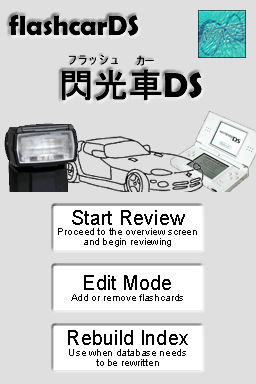 | |
| General | |
| Author | nfinite |
| Type | Other Apps |
| Version | 0.3 |
| License | Mixed |
| Last Updated | 2010/09/13 |
| Links | |
| Download | |
| Website | |
A Spaced Repetition flashcards application for the Nintendo DS. Similar to Anki, but this allows for creation and editing of cards on the DS.
Installation
Download and extract file.
For Flashcart:
Place fcarDS folder in the root of flashcard.
Copy flashcarDS.nds to anywhere in the flashcard.
For Emulator:
In DeSmuMe, go to Emulation> GBA slot.
Select Compact Flash from the pull down menu.
Point the File option to FATimage.img.
User guide
Main Menu:
A message would appear telling to rebuild the database, which is what it does.
Overview Screen:
Choose writing automatically switches to inverted (can be adjusted).
Study Mode:
Select multiple decks if they are available.
- Blank means you forgot or was wrong.
- At the end of the review you will be asked if want to commit changes.
- Select no to repeat the same session.
Edit Mode:
From top to bottom, icons on the left are as follows.
- Clear card face.
- Clear both front and back.
- Pencil.
- Eraser.
- Undo - Only one level of undo, no redo.
On the left, you can toggle to edit the front or back of the card.
Save is used to apply the drawn changes; if you press Start without saving, changes won't be applied.
Controls
Mainly controlled with Stylus, with a few button shortcuts.
Start - Return the main menu
Select - End the review
Study Mode:
Stylus - View the answer
Up/X - Choose difficulty (review mode)
L/R - Shortcuts for clearing the canvas
Shortcut Keys:
L/R - Undo
Up/X - Pencil
Down/B - Eraser
Compatibility
Tested on NDSi+DStwo and DeSmuMe 0.9.6.
Changelog
Version 0.3 2010/09/13
- Added multiple deck support.
- Ability to create new decks.
- Removed example decks from archive.
- Be sure that fcarDS is a folder in root though.
- Hold [UP] or [X] to select review difficulty in review mode.
- Due to stylus jumping.
Version 0.2 2010/08/21
- Now using a true SRS algorithm based on the SuperMemo 2 algorithm.
- Use the Rebuild Index option on the main menu to make decks from v0.1 compatible with the new revision.
- Fixed bug in database saving.
Version 0.1 2010/08/20
- First release.
- Not really bug tested.
External links
- Author's website - http://thenfinite.com/projects/flashcards