No edit summary |
No edit summary |
||
| Line 1: | Line 1: | ||
{{Infobox homebrew | {{Infobox homebrew | ||
| title = Draw | | title = Draw On DS | ||
| image = | | image = https://dlhb.gamebrew.org/dshomebrew/drawonds.jpg | ||
| type = Other | | type = Other | ||
| version = | | version = 24 Jul 2006 | ||
| licence = Mixed | | licence = Mixed | ||
| author = Davr | | author = Davr | ||
| website = http://blog.davr.org/category/nintendo-ds/draw | | website = http://blog.davr.org/category/nintendo-ds/draw | ||
| download = | | download = https://dlhb.gamebrew.org/dshomebrew/drawonds.7z | ||
| source = | | source = | ||
}} | }} | ||
| Line 25: | Line 25: | ||
==User guide== | ==User guide== | ||
It contains the following tools: | It contains the following tools: | ||
* | * Brush - With line sizes from 1 to 5 half-pixels. | ||
* | * Smudge - Will smear the colors around, can be used to create a watercolor like effect. | ||
* | * Picker - The standard eyedropper tool, select a color from off of the canvas. | ||
* | * Bucket - Using a unique slow-fill method, which allows you to fill open shapes. | ||
* | * Eraser - Needs some more work, if you erase slowly it does funny things. | ||
If your card is not supported by Draw, but it does have SRAM (that is, a slot-2 card), then use the save to SRAM option in Draw. Transfer the save file to PC, and try renaming it to .png and see if it opens. | If your card is not supported by Draw, but it does have SRAM (that is, a slot-2 card), then use the save to SRAM option in Draw. Transfer the save file to PC, and try renaming it to .png and see if it opens. | ||
| Line 49: | Line 49: | ||
Select - New/clear drawing | Select - New/clear drawing | ||
==Screenshots== | |||
https://dlhb.gamebrew.org/dshomebrew/drawonds2.png | |||
https://dlhb.gamebrew.org/dshomebrew/drawonds3.png | |||
==Compatibility== | ==Compatibility== | ||
| Line 63: | Line 67: | ||
==Changelog== | ==Changelog== | ||
''' | '''2006/07/26''' | ||
* Minor update. | * Minor update. | ||
* loading is disabled as libfat does not support directory listing yet. | * loading is disabled as libfat does not support directory listing yet. | ||
''' | |||
'''2006/04/18''' | |||
* New features added. | |||
'''2006/04/13''' | |||
* New features added. | |||
'''2006/04/10 R10''' | |||
* Color Picker. Press L to bring it up, then tap the color you want. | * Color Picker. Press L to bring it up, then tap the color you want. | ||
* Multiple Saves. Each image is saved with the current date & time. | * Multiple Saves. Each image is saved with the current date & time. | ||
* Save to PNG directly onto the memory card. | * Save to PNG directly onto the memory card. | ||
==External links== | |||
* Author's website - http://blog.davr.org/category/nintendo-ds/draw | |||
[[Category:DS homebrew applications]] | [[Category:DS homebrew applications]] | ||
[[Category:Other DS applications]] | [[Category:Other DS applications]] | ||
Revision as of 04:59, 7 September 2021
| Draw On DS | |
 | |
| General | |
|---|---|
| Author(s) | Davr |
| Type | Other |
| Version | 24 Jul 2006 |
| Licence | Mixed |
| Links | |
| Download | |
| Website | |
<htmlet>adsense</htmlet>
Draw On DS is adrawing homebrew application for the Nintendo DS. This application is a port of sketching application Sketches of Q.
In the latest version, loading is DISABLED as libfat does not support directory listing yet. For a fully functional version, please use version R10.
It was participated in NEO summer coding contest 2006 (winner).
Features
- New GUI.
- Smooth drawing.
- Bucket fill.
- And much more.
User guide
It contains the following tools:
- Brush - With line sizes from 1 to 5 half-pixels.
- Smudge - Will smear the colors around, can be used to create a watercolor like effect.
- Picker - The standard eyedropper tool, select a color from off of the canvas.
- Bucket - Using a unique slow-fill method, which allows you to fill open shapes.
- Eraser - Needs some more work, if you erase slowly it does funny things.
If your card is not supported by Draw, but it does have SRAM (that is, a slot-2 card), then use the save to SRAM option in Draw. Transfer the save file to PC, and try renaming it to .png and see if it opens.
If it does not open, try this website: Savegames convertor and convert file to the Supercard One/Ninjapass/DSLinker(.sav) format, and then try renaming to PNG.
Controls
Up/Down - Change tool size
Left/Right - Change current tool
A - Load PNG from CF/SD
B - Load PNG from SRAM
X - Save PNG to CF/SD
Y - Save PNG to SRAM
Select - New/clear drawing
Screenshots
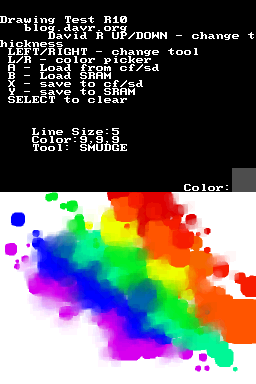
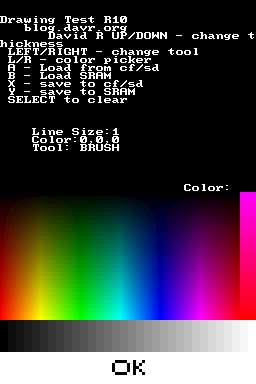
Compatibility
Tested, working: GBAMP, Supercard CF.
Tested, seems to create 0kb files? M3 SD.
Untested, but should work on: M3 CF, Supercard SD, Neoflash MK2/3.
Untested, may or may not work: Max Media Player/Dock, EFA2.
Known issues
Brush size: You cannot change brush size via GUI, and it does not show your current size.
Changelog
2006/07/26
- Minor update.
- loading is disabled as libfat does not support directory listing yet.
2006/04/18
- New features added.
2006/04/13
- New features added.
2006/04/10 R10
- Color Picker. Press L to bring it up, then tap the color you want.
- Multiple Saves. Each image is saved with the current date & time.
- Save to PNG directly onto the memory card.
External links
- Author's website - http://blog.davr.org/category/nintendo-ds/draw