No edit summary |
m (Text replacement - "Category:Other DS applications" to "Category:Other Applications on DS") |
||
| (18 intermediate revisions by the same user not shown) | |||
| Line 1: | Line 1: | ||
{{Infobox | {{Infobox DS Homebrews | ||
| title | |title=Animanatee | ||
| image | |image=animanatee.png | ||
| type | |description=Flickbook style animation program. | ||
| version | |author=DekuTree64 | ||
| | |lastupdated=2009/09/13 | ||
| | |type=Other Apps | ||
| website | |version=1.5b | ||
|license=Mixed | |||
|download=https://dlhb.gamebrew.org/dshomebrew/animanatee.7z?k33p0fil35 1.5a & 1.5b | |||
|website=http://deku.rydia.net | |||
}} | }} | ||
Animanatee v1.5b Flipbook animation program for your DS. Create your own animations. | Animanatee v1.5b Flipbook animation program for your DS. Create your own animations. | ||
| Line 16: | Line 16: | ||
==Features== | ==Features== | ||
*2D Animation Tool for the DS | * 2D Animation Tool for the DS. | ||
*Tools: Brush (1-16 pixels), Eraser, Fill, Color Picker, Pointer locator | * Tools: Brush (1-16 pixels), Eraser, Fill, Color Picker, Pointer locator. | ||
*Half-tone: Brush paints solid, halftone (checkerboard) or quartertone | * Half-tone: Brush paints solid, halftone (checkerboard) or quartertone. | ||
*Pressure sensitivity setting for the Brush | * Pressure sensitivity setting for the Brush. | ||
*59 color slots (plus an alpha color) | * 59 color slots (plus an alpha color). | ||
*Fill tool sensitivity (bridge 1 or 2 pixel gaps) | * Fill tool sensitivity (bridge 1 or 2 pixel gaps). | ||
*Canvas: 2-layered (Background & Foreground) | * Canvas: 2-layered (Background & Foreground). | ||
*Merge both layers into the active one | * Merge both layers into the active one. | ||
*Copy an entire layer (BG or FG) and paste this in the active layer (whether BG or FG) | * Copy an entire layer (BG or FG) and paste this in the active layer (whether BG or FG). | ||
*Scroll active layer (virtual torus) | * Scroll active layer (virtual torus). | ||
*Onion skinning: show previous, next or both frames of the Foreground grayed-out style | * Onion skinning: show previous, next or both frames of the Foreground grayed-out style. | ||
*Zoom in 2x, 4x, 8x or 16x | * Zoom in 2x, 4x, 8x or 16x. | ||
*Mask and Reverse Mask a color | * Mask and Reverse Mask a color. | ||
*Adjustable framerate | * Adjustable framerate. | ||
*Exports animation as .avi | * Exports animation as .avi. | ||
==User guide== | ==User guide== | ||
https://dlhb.gamebrew.org/dshomebrew/animanatee2.gif | |||
'''File Converter | '''File Converter''' - [http://deku.rydia.net/program/animanateeconverter.zip Animanatee converter.] | ||
[http://deku.rydia.net/program/animanateeconverter.zip Animanatee converter] | |||
Animanatee files (Animation00-Animation99.anm) can be turned into .avi files either internally (Start/Save As/Export AVI) or externally through a small command-line executable that takes the Animationxx.anm file as input and outputs an Animationxx.avi file. This .avi file can be uploaded to eg YouTube without any issues. | Animanatee files (Animation00-Animation99.anm) can be turned into .avi files either internally (Start/Save As/Export AVI) or externally through a small command-line executable that takes the Animationxx.anm file as input and outputs an Animationxx.avi file. This .avi file can be uploaded to eg YouTube without any issues. | ||
Animanatee produces an uncompressed AVI file. Open it with Microsoft GIF Animator and save as .gif. Alternatively use | Animanatee produces an uncompressed AVI file. Open it with Microsoft GIF Animator and save as .gif. Alternatively use SUPER. | ||
Convert .anm files to .avi from windows | Convert .anm files to .avi from windows. | ||
== | ==Controls== | ||
START - File menu | START - File menu | ||
L | L/R - Tools menu | ||
Left | Left/Y - Previous Frame | ||
Right | Right/A - Next Frame | ||
Hold Up | Hold Up/X - Fill/Erase/ColorPicker | ||
Hold Down | Hold Down/B - Cursor/Grab | ||
==Media== | ==Media== | ||
'''Animanatee Apple Tree Growth''' ([https://www.youtube.com/watch?v=Lpi2Fe5PVnI nullkill]) <br> | |||
<youtube>Lpi2Fe5PVnI</youtube> | <youtube>Lpi2Fe5PVnI</youtube> | ||
'''L.E.D. Zeppelin Animanatee''' ([https://www.youtube.com/watch?v=KE264bapR8g Russell Moore]) <br> | |||
<youtube>KE264bapR8g</youtube> | <youtube>KE264bapR8g</youtube> | ||
==Known | ==Known issues== | ||
Animation show won't save, the error message says | Animation show won't save, the error message says Device Not Found. | ||
==Changelog== | ==Changelog== | ||
'''1.5b''' | '''1.5b''' | ||
*Preview is now loaded one frame at a time, to reduce memory usage (this was effectively cutting the maximum animation size in half). | * Preview is now loaded one frame at a time, to reduce memory usage (this was effectively cutting the maximum animation size in half). | ||
==External links== | |||
* Author's website - http://deku.rydia.net | |||
[[Category: | [[Category:Other Applications on DS]] | ||
Latest revision as of 06:32, 4 May 2024
| Animanatee | |
|---|---|
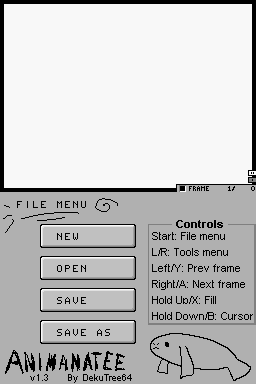 | |
| General | |
| Author | DekuTree64 |
| Type | Other Apps |
| Version | 1.5b |
| License | Mixed |
| Last Updated | 2009/09/13 |
| Links | |
| 1.5a & 1.5b Download | |
| Website | |
Animanatee v1.5b Flipbook animation program for your DS. Create your own animations.
It was voted the 15th Top DS homebrew in the 2009 best DS homebrew contest.
Features
- 2D Animation Tool for the DS.
- Tools: Brush (1-16 pixels), Eraser, Fill, Color Picker, Pointer locator.
- Half-tone: Brush paints solid, halftone (checkerboard) or quartertone.
- Pressure sensitivity setting for the Brush.
- 59 color slots (plus an alpha color).
- Fill tool sensitivity (bridge 1 or 2 pixel gaps).
- Canvas: 2-layered (Background & Foreground).
- Merge both layers into the active one.
- Copy an entire layer (BG or FG) and paste this in the active layer (whether BG or FG).
- Scroll active layer (virtual torus).
- Onion skinning: show previous, next or both frames of the Foreground grayed-out style.
- Zoom in 2x, 4x, 8x or 16x.
- Mask and Reverse Mask a color.
- Adjustable framerate.
- Exports animation as .avi.
User guide
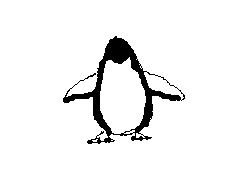
File Converter - Animanatee converter.
Animanatee files (Animation00-Animation99.anm) can be turned into .avi files either internally (Start/Save As/Export AVI) or externally through a small command-line executable that takes the Animationxx.anm file as input and outputs an Animationxx.avi file. This .avi file can be uploaded to eg YouTube without any issues.
Animanatee produces an uncompressed AVI file. Open it with Microsoft GIF Animator and save as .gif. Alternatively use SUPER.
Convert .anm files to .avi from windows.
Controls
START - File menu
L/R - Tools menu
Left/Y - Previous Frame
Right/A - Next Frame
Hold Up/X - Fill/Erase/ColorPicker
Hold Down/B - Cursor/Grab
Media
Animanatee Apple Tree Growth (nullkill)
L.E.D. Zeppelin Animanatee (Russell Moore)
Known issues
Animation show won't save, the error message says Device Not Found.
Changelog
1.5b
- Preview is now loaded one frame at a time, to reduce memory usage (this was effectively cutting the maximum animation size in half).
External links
- Author's website - http://deku.rydia.net