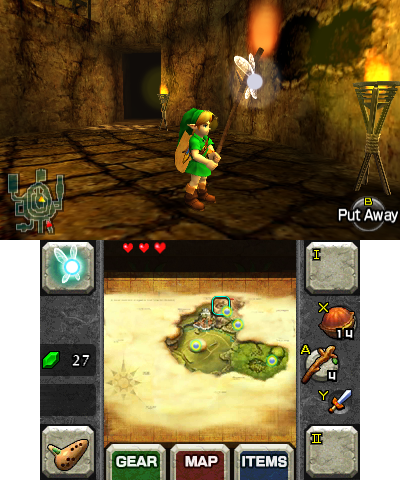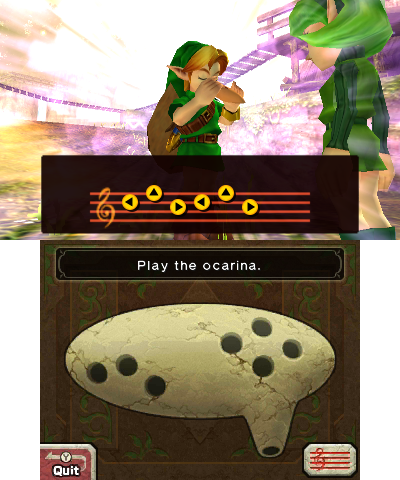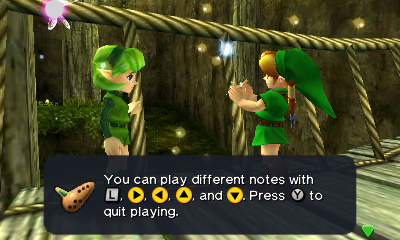No edit summary |
No edit summary |
||
| Line 8: | Line 8: | ||
|version=1.01 | |version=1.01 | ||
|license=Mixed | |license=Mixed | ||
|download=https://dlhb.gamebrew.org/ | |download=https://dlhb.gamebrew.org/3dshomebrews/oot3dclassiccontrols.7z | ||
|website=https://gbatemp.net/threads/release-ocarina-of-time-3d-us-english-classic-controls.542845 | |website=https://gbatemp.net/threads/release-ocarina-of-time-3d-us-english-classic-controls.542845 | ||
}} | }} | ||
These are a couple of tweaks to play Ocarina of Time 3D with controls slightly closer to the N64 version. | |||
According to the author, it does not quite qualify as a ROM hack because the actual changes to Ocarina of Time 3D are pretty minimal and cosmetic, as the actual control adjustments were simply made using mcaboosec's [[ButtonSwap3DS|ButtonSwap3DS]], which hijacks input system-wide, not specifically in Ocarina of Time. | |||
In addition to that, some changes are made to the menu and HUD graphics, as well as the game's dialogue to replace the original button prompts with the adjusted ones used here. The Navi prompt graphic that flahes on the top screen was also removed, similar to peroxidex's [https://gbatemp.net/threads/release-zelda-oot-no-navi-text.542495 hack]. | |||
==Installation== | |||
Included are 2 compiled ButtonSwap3DS CIA to install with all the control changes (only difference is the Select key): | |||
* ItemsOnSelect.cia - Toggle Item menu with the Select button. | |||
* OcarinaOnSelect.cia - Toggle ocarina with the Select button. | |||
* Both have a custom title ID so will not overwrite your previous ButtonSwap install if you have one. | |||
There is also a LayeredFS directory for use with your preferred setup and for the graphics/dialogue fixes to go with it. | |||
* If you are using [[Luma3DS]], drop the folder to sdmc:/luma/titles/. | |||
* Also make sure to enable game patching in the settings (hold Select on boot). | |||
''' | '''Note:''' This mod only works properly for the US version and with language set to English. | ||
* | ==User guide== | ||
===How to use=== | |||
* Any time you want to play Ocarina of Time 3D, you'll need to launch the Ocarina of Time Classic Controls title from your Home Menu, then launch the game. | |||
* Keep in mind, the button layout will be changed even in the Home Menu, so you won't be able to navigate the menu using the D-Pad and the B button will behave as confirm, etc. | |||
* Use the touch screen if it's too hard to get around. | |||
* If you're new to using ButtonSwap3DS, don't worry - it's not permanent or anything, just shut off your 3DS to make your controls go back to normal. | |||
* | ===Controls=== | ||
* Play the ocarina with L button and D-Pad, instead of L/R/A/X/Y (e.g. Zelda's Lullaby is played by Left, Up, Right, Left, Up, Right). | |||
* B button is now the primary action/confirm button, and the Y button is the sword/cancel button. A button becomes one of your assignable Item buttons. | |||
* Select button has been mapped to open either the ocarina/the items menu, instead of simply behaving as a second Start button. | |||
** You can choose either one to install. | |||
** This allows you to hit Select to pull up the ocarina/Items menu, instead of using the on-screen touch button to do it. | |||
* | ===HUD and dialogue graphics=== | ||
* New C-Button graphics have been added to the game for use in all ocarina screens and dialogue prompts. | |||
* Button graphics have been edited to match the new layout. | |||
* The touch buttons from the ocarina screen have had their graphics removed. | |||
* The Navi prompt on the top screen was remove. | |||
===Dialogue=== | |||
* Normal button prompts are separated from musical button prompts. | |||
* Dialogue where characters talk about the buttons without using the actual control codes are adjusted to match the new layout. | |||
** The Know-It-All Brothers in Kokiri Forest. | |||
** Navi in the Deku Tree. | |||
===Limitations=== | |||
You no longer have a D-Pad in Ocarina of Time with this controller remapping, so you can't do any D-Pad things like navigating the menus or enabling/disabling the minimap. The Circle Pad and touch screen are still able to navigate menus just fine. | |||
Arguably, confirm and cancel are "broken" because they're on B/Y instead of A/B, unlike other 3DS software. But that's sort of by design. | |||
If you're used to the 3DS ocarina patterns, you may want to avoid this hack, because the buttons are rearranged and the prompts now cater exclusively to "C-Button" users. You can technically still play the ocarina using the face buttons, but you'll have a bad time. | |||
The button layout for playing ocarina isn't really very true to the N64 even after all this, e.g. the 3DS L button is still taking the place of the N64's A button (e.g., L, Down, Up for "Song of Storms"). But changing that would mean putting camera adjustments on a face button, etc, there's just no sensible remapping for that. | |||
==Screenshots== | |||
https://dlhb.gamebrew.org/3dshomebrews/oot3dclassiccontrols3.png | |||
https://dlhb.gamebrew.org/3dshomebrews/oot3dclassiccontrols4.png | |||
https://dlhb.gamebrew.org/3dshomebrews/oot3dclassiccontrols5.png | |||
https://dlhb.gamebrew.org/3dshomebrews/oot3dclassiccontrols6.png | |||
==External links== | |||
* GBAtemp - https://gbatemp.net/threads/release-ocarina-of-time-3d-us-english-classic-controls.542845 | |||
[[Category:3DS homebrew rom hacks]] | |||
[[Category:Homebrew 3DS game hacks]] | |||
Revision as of 17:20, 22 January 2022
| Ocarina of Time 3D | |
|---|---|
| File:OcarinaofTime3D.jpg | |
| General | |
| Author | Vague Rant |
| Type | Game Hacks |
| Version | 1.01 |
| License | Mixed |
| Last Updated | 2019/07/07 |
| Links | |
| Download | |
| Website | |
These are a couple of tweaks to play Ocarina of Time 3D with controls slightly closer to the N64 version.
According to the author, it does not quite qualify as a ROM hack because the actual changes to Ocarina of Time 3D are pretty minimal and cosmetic, as the actual control adjustments were simply made using mcaboosec's ButtonSwap3DS, which hijacks input system-wide, not specifically in Ocarina of Time.
In addition to that, some changes are made to the menu and HUD graphics, as well as the game's dialogue to replace the original button prompts with the adjusted ones used here. The Navi prompt graphic that flahes on the top screen was also removed, similar to peroxidex's hack.
Installation
Included are 2 compiled ButtonSwap3DS CIA to install with all the control changes (only difference is the Select key):
- ItemsOnSelect.cia - Toggle Item menu with the Select button.
- OcarinaOnSelect.cia - Toggle ocarina with the Select button.
- Both have a custom title ID so will not overwrite your previous ButtonSwap install if you have one.
There is also a LayeredFS directory for use with your preferred setup and for the graphics/dialogue fixes to go with it.
- If you are using Luma3DS, drop the folder to sdmc:/luma/titles/.
- Also make sure to enable game patching in the settings (hold Select on boot).
Note: This mod only works properly for the US version and with language set to English.
User guide
How to use
- Any time you want to play Ocarina of Time 3D, you'll need to launch the Ocarina of Time Classic Controls title from your Home Menu, then launch the game.
- Keep in mind, the button layout will be changed even in the Home Menu, so you won't be able to navigate the menu using the D-Pad and the B button will behave as confirm, etc.
- Use the touch screen if it's too hard to get around.
- If you're new to using ButtonSwap3DS, don't worry - it's not permanent or anything, just shut off your 3DS to make your controls go back to normal.
Controls
- Play the ocarina with L button and D-Pad, instead of L/R/A/X/Y (e.g. Zelda's Lullaby is played by Left, Up, Right, Left, Up, Right).
- B button is now the primary action/confirm button, and the Y button is the sword/cancel button. A button becomes one of your assignable Item buttons.
- Select button has been mapped to open either the ocarina/the items menu, instead of simply behaving as a second Start button.
- You can choose either one to install.
- This allows you to hit Select to pull up the ocarina/Items menu, instead of using the on-screen touch button to do it.
HUD and dialogue graphics
- New C-Button graphics have been added to the game for use in all ocarina screens and dialogue prompts.
- Button graphics have been edited to match the new layout.
- The touch buttons from the ocarina screen have had their graphics removed.
- The Navi prompt on the top screen was remove.
Dialogue
- Normal button prompts are separated from musical button prompts.
- Dialogue where characters talk about the buttons without using the actual control codes are adjusted to match the new layout.
- The Know-It-All Brothers in Kokiri Forest.
- Navi in the Deku Tree.
Limitations
You no longer have a D-Pad in Ocarina of Time with this controller remapping, so you can't do any D-Pad things like navigating the menus or enabling/disabling the minimap. The Circle Pad and touch screen are still able to navigate menus just fine.
Arguably, confirm and cancel are "broken" because they're on B/Y instead of A/B, unlike other 3DS software. But that's sort of by design.
If you're used to the 3DS ocarina patterns, you may want to avoid this hack, because the buttons are rearranged and the prompts now cater exclusively to "C-Button" users. You can technically still play the ocarina using the face buttons, but you'll have a bad time.
The button layout for playing ocarina isn't really very true to the N64 even after all this, e.g. the 3DS L button is still taking the place of the N64's A button (e.g., L, Down, Up for "Song of Storms"). But changing that would mean putting camera adjustments on a face button, etc, there's just no sensible remapping for that.
Screenshots