No edit summary |
No edit summary |
||
| Line 1: | Line 1: | ||
{{Infobox DS Homebrews | {{Infobox DS Homebrews | ||
| title | |title=DualChannel | ||
| image | |image=dschannels.png | ||
| | |description=A Wii menu clone for DS. | ||
| | |author=Grizzly Adams | ||
| lastupdated = 2007/03/26 | |lastupdated=2007/03/26 | ||
| | |type=Loader | ||
| | |version=Beta 4 | ||
| | |license=Mixed | ||
| download | |download=https://dlhb.gamebrew.org/dshomebrew/dschannels.7z | ||
| | |website=http://grizzly.thewaffleiron.net/dualchannel | ||
}} | }} | ||
A clone of the Wii channels menu, on a smaller scale, with some artistic license taken. Main purpose is to launch NDS files. | A clone of the Wii channels menu, on a smaller scale, with some artistic license taken. Main purpose is to launch NDS files. | ||
Revision as of 04:40, 29 October 2021
| DualChannel | |
|---|---|
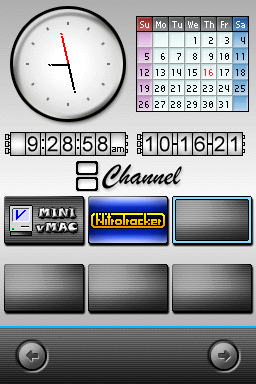 | |
| General | |
| Author | Grizzly Adams |
| Type | Loader |
| Version | Beta 4 |
| License | Mixed |
| Last Updated | 2007/03/26 |
| Links | |
| Download | |
| Website | |
A clone of the Wii channels menu, on a smaller scale, with some artistic license taken. Main purpose is to launch NDS files.
Features
- Clock.
- Calendar.
- Brightness adjustment.
- Design resemables the Nintendo Wii channel.
User guide
Each program should have its own 80x48 px icon in the /qlshell/icons/ folder.
The icons are in .gif to go in DSChannels must save them in .pcx.
These icons have to be stored in the folder /qlshell/icons/ with the same name as the program (stored in the /apps/ folder) but without the .nds extenstion. However if the file contains the .sc extension you will need to include it when naming the icon for that particular file.
Example 1:
- Program - Nintendo DS.nds
- Icon - Nintendo DS.pcx
Example 2:
- Program - Nintendo DS.sc.nds
- Icon - Nintendo DS.sc.pcx
Controls
D-Pad - Move
A - Select
Stylus - Scroll, Select
L/R - Change page
External links
- Author's website - http://grizzly.thewaffleiron.net/dualchannel (archived)