No edit summary |
m (Text replacement - "Category:3DS homebrew applications" to "") |
||
| (10 intermediate revisions by the same user not shown) | |||
| Line 1: | Line 1: | ||
{{Infobox | {{Infobox 3DS Homebrews | ||
| title = Ultimate GB VC Injector | |title=Ultimate GB VC Injector | ||
| image = | |image=Ultimategbvcinjector2.png | ||
| | |description=A Gameboy (non color) backup file and converts it to an installable CIA for your 3DS with CFW. | ||
| | |author=Asdolo | ||
| lastupdated = 2017/01/30 | |lastupdated=2017/01/30 | ||
| | |type=Forwarders and Virtual Console Injectors | ||
| | |version=1.2 | ||
| website = https://gbatemp.net/threads/release-ultimate-gb-vc-injector-for-3ds.437118 | |license=Mixed | ||
|download=https://dlhb.gamebrew.org/3dshomebrews/ultimategbvcinjector.7z?k33p0fil35 | |||
|website=https://gbatemp.net/threads/release-ultimate-gb-vc-injector-for-3ds.437118 | |||
}} | }} | ||
{{Obsolete}} | |||
Ultimate GB VC Injector for 3DS is a Windows tools that can take a Gameboy (non color) backup file and converts it to an installable CIA for your 3DS with CFW. | |||
'''Note:''' This utility has been integrated into [[New Super Ultimate Injector 3DS|New Super Ultimate Injector]]. | |||
==Features | ==Features== | ||
* VC GB injection into a CIA | * VC GB injection into a CIA. | ||
* Easy made custom 3D banner | * Easy made custom 3D banner. | ||
* Easy made custom text/footer banner | * Easy made custom text/footer banner. | ||
* Easy made custom ingame palletes | * Easy made custom ingame palletes. | ||
* Easy made whole process | * Easy made whole process. | ||
==User guide== | |||
Requires Microsoft .NET framework 4.5 to run. | |||
To use, follow these steps in program: | |||
* Rom file selection - Pick a .gb file. | |||
* VC game icon and name - Complete the fields for the info boxes. | |||
* VC GB 3D banners - The program will load some default values based on previous step, but you can replace those default values if you want. | |||
* VC parameters - You can make the game full screen and edit the ingame pattates for both normal and green modes. | |||
** Normal mode pallete - The one you'll see by default. | |||
** Green effect mode pallete - The one you'll see when you change mode by pressing L+R+Y. | |||
Press the Finish button to generate the CIA file. Then you can install it using any CIA manager. | |||
=== | ==Screenshots== | ||
https://dlhb.gamebrew.org/3dshomebrews/ultimategbvcinjector3.png | |||
https://dlhb.gamebrew.org/3dshomebrews/ultimategbvcinjector4.png | |||
https://dlhb.gamebrew.org/ | https://dlhb.gamebrew.org/3dshomebrews/ultimategbvcinjector5.png | ||
https://dlhb.gamebrew.org/3dshomebrews/ultimategbvcinjector6.png | |||
https://dlhb.gamebrew.org/ | https://dlhb.gamebrew.org/3dshomebrews/ultimategbvcinjector7.png | ||
==Changelog== | |||
'''v1.2''' | |||
* Added: Now when you change the palletes ingame the pallete swapping splash icon will have the properly pallete color. (see this) | |||
* Added: Option to make an injection with the new Virtual Console (that one which has no savestates and supports Link Cable if you have the correct game patches for that). Thanks to @Traiver. | |||
==Changelog | |||
'''v1.2 | |||
* Added: Now when you change the palletes ingame the pallete swapping splash icon will have the properly pallete color. ( | |||
* Added: Option to make an injection with the new Virtual Console (that one which has no savestates and supports Link Cable if you have the correct game patches for that). | |||
* Fixed: Override the imported icon.bin flags with another ones, so the game will show on the activity log, and the parental controls won't be a problem. | * Fixed: Override the imported icon.bin flags with another ones, so the game will show on the activity log, and the parental controls won't be a problem. | ||
* Fixed: Now everytime you open a new gbc rom, the program will auto-generate a new random Title ID and product code. | * Fixed: Now everytime you open a new gbc rom, the program will auto-generate a new random Title ID and product code. | ||
* Added: Option to make 160x144 (GBC pixel perfect original) screen without pressing START or SELECT (but with black borders). | * Added: Option to make 160x144 (GBC pixel perfect original) screen without pressing START or SELECT (but with black borders). | ||
* Added: Game recognition. Most of official roms (non hacks/translated roms) now will be recognized and it'll auto-complete game name and publisher. | * Added: Game recognition. Most of official roms (non hacks/translated roms) now will be recognized and it'll auto-complete game name and publisher. | ||
* Added: Automatic title screen and/or box cover download | * Added: Automatic title screen and/or box cover download. Thanks to @natinusala. | ||
* Added: Now the random Title ID's won't match an eShop app Title ID. | * Added: Now the random Title ID's won't match an eShop app Title ID. | ||
* Added: Progress bar on step 4. | * Added: Progress bar on step 4. | ||
* Added: Now you can write two separate lines in the banner text with custom font and size for each one. | * Added: Now you can write two separate lines in the banner text with custom font and size for each one. Asked by @dbzkamehameha. | ||
* Added: VC SoundMultiSample option. With this you can enhance the VC audio quality. Useful if your inject makes bad sounds. | * Added: VC SoundMultiSample option. With this you can enhance the VC audio quality. Useful if your inject makes bad sounds. Reported issue by @dbzkamehameha & @angelhp and solved by @angelhp. | ||
* Added: Now you can choose the message that we will see in the Home Menu when closing the game after suspending. | * Added: Now you can choose the message that we will see in the Home Menu when closing the game after suspending. Asked by @noctis90210. | ||
* Added: Native IPS patching. Now you can apply an IPS patch directly before making the CIA. Useful for use with GBA enhanced patches (just an example, any IPS patch will work). | * Added: Native IPS patching. Now you can apply an IPS patch directly before making the CIA. Useful for use with GBA enhanced patches (just an example, any IPS patch will work). | ||
* Fixed: Support for Windows XP (Now it uses Framework 4.0). | * Fixed: Support for Windows XP (Now it uses Framework 4.0). | ||
| Line 158: | Line 68: | ||
* Fixed the ampersands missing on the game name. | * Fixed the ampersands missing on the game name. | ||
* Fixed the bug that causes line breaks on the Title name and publisher to become question marks. | * Fixed the bug that causes line breaks on the Title name and publisher to become question marks. | ||
''' | |||
v1.1 | '''v1.1''' | ||
* Added: Now you can specify a short game name when making the icon of the CIA. | * Added: Now you can specify a short game name when making the icon of the CIA. | ||
* Fixed: Now the injections should be region-free (not tested). | * Fixed: Now the injections should be region-free (not tested). | ||
| Line 165: | Line 75: | ||
* Fixed: Support for 32 bits operative systems. | * Fixed: Support for 32 bits operative systems. | ||
'''v1.0 | '''v1.0''' | ||
*Initial release | * Initial release. | ||
==External links== | |||
* GBAtemp - https://gbatemp.net/threads/release-ultimate-gb-vc-injector-for-3ds.437118 | |||
Latest revision as of 11:09, 6 May 2024
| Ultimate GB VC Injector | |
|---|---|
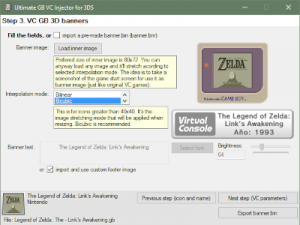 | |
| General | |
| Author | Asdolo |
| Type | Forwarders and Virtual Console Injectors |
| Version | 1.2 |
| License | Mixed |
| Last Updated | 2017/01/30 |
| Links | |
| Download | |
| Website | |
| This application has been obsoleted by one or more applications that serve the same purpose, but are more stable or maintained. |
Ultimate GB VC Injector for 3DS is a Windows tools that can take a Gameboy (non color) backup file and converts it to an installable CIA for your 3DS with CFW.
Note: This utility has been integrated into New Super Ultimate Injector.
Features
- VC GB injection into a CIA.
- Easy made custom 3D banner.
- Easy made custom text/footer banner.
- Easy made custom ingame palletes.
- Easy made whole process.
User guide
Requires Microsoft .NET framework 4.5 to run.
To use, follow these steps in program:
- Rom file selection - Pick a .gb file.
- VC game icon and name - Complete the fields for the info boxes.
- VC GB 3D banners - The program will load some default values based on previous step, but you can replace those default values if you want.
- VC parameters - You can make the game full screen and edit the ingame pattates for both normal and green modes.
- Normal mode pallete - The one you'll see by default.
- Green effect mode pallete - The one you'll see when you change mode by pressing L+R+Y.
Press the Finish button to generate the CIA file. Then you can install it using any CIA manager.
Screenshots
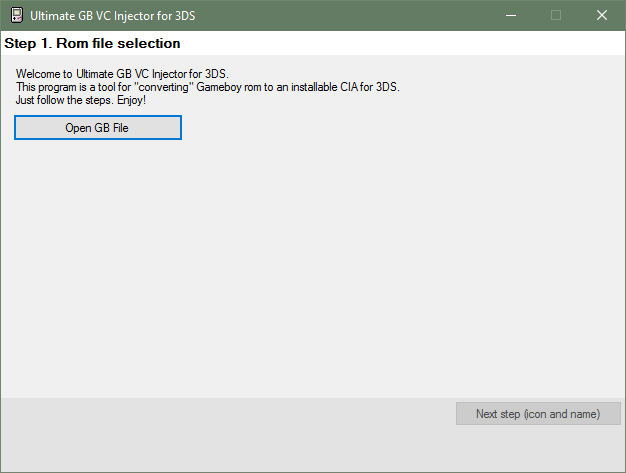
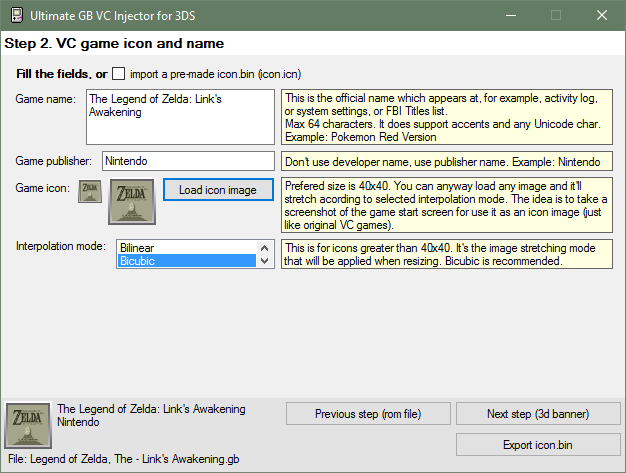
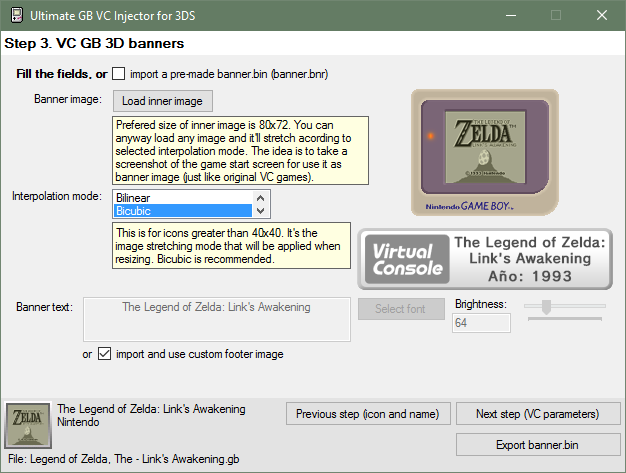
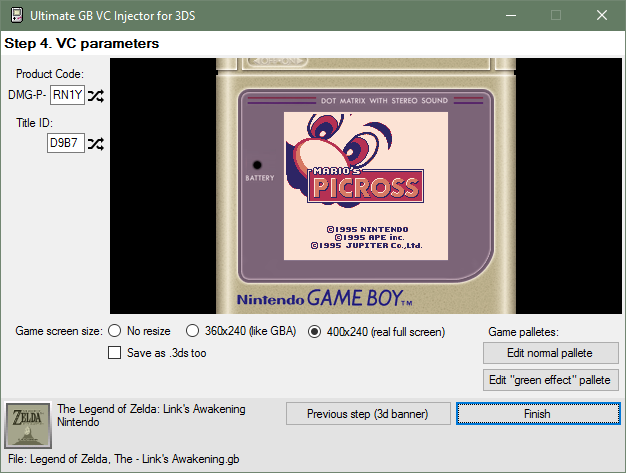
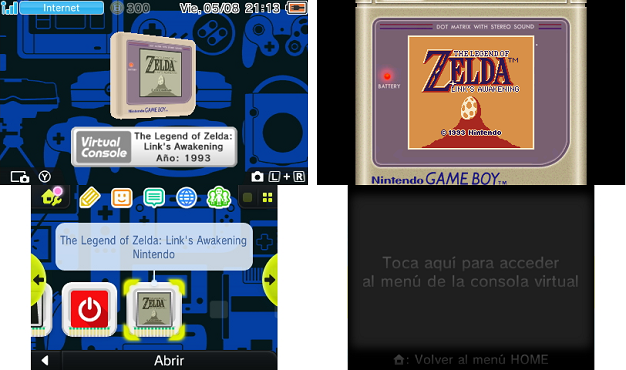
Changelog
v1.2
- Added: Now when you change the palletes ingame the pallete swapping splash icon will have the properly pallete color. (see this)
- Added: Option to make an injection with the new Virtual Console (that one which has no savestates and supports Link Cable if you have the correct game patches for that). Thanks to @Traiver.
- Fixed: Override the imported icon.bin flags with another ones, so the game will show on the activity log, and the parental controls won't be a problem.
- Fixed: Now everytime you open a new gbc rom, the program will auto-generate a new random Title ID and product code.
- Added: Option to make 160x144 (GBC pixel perfect original) screen without pressing START or SELECT (but with black borders).
- Added: Game recognition. Most of official roms (non hacks/translated roms) now will be recognized and it'll auto-complete game name and publisher.
- Added: Automatic title screen and/or box cover download. Thanks to @natinusala.
- Added: Now the random Title ID's won't match an eShop app Title ID.
- Added: Progress bar on step 4.
- Added: Now you can write two separate lines in the banner text with custom font and size for each one. Asked by @dbzkamehameha.
- Added: VC SoundMultiSample option. With this you can enhance the VC audio quality. Useful if your inject makes bad sounds. Reported issue by @dbzkamehameha & @angelhp and solved by @angelhp.
- Added: Now you can choose the message that we will see in the Home Menu when closing the game after suspending. Asked by @noctis90210.
- Added: Native IPS patching. Now you can apply an IPS patch directly before making the CIA. Useful for use with GBA enhanced patches (just an example, any IPS patch will work).
- Fixed: Support for Windows XP (Now it uses Framework 4.0).
- Got rid of the interpolation mode selection.
- Better quality icon and banner resizing.
- Fixed the ampersands missing on the game name.
- Fixed the bug that causes line breaks on the Title name and publisher to become question marks.
v1.1
- Added: Now you can specify a short game name when making the icon of the CIA.
- Fixed: Now the injections should be region-free (not tested).
- Fixed: Now the parental control won't be a trouble.
- Fixed: Support for 32 bits operative systems.
v1.0
- Initial release.