(Created page with "{{Infobox XBOX homebrew | title = Virtual JaguarX XBOX | image = 250px | type = Console | version = 1.2 | licence...") |
m (HydeWing moved page Virtual JaguarX XBOX to Virtual JaguarX Xbox without leaving a redirect) |
||
| (10 intermediate revisions by the same user not shown) | |||
| Line 1: | Line 1: | ||
{{Infobox XBOX | {{Infobox XBOX Homebrews | ||
| title = Virtual JaguarX | | title = Virtual JaguarX | ||
| image = | | image = virtualjaguarx2.png | ||
| type = Console | | type = Console | ||
| version = 1. | | version = 1.20 | ||
| | | license = Mixed | ||
| author = | | author = HCF | ||
| website = | | description = Atari Jaguar emulator. | ||
| download = | | lastupdated = 2017/06/07 | ||
| source = | | format = XBE | ||
| website = https://www.emuxtras.net/forum/viewtopic.php?f=189&t=5933 | |||
| download = https://dlhb.gamebrew.org/xboxhomebrews/virtualjaguarx.7z | |||
| source = https://dlhb.gamebrew.org/xboxhomebrews/virtualjaguarx.7z | |||
}} | }} | ||
Virtual JaguarX is an Atari Jaguar emulator for Xbox. It is a port of the [https://icculus.org/virtualjaguar/ Virtual Jaguar emulator] v1.0.5 with some improvements taken from later versions, and some specific optimizations for Xbox. | |||
== | ==Features== | ||
* Supports ZIP, JAG, J64, BIN... | |||
* Speed Hack option. | |||
* Option to limit the speed of the game to the desired framerate. | |||
* Screenshots. | |||
* HD support. | |||
==Installation== | |||
To install, place the BIOS file jagboot.rom to the bios folder, and put the roms inside the roms folder. | |||
If you had a previous version of Virtual JaguarX, simply overwrite the old folder with the new one. You will keep your saved games if you keep the content of the eeproms folder. | |||
Notes: | |||
*Roms must be placed in the roms directory. Lots of formats are valid, including zipped roms. | |||
*Make sure that the roms directory contains at least one rom, or the emulator will crash. | |||
*Also note that this version of the emulator can only work from hard disk. | |||
*If you have a Trusty Xbox, read the final part of the [[Virtual_JaguarX_Xbox#Configuration_options|Configuration options]] section (Limit to FPS). | |||
==User guide== | |||
===Screenshots=== | |||
The rom list uses PNG format for the screenshots. So, now the files in the folder media/artwork/action/ should have the PNG extension to be displayed. This emulator already contains in that folder the old screenshots renamed to PNG, and prepared to be used with low resolution. | |||
=== | |||
The rom list uses PNG format for the screenshots | |||
If your Xbox is using HD resolution, the SD screenshots will be displayed very small: you will need bigger screenshots. There is a subfolder inside the media/artwork/action/ with HD sample screenshots with a bigger size, that will be properly displayed. | |||
===HD support=== | ===HD support=== | ||
This version of Virtual JaguarX supports HD resolutions both in the rom list and during the gameplay, but they work in a different way: | This version of Virtual JaguarX supports HD resolutions both in the rom list and during the gameplay, but they work in a different way: | ||
While in the rom list - The emulator will auto-detect the video mode that you are using in your dashbord, and it will use HD or SD automatically in the rom list. You don't need to do anything. | |||
During the gameplay - After you select a game, the emulator will show a menu with the recommended settings (frameskip, overclocking...). In this menu you can see an option (Video Mode) to set the video mode that you want to use during the gameplay: 480i (SD), 720p or 1080i. 480p is not supported. | |||
Furthermore: you only need to do this one time. The next time that you select another rom, the emulator will | Furthermore: you only need to do this one time. The next time that you select another rom, the emulator will remember your selected resolution, and it will configure it automatically as the recommended option (although you can change it again if you want). | ||
===Configuration options=== | |||
Virtual JaguarX has been created trying to be a click and play emulator, so you don't need to change any configuration option, because the emulator will try to select the best options automatically (there is only one game - Ultra Vortek, where you may want to change these options manually, read the Ultra Vortek/Ultra Vortex section for more details). | |||
Here are the available options if you want to change them manually: | |||
=== | {| class="wikitable" style="width: 900px;" | ||
---------------------- | !style="width: 10%;"| Frameskip | ||
|style="width: 90%;"| The emulator will skip the emulation of some frames. This can help to make the emulation faster. Also, if you enable the "Force FPS" option, using frameskip will make the needed overclocking factor to be lower, so you will probably notice better audio quality and less graphic glitches if frameskip is selected too. | |||
|- | |||
|colspan="2"| | |||
|- | |||
! Sound emulation | |||
| The DSP is the module that makes the sound in the Jaguar. This option lets you disable the sound, use normal sound, or even overclock this unit to make the sound emulation faster (although the quality of the sound will be worse if you use overclocked sound). | |||
|- | |||
|colspan="2"| | |||
|- | |||
! GPU Speed | |||
| The GPU (Graphic Processing Unit) is the module that makes the complex graphics in the Jaguar. This option lets you overclock this unit, to make the emulation faster (although you may face graphic glitches). | |||
|- | |||
|colspan="2"| | |||
|- | |||
! rowspan="3"|Force FPS | |||
| You can select an amount of FPS (frames-per-second) and the emulator will try to "overclock everything dynamically" in a smart way, in order to achieve that frame rate. | |||
|- | |||
|This is not useful for every game, because sometimes the synchronization of the modules is made by one of these modules, and if you overclock it, the game can be even slower due to synchronization issues. | |||
|- | |||
|As always, the recommended settings are usually the best. There are even some games where you will see that the recommended configuration is forcing a lower number of FPS (not 50). | |||
|- | |||
|colspan="2"| | |||
|- | |||
! rowspan="3"|Use BIOS | |||
| The BIOS is that animation that played when selecting a game (with the red "Jaguar" word). You can choose to play this BIOS or not. Many games work both with or without BIOS, so in these games, the emulator will recommend you to skip the animation. | |||
|- | |||
|Other games do require to use BIOS (like Rayman) and the emulator will recommend you to USE BIOS automatically. And there are even games that require to NOT use the BIOS (for example Wolfenstein 3D) and the emulator will recommend this to you too. | |||
|- | |||
|Shortly: you will not have the need to touch this option, as the emulator selects it properly for you. | |||
|- | |||
|colspan="2"| | |||
|- | |||
! Video Mode | |||
| You can choose between 480, 720p or 1080i. The option that you chose, will be remembered by the emulator, and it will be recommended in the future for every game (so, it is not needed that you configure it all the time). Note that 720p and 1080i resolutions will only be used during the gameplay, but the rom list is still at 480i resolution. | |||
|- | |||
|colspan="2"| | |||
|- | |||
! rowspan="3"|Blitter | |||
| The blitter is the part of the Jaguar that draws the images on the screen. Now, you can choose between the classic blitter, or the newest one ("Alternative blitter"). The classic blitter is faster, while the new blitter is more compatible (although much slower). | |||
|- | |||
|So, we will always use the classic blitter if possible (because it is faster), and we will only use the new blitter if the games have huge glitches that make them unplayable. | |||
|- | |||
|As allways, you don't need to chnge the recommended option. The emulator will select the recommended blitter for the rom that you selected. You will see that only a few games (like Total Carnage or Theme Park) use the new blitter. | |||
|- | |||
|colspan="2"| | |||
|- | |||
! rowspan="3"|DSP | |||
| The DSP is the part of the Jaguar that makes the sound. Now, you can choose between the classic DSP emulation, or the newest one ("Pipelined"). The classic DSP is much faster, while the new DSP is more compatible (although much slower). | |||
|- | |||
|So, we will always use the classic DSP if possible (because it is faster), and we will only use the new DSP if the games don't work due to audio issues. | |||
|- | |||
|As always, you don't need to change the recommended option. The emulator will select the recommended DSP for the rom that you selected. You will see that only a few games (like Ultra Vortek) use the new DSP. | |||
|- | |||
|colspan="2"| | |||
|- | |||
! Speed Hack | |||
| If enabled, this option uses a speed hack (skipping idle loops) that makes some games work much faster and with better audio. Other games can crash though. The emulator will automatically suggest if this hack should be enabled or not. | |||
|- | |||
|colspan="2"| | |||
|- | |||
! Limit to FPS | |||
| You can select a desired framerate, and the emulator will limit the speed of the game to that amount of FPS. In this way, you can be sure that you are playing to the game at the exact proper speed (and not faster). The correct speed is usually 60 FPS. This feature is still more useful if you have a modified/Trusty Xbox. | |||
|} | |||
===Background logo and music=== | |||
The image of the screen is the logo_sd.png (if your Xbox is using low resolution) or logo_hd.png (if you are using HD). | |||
You can replace it if you want. The background music is the BGM.ogg file, and you can also replace it if you want. | |||
===FAQ=== | |||
'''Q. What about CD support?''' | |||
It is still not supported, sorry. | |||
'''Q. My rom (in ZIP format) did not work.''' | |||
There are | There are lots of formats valid for this emulator (JAG, J64, BIN...) and it has been added the possibility to compress them in ZIP format, but this ZIP support is very basic, where each ZIP file can only have one file inside. | ||
If you have a ZIP file which contains more than one file, it will probably not work. If you are having troubles with a compressed rom, uncompress it and try again. | |||
===Controls=== | |||
A/B/X - A/B/C buttons | |||
Start - 0, Mute music (applicable to several games) | |||
Y - 1 | |||
Black - 2 | |||
White - 3 | |||
L - 4 | |||
R - 5 | |||
- | |||
D-Pad Up - 6 | |||
D-Pad Right - 7 | |||
D-Pad Down - 8 | |||
-- | |||
D-Pad Left - 9 | |||
Left-Stick - Control your character | |||
Start+Back - Exit game | |||
Back - In game menu to modify the frameskip (note that decreasing frameskip during game can make it crash) | |||
==Screenshots== | |||
https://dlhb.gamebrew.org/xboxhomebrews/virtualjaguarx3.png | |||
https://dlhb.gamebrew.org/xboxhomebrews/virtualjaguarx4.png | |||
=== | ==Media== | ||
'''Jaguar Emulation on XBOX (Virtual JaguarX v1.20)''' ([https://www.youtube.com/watch?v=WnfsM0oknOk FramePlay]) <br> | |||
<youtube>WnfsM0oknOk</youtube> | |||
==Changelog== | |||
'''v1.20''' | |||
* New option "Speed Hack" that gives more speed and better audio in many games. | |||
* New feature to limit speed to the desired framerate. | |||
* HD resolution supported in rom list. | |||
'''v1.10''' | |||
* Speed improvement thanks to having optimized the texture management (thanks to freakdave, madmab and weinerschnitzel.). This makes some games run a bit faster, and improves audio quality in other games. | |||
* Some small improvements in the GUI (for example, now when you exit from a game, the GUI goes to that game in the rom list). | |||
'''v1.00''' | |||
* Speed improvement thanks to having used an optimized library. Some games will run faster, and other games will have better audio. | |||
* Rayman works with sound now. Also, a BIOS boost trick has been implemented to make this game start faster. | |||
* Other games run better than previous version. Pitfall is the best example. Other games like Double Dragon 5, Cannon Fodder, Evolution-Dino Dudes or Worms, work near perfect now. This is due to the optimized library trick. | |||
* The GUI has a few improvements: roms are sorted by name, and you can use the triggers to advance quickly by the rom list. | |||
'''v0.99''' | |||
* Small speed improvement, removing redundant checks. | |||
* Audio quality has been improved in several games, like Worms, Cannon Fodder, Double Dragon 5, Dragon - The Bruce Lee Story, Flashback, Evolution - Dino Dudes and some more. | |||
* Applied patches from later cores, mainly related to GPU, DSP and Object Processor. This fixed some games like Attack of the Mutant Penguins, Fever Pitch Soccer, Cybermorph, Checkered Flag, and several PD games like Gorf 2000 or Duckie Egg. | |||
* Added the possibility to run the games with the newer blitter (slower, but more compatible). This makes possible to play games like Total Carnage or Theme Park. | |||
* Added the possibility to run the games with the newer DSP (slower, but more compatible). This makes possible to play games like Ultra Vortek, Ultra Vortex Beta, and play with sound some games that worked silently in previous versions. | |||
* Improved the management of the joystick in the GUI. Now, if the joystick is locked, you can unplug and replug it, and it will run again (without resetting the console, like in the past version). | |||
* Several little bugs fixed. | |||
'''v0.981''' | |||
* Fixed the bug that hung the emulator if there were less than 18 files in the "roms" folder. | |||
'''v0.98''' | |||
* Full-screen playing. | |||
* HD support 720p and 1080i in the gameplay (the GUI is still shown at low resolution). | |||
* Noticeable speed improvement. | |||
* Improved compatibility (Worms, Soccer Kid...). | |||
* Better savegames management. | |||
* SDL Video code replaced with Xbox native code. | |||
* Emulator splitted into two executables (GUI and core). | |||
* Background music in the GUI. | |||
* Screenshots support in the GUI. | |||
* Bugs fixed in rom list, now a lot of roms can be used. | |||
* Better joystick management | |||
'''v0.95b''' | |||
* The emulator suggests the recommended configuration for every game. | |||
* Added the possibility of overclocking the GPU | |||
* Added an option to "Force FPS", overclocking dynamically both the GPU and the DSP to achieve the desired frame ratio. | |||
* Added an option to show or not show the BIOS animation at the begining of every game. This is very important to play some games that don't like the BIOS, like Wolfenstein 3D (that game was not playable in the past version). | |||
* Replaced all the SDL code related to the joypad, with DirectInput code. | |||
* Fixed a bug that prevented to play games with strange video resolution changes, like Doom, Evolution - Dino Dudes, or Trevor McFur. In the past version of the emulator, these games only show a black screen. In this version they are playable, although the aspect ratio is not correct yet. | |||
* Fixed some bugs here and there. | |||
* Lots of small optimizations here and there, to improve the global speed of the emulator. | |||
* Increased the size of the rom list in the user interface. | |||
'''v0.90''' | |||
* Initial version. | |||
==Credits== | |||
Thanks to all the people that helped me in the port process: Neobomb, Hyper_Eye, Madmab, Freakdave, weinerschnitzel, XtecuterX73, darknior, the Surreal64 CE team, the creators of the original Virtual Jaguar emulator (nwagenaar, Caz, Adam Green, Aaron Giles, David Raingeard, Bernd Schmidt, Sam Lantinga, Ryan C. Gordon, Curt Vendel, Reboot, byuu, and mainly thanks to Shamus for his help.) and the creators of all the libraries for Xbox. | |||
Huge thanks to weinerschnitzel for his great idea about using optimized code in Xbox applications, freakdave for his improved video management code, and madmab for all his help and teaching. | |||
Huge thanks to weinerschnitzel for his great idea about using optimized code in Xbox applications, freakdave for his improved video management code, and madmab for all his help and teaching | |||
Big thanks to Shamus for his help, support, and his work in the original Virtual Jaguar. | Big thanks to Shamus for his help, support, and his work in the original Virtual Jaguar. | ||
Besides, big thanks to all the people that make possible the Xbox scene and the emuxtras project, Neobomb (again | Besides, big thanks to all the people that make possible the Xbox scene and the emuxtras project, Neobomb (again.), Wimpy, Waal, Bigby, Madmab, Perr, Mega Man, SPPV. Thank you very much for your work. | ||
And finally, huge thanks to the beta testers that helped testing this emulator in HD. They were gabbers, XeNoMoRPH, Gn0Mo, darknior and gilou9999. | |||
==External links== | |||
*EmuXtras - https://www.emuxtras.net/forum/viewtopic.php?f=189&t=5933 | |||
*EmuXtras - https://www.emuxtras.net/forum/viewtopic.php?f=189&t=4881 | |||
Latest revision as of 06:41, 30 November 2022
| Virtual JaguarX | |
|---|---|
 | |
| General | |
| Author | HCF |
| Type | Console |
| Version | 1.20 |
| License | Mixed |
| Last Updated | 2017/06/07 |
| Links | |
| Download | |
| Website | |
| Source | |
Virtual JaguarX is an Atari Jaguar emulator for Xbox. It is a port of the Virtual Jaguar emulator v1.0.5 with some improvements taken from later versions, and some specific optimizations for Xbox.
Features
- Supports ZIP, JAG, J64, BIN...
- Speed Hack option.
- Option to limit the speed of the game to the desired framerate.
- Screenshots.
- HD support.
Installation
To install, place the BIOS file jagboot.rom to the bios folder, and put the roms inside the roms folder.
If you had a previous version of Virtual JaguarX, simply overwrite the old folder with the new one. You will keep your saved games if you keep the content of the eeproms folder.
Notes:
- Roms must be placed in the roms directory. Lots of formats are valid, including zipped roms.
- Make sure that the roms directory contains at least one rom, or the emulator will crash.
- Also note that this version of the emulator can only work from hard disk.
- If you have a Trusty Xbox, read the final part of the Configuration options section (Limit to FPS).
User guide
Screenshots
The rom list uses PNG format for the screenshots. So, now the files in the folder media/artwork/action/ should have the PNG extension to be displayed. This emulator already contains in that folder the old screenshots renamed to PNG, and prepared to be used with low resolution.
If your Xbox is using HD resolution, the SD screenshots will be displayed very small: you will need bigger screenshots. There is a subfolder inside the media/artwork/action/ with HD sample screenshots with a bigger size, that will be properly displayed.
HD support
This version of Virtual JaguarX supports HD resolutions both in the rom list and during the gameplay, but they work in a different way:
While in the rom list - The emulator will auto-detect the video mode that you are using in your dashbord, and it will use HD or SD automatically in the rom list. You don't need to do anything.
During the gameplay - After you select a game, the emulator will show a menu with the recommended settings (frameskip, overclocking...). In this menu you can see an option (Video Mode) to set the video mode that you want to use during the gameplay: 480i (SD), 720p or 1080i. 480p is not supported.
Furthermore: you only need to do this one time. The next time that you select another rom, the emulator will remember your selected resolution, and it will configure it automatically as the recommended option (although you can change it again if you want).
Configuration options
Virtual JaguarX has been created trying to be a click and play emulator, so you don't need to change any configuration option, because the emulator will try to select the best options automatically (there is only one game - Ultra Vortek, where you may want to change these options manually, read the Ultra Vortek/Ultra Vortex section for more details).
Here are the available options if you want to change them manually:
| Frameskip | The emulator will skip the emulation of some frames. This can help to make the emulation faster. Also, if you enable the "Force FPS" option, using frameskip will make the needed overclocking factor to be lower, so you will probably notice better audio quality and less graphic glitches if frameskip is selected too. |
|---|---|
| Sound emulation | The DSP is the module that makes the sound in the Jaguar. This option lets you disable the sound, use normal sound, or even overclock this unit to make the sound emulation faster (although the quality of the sound will be worse if you use overclocked sound). |
| GPU Speed | The GPU (Graphic Processing Unit) is the module that makes the complex graphics in the Jaguar. This option lets you overclock this unit, to make the emulation faster (although you may face graphic glitches). |
| Force FPS | You can select an amount of FPS (frames-per-second) and the emulator will try to "overclock everything dynamically" in a smart way, in order to achieve that frame rate. |
| This is not useful for every game, because sometimes the synchronization of the modules is made by one of these modules, and if you overclock it, the game can be even slower due to synchronization issues. | |
| As always, the recommended settings are usually the best. There are even some games where you will see that the recommended configuration is forcing a lower number of FPS (not 50). | |
| Use BIOS | The BIOS is that animation that played when selecting a game (with the red "Jaguar" word). You can choose to play this BIOS or not. Many games work both with or without BIOS, so in these games, the emulator will recommend you to skip the animation. |
| Other games do require to use BIOS (like Rayman) and the emulator will recommend you to USE BIOS automatically. And there are even games that require to NOT use the BIOS (for example Wolfenstein 3D) and the emulator will recommend this to you too. | |
| Shortly: you will not have the need to touch this option, as the emulator selects it properly for you. | |
| Video Mode | You can choose between 480, 720p or 1080i. The option that you chose, will be remembered by the emulator, and it will be recommended in the future for every game (so, it is not needed that you configure it all the time). Note that 720p and 1080i resolutions will only be used during the gameplay, but the rom list is still at 480i resolution. |
| Blitter | The blitter is the part of the Jaguar that draws the images on the screen. Now, you can choose between the classic blitter, or the newest one ("Alternative blitter"). The classic blitter is faster, while the new blitter is more compatible (although much slower). |
| So, we will always use the classic blitter if possible (because it is faster), and we will only use the new blitter if the games have huge glitches that make them unplayable. | |
| As allways, you don't need to chnge the recommended option. The emulator will select the recommended blitter for the rom that you selected. You will see that only a few games (like Total Carnage or Theme Park) use the new blitter. | |
| DSP | The DSP is the part of the Jaguar that makes the sound. Now, you can choose between the classic DSP emulation, or the newest one ("Pipelined"). The classic DSP is much faster, while the new DSP is more compatible (although much slower). |
| So, we will always use the classic DSP if possible (because it is faster), and we will only use the new DSP if the games don't work due to audio issues. | |
| As always, you don't need to change the recommended option. The emulator will select the recommended DSP for the rom that you selected. You will see that only a few games (like Ultra Vortek) use the new DSP. | |
| Speed Hack | If enabled, this option uses a speed hack (skipping idle loops) that makes some games work much faster and with better audio. Other games can crash though. The emulator will automatically suggest if this hack should be enabled or not. |
| Limit to FPS | You can select a desired framerate, and the emulator will limit the speed of the game to that amount of FPS. In this way, you can be sure that you are playing to the game at the exact proper speed (and not faster). The correct speed is usually 60 FPS. This feature is still more useful if you have a modified/Trusty Xbox. |
Background logo and music
The image of the screen is the logo_sd.png (if your Xbox is using low resolution) or logo_hd.png (if you are using HD).
You can replace it if you want. The background music is the BGM.ogg file, and you can also replace it if you want.
FAQ
Q. What about CD support?
It is still not supported, sorry.
Q. My rom (in ZIP format) did not work.
There are lots of formats valid for this emulator (JAG, J64, BIN...) and it has been added the possibility to compress them in ZIP format, but this ZIP support is very basic, where each ZIP file can only have one file inside.
If you have a ZIP file which contains more than one file, it will probably not work. If you are having troubles with a compressed rom, uncompress it and try again.
Controls
A/B/X - A/B/C buttons
Start - 0, Mute music (applicable to several games)
Y - 1
Black - 2
White - 3
L - 4
R - 5
D-Pad Up - 6
D-Pad Right - 7
D-Pad Down - 8
D-Pad Left - 9
Left-Stick - Control your character
Start+Back - Exit game
Back - In game menu to modify the frameskip (note that decreasing frameskip during game can make it crash)
Screenshots
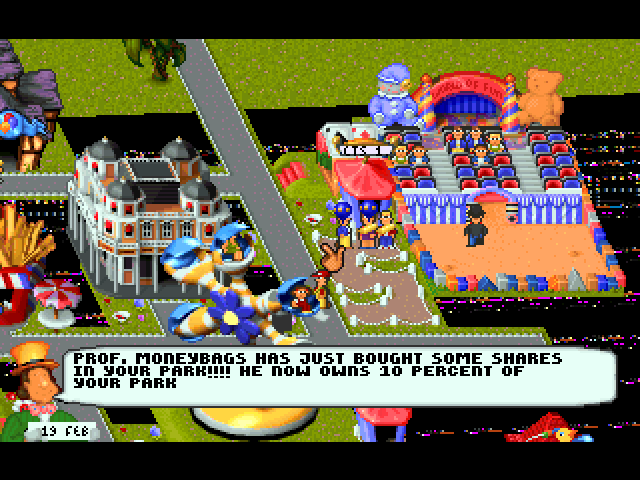
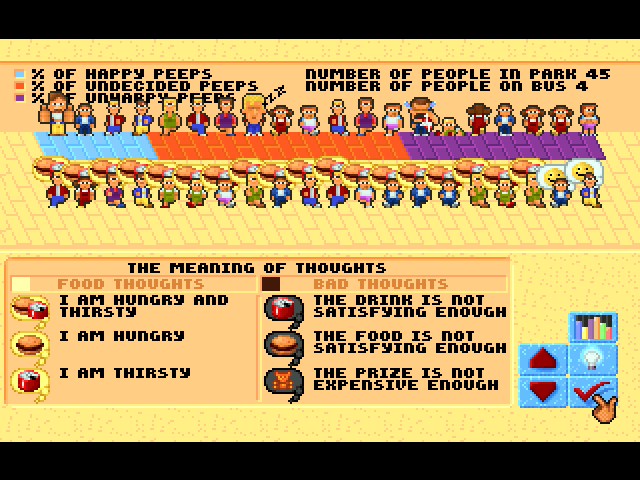
Media
Jaguar Emulation on XBOX (Virtual JaguarX v1.20) (FramePlay)
Changelog
v1.20
- New option "Speed Hack" that gives more speed and better audio in many games.
- New feature to limit speed to the desired framerate.
- HD resolution supported in rom list.
v1.10
- Speed improvement thanks to having optimized the texture management (thanks to freakdave, madmab and weinerschnitzel.). This makes some games run a bit faster, and improves audio quality in other games.
- Some small improvements in the GUI (for example, now when you exit from a game, the GUI goes to that game in the rom list).
v1.00
- Speed improvement thanks to having used an optimized library. Some games will run faster, and other games will have better audio.
- Rayman works with sound now. Also, a BIOS boost trick has been implemented to make this game start faster.
- Other games run better than previous version. Pitfall is the best example. Other games like Double Dragon 5, Cannon Fodder, Evolution-Dino Dudes or Worms, work near perfect now. This is due to the optimized library trick.
- The GUI has a few improvements: roms are sorted by name, and you can use the triggers to advance quickly by the rom list.
v0.99
- Small speed improvement, removing redundant checks.
- Audio quality has been improved in several games, like Worms, Cannon Fodder, Double Dragon 5, Dragon - The Bruce Lee Story, Flashback, Evolution - Dino Dudes and some more.
- Applied patches from later cores, mainly related to GPU, DSP and Object Processor. This fixed some games like Attack of the Mutant Penguins, Fever Pitch Soccer, Cybermorph, Checkered Flag, and several PD games like Gorf 2000 or Duckie Egg.
- Added the possibility to run the games with the newer blitter (slower, but more compatible). This makes possible to play games like Total Carnage or Theme Park.
- Added the possibility to run the games with the newer DSP (slower, but more compatible). This makes possible to play games like Ultra Vortek, Ultra Vortex Beta, and play with sound some games that worked silently in previous versions.
- Improved the management of the joystick in the GUI. Now, if the joystick is locked, you can unplug and replug it, and it will run again (without resetting the console, like in the past version).
- Several little bugs fixed.
v0.981
- Fixed the bug that hung the emulator if there were less than 18 files in the "roms" folder.
v0.98
- Full-screen playing.
- HD support 720p and 1080i in the gameplay (the GUI is still shown at low resolution).
- Noticeable speed improvement.
- Improved compatibility (Worms, Soccer Kid...).
- Better savegames management.
- SDL Video code replaced with Xbox native code.
- Emulator splitted into two executables (GUI and core).
- Background music in the GUI.
- Screenshots support in the GUI.
- Bugs fixed in rom list, now a lot of roms can be used.
- Better joystick management
v0.95b
- The emulator suggests the recommended configuration for every game.
- Added the possibility of overclocking the GPU
- Added an option to "Force FPS", overclocking dynamically both the GPU and the DSP to achieve the desired frame ratio.
- Added an option to show or not show the BIOS animation at the begining of every game. This is very important to play some games that don't like the BIOS, like Wolfenstein 3D (that game was not playable in the past version).
- Replaced all the SDL code related to the joypad, with DirectInput code.
- Fixed a bug that prevented to play games with strange video resolution changes, like Doom, Evolution - Dino Dudes, or Trevor McFur. In the past version of the emulator, these games only show a black screen. In this version they are playable, although the aspect ratio is not correct yet.
- Fixed some bugs here and there.
- Lots of small optimizations here and there, to improve the global speed of the emulator.
- Increased the size of the rom list in the user interface.
v0.90
- Initial version.
Credits
Thanks to all the people that helped me in the port process: Neobomb, Hyper_Eye, Madmab, Freakdave, weinerschnitzel, XtecuterX73, darknior, the Surreal64 CE team, the creators of the original Virtual Jaguar emulator (nwagenaar, Caz, Adam Green, Aaron Giles, David Raingeard, Bernd Schmidt, Sam Lantinga, Ryan C. Gordon, Curt Vendel, Reboot, byuu, and mainly thanks to Shamus for his help.) and the creators of all the libraries for Xbox.
Huge thanks to weinerschnitzel for his great idea about using optimized code in Xbox applications, freakdave for his improved video management code, and madmab for all his help and teaching.
Big thanks to Shamus for his help, support, and his work in the original Virtual Jaguar.
Besides, big thanks to all the people that make possible the Xbox scene and the emuxtras project, Neobomb (again.), Wimpy, Waal, Bigby, Madmab, Perr, Mega Man, SPPV. Thank you very much for your work.
And finally, huge thanks to the beta testers that helped testing this emulator in HD. They were gabbers, XeNoMoRPH, Gn0Mo, darknior and gilou9999.