| sm4sh2sd | |
|---|---|
| File:Sm4sh2sdwiiu.png | |
| General | |
| Author | thefungus |
| Type | Utilities |
| Version | 0.2 |
| License | GPL-3.0 |
| Last Updated | 2017/10/21 |
| Links | |
| Download | |
| Website | |
| Source | |
A homebrew application that can dump your digital or disc copy of Sm4sh for Wii U to the SD card, which can then be used for loading modpacks using SDCafiine.
User guide
Requiresments
- Game disc or digital copy of the game.
- A 16GB SD card or larger (32GB is recommended).
- Recommended: Haxchi.
Running sm4sh2sd
Insert the SD card into your Wii U and power it on.
Use your preferred method to load the Homebrew Launcher (browser exploit, Haxchi, etc).
Once in the Homebrew Launcher, load Mocha CFW (essential for Sm4sh2SD to function).
If it takes you back to the Wii U Menu, return to the Homebrew Launcher.
Dumping the game
Menu options:
- Disc Game Files.
- Digital Game Files on System.
- Digital Game Files on USB.
- Patch Files on System.
- and Patch Files on USB.
It's crucial to dump Game Files before Patch Files. Do not skip this step.
If you have the game disc, press A on "Game Files: Disc" and wait. Then press A on "Patch Files: on System" and wait.
If you have a digital copy installed to your Wii U (not USB), press A on "Game Files: Digital game installed on System" and wait. Then press A on "Patch Files: on System" and wait.
If you have a digital copy installed to a connected USB drive, press A on "Game Files: Digital game installed on USB" and wait. Then press A on "Patch Files: on USB" and wait.
After dumping, exit the application using the Home button, exit HBL, turn off your console, and insert the SD card into your PC.
Merging GAME and PATCH files
Insert the SD card into your PC.
Create a new folder on your PC named "Smash Dump."
On the SD card, open the "sm4sh2sd" folder.
In "sm4sh2sd," open the "game" folder.
Drag the code, content, and meta folders to the "Smash Dump" folder.
Return to the "sm4sh2sd" folder and open the "update" folder.
Drag the code, content, and meta folders to the "Smash Dump" folder, replacing existing files.
Your dump is now in the "Smash Dump" folder, and can be loaded .
Screenshots
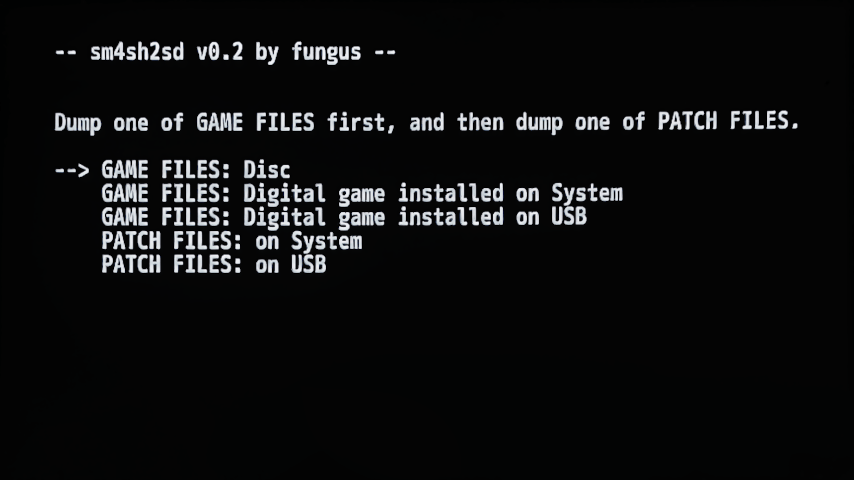
Compatibility
Developed for Haxchi/Mocha.
Changelog
v0.2 2017/10/21
- Fixed a bug where it would fail to properly dump the game files from discs that have updates on them (newer discs that weren't from the release of the game).
v0.1 2017/10/19
- Initial release.
External links
- GitHub - https://github.com/thefungus/sm4sh2sd
- GameBanana - https://gamebanana.com/tuts/12528#H1_2
- ForTheUsers - https://hb-app.store/wiiu/sm4sh2sd