(Created page with "{{Infobox PSP homebrew | title = PSPoste | image = https://dlhb.gamebrew.org/psphomebrew/psposte.png|250px | type = Other | version = 11 Oct 2008 | licence = Mixed | author =...") |
No edit summary |
||
| (14 intermediate revisions by the same user not shown) | |||
| Line 1: | Line 1: | ||
{{Infobox PSP | {{Infobox PSP Homebrews | ||
| title = PSPoste | |title=PSPoste | ||
| image = | |image=psposte.png | ||
| | |description=An email client designed specifically for PSP. | ||
|author=David Cumming, Ben Biron, Sajeeth Cherian | |||
|lastupdated=2008/10/11 | |||
| author = David Cumming, Ben Biron, Sajeeth Cherian | |type=Other | ||
| | |version=beta7 | ||
| download = https://dlhb.gamebrew.org/psphomebrew/psposte.7z | |license=Mixed | ||
| | |download=https://dlhb.gamebrew.org/psphomebrew/psposte.7z | ||
|website=https://sourceforge.net/projects/psposte | |||
}} | }} | ||
PSPoste is the first fully functional email application for the Sony PSP. It currently supports SMTP and POP3 with plans for future support of IMAP. | PSPoste is the first fully functional email application for the Sony PSP. It currently supports SMTP and POP3 with plans for future support of IMAP. | ||
| Line 21: | Line 21: | ||
In order to use, you need to enable WiFi connection and configure email client settings on the PSP. | In order to use, you need to enable WiFi connection and configure email client settings on the PSP. | ||
'''Gmail configuration:''' | |||
Open Gmail on your computer, | |||
Open Gmail on your computer, go to settings> Forwarding and PSP/IMP and select the Enable POP option. | |||
Then enter the client setting on your PSP according to the email provider. | |||
{| class="wikitable" style="width: 600px;" | |||
|- | |||
! colspan="2" | Account Details | |||
|- | |||
| style="width: 20%;"|Email address | |||
| Your full email address ([email protected]) | |||
|- | |||
| Reply to || Display name | |||
|- | |||
! colspan="2" style="text-align:center;" | Outgoing Mail (SMTP) Server | |||
|- | |||
| Address || smtp.gmail.com | |||
|- | |||
| Username || Your full email address | |||
|- | |||
| Password || You gmail password | |||
|- | |||
| Port || 465 or 587 | |||
|- | |||
| TLS || Enabled | |||
|- | |||
! colspan="2" style="text-align:center;" | Incoming Mail (POP) Server | |||
|- | |||
| Addresss || pop.gmail.com | |||
|- | |||
| Username || Your full email address | |||
|- | |||
| Password || You gmail password | |||
|- | |||
| Port || 995 | |||
|- | |||
| TLS || Enable | |||
|- | |||
|} | |||
'''Yahoo configuration:''' | |||
Same applies to Yahoo Mail, go to the options menu and enable POP and Forwarding. | |||
Then enter the client setting on your PSP. | |||
{| class="wikitable" style="width: 600px;" | |||
|- | |||
! colspan="2" | Account Details | |||
|- | |||
| style="width: 20%;"|Email address | |||
| Your full email address ([email protected]) | |||
|- | |||
| Reply to || Display name | |||
|- | |||
! colspan="2" style="text-align:center;" | Outgoing (SMTP) Server | |||
|- | |||
| Address || smtp.mail.yahoo.com | |||
|- | |||
| Username || Your full email address | |||
|- | |||
| Password || You email password | |||
|- | |||
| Port || 465 or 587 | |||
|- | |||
| TLS || Enable | |||
|- | |||
! colspan="2" style="text-align:center;" | Incoming (POP) Server | |||
|- | |||
| Address || pop.mail.yahoo.com | |||
|- | |||
| Username || Your full email address | |||
|- | |||
| Password || You email password | |||
|- | |||
| Port || 995 | |||
|- | |||
| TLS || Enable | |||
|- | |||
|} | |||
==Controls== | ==Controls== | ||
D-Pad/Analog - Navigate through menu | D-Pad/Analog - Navigate through menu | ||
Latest revision as of 16:55, 4 February 2022
| PSPoste | |
|---|---|
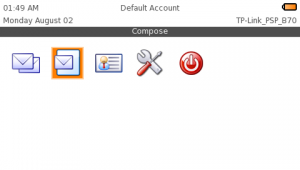 | |
| General | |
| Author | David Cumming, Ben Biron, Sajeeth Cherian |
| Type | Other |
| Version | beta7 |
| License | Mixed |
| Last Updated | 2008/10/11 |
| Links | |
| Download | |
| Website | |
PSPoste is the first fully functional email application for the Sony PSP. It currently supports SMTP and POP3 with plans for future support of IMAP.
It supports retrieval, storage, compose, display messages from multiple email servers and is written by David Cummings (aka daveyc), Ben Biron (aka bbiron) and Sajeeth Cherian.
Installation
Unzip archive into your ms0:/PSP/GAME/ directory.
User guide
In order to use, you need to enable WiFi connection and configure email client settings on the PSP.
Gmail configuration:
Open Gmail on your computer, go to settings> Forwarding and PSP/IMP and select the Enable POP option.
Then enter the client setting on your PSP according to the email provider.
| Account Details | |
|---|---|
| Email address | Your full email address ([email protected]) |
| Reply to | Display name |
| Outgoing Mail (SMTP) Server | |
| Address | smtp.gmail.com |
| Username | Your full email address |
| Password | You gmail password |
| Port | 465 or 587 |
| TLS | Enabled |
| Incoming Mail (POP) Server | |
| Addresss | pop.gmail.com |
| Username | Your full email address |
| Password | You gmail password |
| Port | 995 |
| TLS | Enable |
Yahoo configuration:
Same applies to Yahoo Mail, go to the options menu and enable POP and Forwarding.
Then enter the client setting on your PSP.
| Account Details | |
|---|---|
| Email address | Your full email address ([email protected]) |
| Reply to | Display name |
| Outgoing (SMTP) Server | |
| Address | smtp.mail.yahoo.com |
| Username | Your full email address |
| Password | You email password |
| Port | 465 or 587 |
| TLS | Enable |
| Incoming (POP) Server | |
| Address | pop.mail.yahoo.com |
| Username | Your full email address |
| Password | You email password |
| Port | 995 |
| TLS | Enable |
Controls
D-Pad/Analog - Navigate through menu
Start (hold) - Help screen
L/R - Switch between tabs
Cross - Accept (menu)
Triangle - Popup menu (save, cancel, exit)
Known issues
Please see https://sourceforge.net/p/psposte/bugs.
Changelog
Beta 7
- Support more IR keyboards by using the pspirkeyb library, see PSPoste/Data/pspirkeyb/ for configuration of your keyboard.
- Better random number generation for TLS based connections, acknowledgements to Zx81 for his work on PSPSSH and Theodore Tso for the original RNG work.
- On first start, users will be prompted to press buttons randomly to generate the random seed file.
- Use the extra RAM of the PSP Slim.
- Fix a crash when opening the settings window when no network connections are defined.
- Fix another crash opening the settings window that would occur randomly.
- Fix a bug in the logging mechanism that meant errors and output weren't properly being written out to the log files.
- Fix a problem connecting using a manually configured WPA connection.
- Make the cursor visible at all times while typing (as opposed to blinking throughout).
- Explicitly load the IrDA module so IR Keyboards work on firmwares > 3.03OE.
- Adjust heap and thread stack sizes.
- Fix some memory leaks and uninitialzed variables.
- Set the timezone to whatever the PSP has configured.
External links
- Author's website - http://www.psposte.org/news/current.html
- SourceForge - https://sourceforge.net/p/psposte/discussion