(Created page with "{{Infobox 3DS homebrew | title = NTRRemoteplaySimulator | image = https://dlhb.gamebrew.org/3dshomebrew/|250px | type = Other Apps | version = vWhatever | licence = Mixed | au...") |
No edit summary |
||
| (11 intermediate revisions by the same user not shown) | |||
| Line 1: | Line 1: | ||
{{Infobox 3DS | {{Infobox 3DS Homebrews | ||
| title = NTRRemoteplaySimulator | |title=NTRRemoteplaySimulator | ||
| image = | |image=3dspc.png | ||
| type = | |description=Simulates a (New)Nintendo 2/3DS sending frames to a PC. | ||
| version = | |author=RattletraPM | ||
| | |lastupdated=2018/05/31 | ||
| | |type=3DS Streaming | ||
|version=Whatever | |||
| | |license=Mixed | ||
| source = https:// | |download=https://dlhb.gamebrew.org/3dshomebrews/ntrremoteplaysimulator.7z | ||
|website=https://github.com/RattletraPM/NTRRemoteplaySimulator | |||
|source=https://github.com/RattletraPM/NTRRemoteplaySimulator | |||
}} | }} | ||
NTRRemoteplaySimulator is a script that simulates a (New)Nintendo 2/3DS sending frames to a PC. It's a basic yet accurate script which might not be too useful to an end user but could be for a developer. | |||
Note that it's a simulator, not an emulator: it uses code that produces similar results to the real thing instead of emulating part or the entirety of a system to run the real code, and was originally created to assist with [https://github.com/RattletraPM/Snickerstream Snickerstream's] development. | |||
== | '''Note:''' No longer being maintained. | ||
If you want to run it on the same machine where | |||
== Customization | ==User guide== | ||
As stated before, NTRRemoteplaySimulator will stream the images it finds in | If you want to run it on the same machine where you'll run the NTR streaming client: | ||
== Limitations | * Simply run the script and connect: it's already configured to listen and stream to localhost/127.0.0.1. | ||
While this script might be good enough for simulating a real console streaming frames via NTR, it is not 100% accurate or perfect. | * Keep in mind that the script expects you to connect and send the remoteplay command before streaming any frame, just like a real N3DS. | ||
* It | * Once done, it will start streaming whatever JPG images it finds in "top" and "bot" sequentially. | ||
* | |||
* The script is frame limited to around 40 FPS by default using a not too reliable way. You might want to edit the Sleep function (line 56) if | If you want to run it on a separate machine, you will need to make some changes: | ||
* First of all you must edit $sIPAddress (set it to the IP address of the PC running the script). | |||
* Then replace $sIPAddress on line 61 ( Local $iUDPSocket=UDPOpen($sIPAddress, $iPort+1) ) with the IP of the PC running the client. | |||
* For example, if that IP is 192.168.1.254 then it would be Local $iUDPSocket=UDPOpen('192.168.1.254', $iPort+1). | |||
* You can also modify the streaming port by editing $iPort. | |||
===Customization=== | |||
As stated before, NTRRemoteplaySimulator will stream the images it finds in "top" and "bot" sequentially, in alphabetical and numerical order. | |||
You can put your own images in there, just be sure their extension is .jpg (not .jpeg). | |||
===Limitations=== | |||
While this script might be good enough for simulating a real console streaming frames via NTR, it is not 100% accurate or perfect. | |||
* It ignores whatever remoteplay settings the client will give it, and uses its own hardcoded settings instead (Priority: Top screen, Priority factor:1, Quality: See below, QoS: N/A). | |||
* Image quality will depend on whatever JPG images you use. Default to 70 and should be similar to a real workload of a N3DS in terms of packet size. | |||
* The script is frame limited to around 40 FPS by default using a not too reliable way. You might want to edit the Sleep function (line 56) if it's too slow/fast for you. | |||
==External links== | |||
* GitHub - https://github.com/RattletraPM/NTRRemoteplaySimulator | |||
* Reddit - https://www.reddit.com/r/3dshacks/comments/8ndvn3/a_sneak_peek_at_snickerstream_v10_plus | |||
[[Category:3DS homebrew applications]] | |||
[[Category:PC utilities for 3DS homebrew]] | |||
Latest revision as of 12:44, 3 April 2022
| NTRRemoteplaySimulator | |
|---|---|
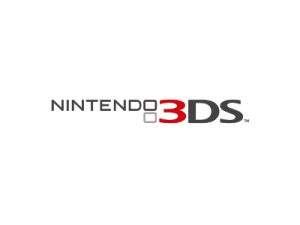 | |
| General | |
| Author | RattletraPM |
| Type | 3DS Streaming |
| Version | Whatever |
| License | Mixed |
| Last Updated | 2018/05/31 |
| Links | |
| Download | |
| Website | |
| Source | |
NTRRemoteplaySimulator is a script that simulates a (New)Nintendo 2/3DS sending frames to a PC. It's a basic yet accurate script which might not be too useful to an end user but could be for a developer.
Note that it's a simulator, not an emulator: it uses code that produces similar results to the real thing instead of emulating part or the entirety of a system to run the real code, and was originally created to assist with Snickerstream's development.
Note: No longer being maintained.
User guide
If you want to run it on the same machine where you'll run the NTR streaming client:
- Simply run the script and connect: it's already configured to listen and stream to localhost/127.0.0.1.
- Keep in mind that the script expects you to connect and send the remoteplay command before streaming any frame, just like a real N3DS.
- Once done, it will start streaming whatever JPG images it finds in "top" and "bot" sequentially.
If you want to run it on a separate machine, you will need to make some changes:
- First of all you must edit $sIPAddress (set it to the IP address of the PC running the script).
- Then replace $sIPAddress on line 61 ( Local $iUDPSocket=UDPOpen($sIPAddress, $iPort+1) ) with the IP of the PC running the client.
- For example, if that IP is 192.168.1.254 then it would be Local $iUDPSocket=UDPOpen('192.168.1.254', $iPort+1).
- You can also modify the streaming port by editing $iPort.
Customization
As stated before, NTRRemoteplaySimulator will stream the images it finds in "top" and "bot" sequentially, in alphabetical and numerical order.
You can put your own images in there, just be sure their extension is .jpg (not .jpeg).
Limitations
While this script might be good enough for simulating a real console streaming frames via NTR, it is not 100% accurate or perfect.
- It ignores whatever remoteplay settings the client will give it, and uses its own hardcoded settings instead (Priority: Top screen, Priority factor:1, Quality: See below, QoS: N/A).
- Image quality will depend on whatever JPG images you use. Default to 70 and should be similar to a real workload of a N3DS in terms of packet size.
- The script is frame limited to around 40 FPS by default using a not too reliable way. You might want to edit the Sleep function (line 56) if it's too slow/fast for you.