(Created page with "{{Infobox homebrew | title = DSchedule | image = File:Dschedule.jpg | type = Utilities | version = 3March2008 | licence = Mixed | author = Sam...") |
No edit summary |
||
| Line 2: | Line 2: | ||
| title = DSchedule | | title = DSchedule | ||
| image = [[File:Dschedule.jpg]] | | image = [[File:Dschedule.jpg]] | ||
| type = | | type = Utility | ||
| version = 3March2008 | | version = 3March2008 | ||
| licence = Mixed | | licence = Mixed | ||
| Line 11: | Line 11: | ||
}} | }} | ||
Schedule is an organizer tool for Nintendo DS. Using it, you will be able to show, create, modify and delete single events or a sequence (daily or weekly) of events.The most important feature is that this tool can import and export your calendar in .ics format. This file format is compatible with Apple iCal, Firefox Calendar Project, Google Calendar and others. | Schedule is an organizer tool for Nintendo DS. Using it, you will be able to show, create, modify and delete single events or a sequence (daily or weekly) of events. The most important feature is that this tool can import and export your calendar in .ics format. This file format is compatible with Apple iCal, Firefox Calendar Project, Google Calendar and others. | ||
It was submitted for the Neoflash Summer Coding Compo 2007 (winner). | It was submitted for the Neoflash Summer Coding Compo 2007 (winner). | ||
==Installation== | ==Installation== | ||
Download the latest version and extract file. | |||
The | Patch the nds with dldi driver and upload the directory to your card. | ||
The application requires a directory in the root called DSchedule with an additional file (optional) called dschedule.conf. In dschedule.conf you can set the starting calendar by writeing: | |||
#Initial calendar file to load | #Initial calendar file to load | ||
File:test | File:test | ||
The file name is without | |||
The file name is without the .ics extension. | |||
==User guide== | ==User guide== | ||
When the program starts, the upper screen contains the calendar of the current month. The lower screen contains a blank screen with some buttons, which from left to right: | When the program starts, the upper screen contains the calendar of the current month. The lower screen contains a blank screen with some buttons, which from left to right: | ||
Show help.<br> | |||
Load events stored in .ics file.<br> | |||
Save events into .ics file.<br> | |||
Enable/disable all events view (first click shows all events in calendar, second click return to the daily view).<br> | |||
Add new event.<br> | |||
Modify selected event.<br> | |||
Delete selected event.<br> | |||
Scroll up on the events list.<br> | |||
Scroll down on the events list.<br> | |||
Show the previous month.<br> | |||
Show the next month.<br> | |||
Swap upper and lower screen.<br> | |||
===Load a calendar=== | ===Load a calendar=== | ||
To load a calendar from file, you have to move the .ics file into the memory card. When you will try to load it, the program will ask you the path. For an easier use we suggest to move the file to the memory card's root. | To load a calendar from file, you have to move the .ics file into the memory card. When you will try to load it, the program will ask you the path. For an easier use we suggest to move the file to the memory card's root. | ||
To load a calendar by default, you must modify the file | To load a calendar by default, you must modify the file dschedule.conf with a text ditor and insert the path of the file File:. | ||
This file must be in the same directory of the program on the memory | This file must be in the same directory of the program on the memory card. | ||
card. | |||
===Save the calendar=== | ===Save the calendar=== | ||
To save the calendar you must click on the | To save the calendar you must click on the S button. The program will ask you the path where to save the file. | ||
''Note:'' If the file already exist the program will overwrite it. | |||
==Controls== | ==Controls== | ||
Stylus - Add/delete/modify events in the calendar (swap screen to change current displayed day) | |||
A - | A - Show all events | ||
==Changelog== | ==Changelog== | ||
''' | '''Updated''' | ||
* | * Weekly events bug corrected. | ||
[[Category: | |||
<br> | |||
[[Category:DS homebrew applications]] | |||
[[Category:Utility homebrews on DS]] | |||
Revision as of 01:38, 19 May 2021
| DSchedule | |
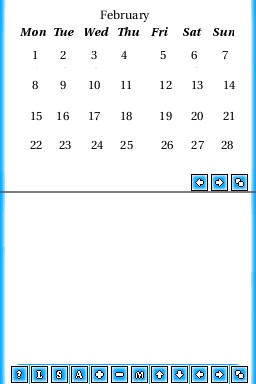 | |
| General | |
|---|---|
| Author(s) | Samel |
| Type | Utility |
| Version | 3March2008 |
| Licence | Mixed |
| Links | |
| [Media:DSchedule20080303.zip Download] | |
| Website | |
| [Media:DSchedule20080303src.zip Source] | |
<htmlet>adsense</htmlet>
Schedule is an organizer tool for Nintendo DS. Using it, you will be able to show, create, modify and delete single events or a sequence (daily or weekly) of events. The most important feature is that this tool can import and export your calendar in .ics format. This file format is compatible with Apple iCal, Firefox Calendar Project, Google Calendar and others.
It was submitted for the Neoflash Summer Coding Compo 2007 (winner).
Installation
Download the latest version and extract file.
Patch the nds with dldi driver and upload the directory to your card.
The application requires a directory in the root called DSchedule with an additional file (optional) called dschedule.conf. In dschedule.conf you can set the starting calendar by writeing:
#Initial calendar file to load File:test
The file name is without the .ics extension.
User guide
When the program starts, the upper screen contains the calendar of the current month. The lower screen contains a blank screen with some buttons, which from left to right:
Show help.
Load events stored in .ics file.
Save events into .ics file.
Enable/disable all events view (first click shows all events in calendar, second click return to the daily view).
Add new event.
Modify selected event.
Delete selected event.
Scroll up on the events list.
Scroll down on the events list.
Show the previous month.
Show the next month.
Swap upper and lower screen.
Load a calendar
To load a calendar from file, you have to move the .ics file into the memory card. When you will try to load it, the program will ask you the path. For an easier use we suggest to move the file to the memory card's root.
To load a calendar by default, you must modify the file dschedule.conf with a text ditor and insert the path of the file File:.
This file must be in the same directory of the program on the memory card.
Save the calendar
To save the calendar you must click on the S button. The program will ask you the path where to save the file.
Note: If the file already exist the program will overwrite it.
Controls
Stylus - Add/delete/modify events in the calendar (swap screen to change current displayed day)
A - Show all events
Changelog
Updated
- Weekly events bug corrected.