m (Text replacement - "| licence" to "| license") |
No edit summary |
||
| (7 intermediate revisions by the same user not shown) | |||
| Line 1: | Line 1: | ||
{{Infobox 3DS Homebrews | {{Infobox 3DS Homebrews | ||
| title = | |title=Clock & FPS with menu | ||
| image = | |image=3ds.png | ||
| | |description=A configurable overlay plugin, with an ingame menu.. | ||
| | |author=Nanquitas | ||
| lastupdated = 2017/02/13 | |lastupdated=2017/02/13 | ||
| | |type=Plugins | ||
| | |version=0.6 | ||
| | |license=Mixed | ||
| | |download=https://dlhb.gamebrew.org/3dshomebrews/clockfpsmenu.7z | ||
| source = https://github.com/Nanquitas/ntr_overlay_samples | |website=https://github.com/Nanquitas/ntr_overlay_samples | ||
|source=https://github.com/Nanquitas/ntr_overlay_samples | |||
}} | }} | ||
Clock & FPS with menu is a configurable overlay plugin, with in-game menu. | |||
This is a fork of cell9's [https://github.com/44670/ntr_overlay_samples sample overlay plugins], which has ability to post-process the game's screen while playing games. For example, drawing a clock widget on the top of the game's screen. | |||
== | ==Installation== | ||
Copy .plg files to /plugin/game/ folder in the SD card. | |||
==User guide== | |||
Clock & FPS: | |||
* Clock - Draw a transparent widget to display time and battery status on the top screen. | |||
* FPS - Display fps on both screens. | |||
Menu options: | |||
* Disable Clock & Battery widget. | |||
* Display Clock & Battery. | |||
* Display Clock only. | |||
* Display battery percentage. | |||
* Display Clock widget on Bottom screen. | |||
* Disable FPS widget. | |||
* Display FPS of both screens. | |||
* Display FPS of Top screen only. | |||
* Display FPS of Bottom screen only. | |||
* Display FPS widget on Bottom screen. | |||
The overlay plugin can be loaded in every games. | |||
==Controls== | |||
L+X+Y - Open the menu | |||
[[Category:3DS homebrew | A - Select an option | ||
B - Exit the menu | |||
==Changelog== | |||
'''0.6''' | |||
* You can now freely move the Clock widget on the screen and place it where you want. | |||
'''0.5''' | |||
* Fix 3D crash. | |||
* Fix colors on battery. | |||
* Add 12 Hour Clock support by @d4mation. | |||
* New Slow Mode with 5 differents levels. | |||
'''0.4''' | |||
* Updated the plugin with menu. | |||
* Changed font. | |||
* Changed menu size | |||
* Added different options. | |||
* Press L + X + Y to call the menu. | |||
* Options availables: | |||
** Disable Clock & Battery widget. | |||
** Display Clock & Battery. | |||
** Display Clock only. | |||
** Display battery percentage. | |||
** Display Clock widget on Bottom screen. | |||
** Disable FPS widget. | |||
** Display FPS of both screens. | |||
** Display FPS of Top screen only. | |||
** Display FPS of Bottom screen only. | |||
** Display FPS widget on Bottom screen. | |||
* Edit: New version which correct the screens. | |||
'''0.3''' | |||
* New plugin with menu. | |||
* Press L + X + Y to call the menu. | |||
* Different options: | |||
** Disable Clock & Battery widget. | |||
** Display Clock & Battery. | |||
** Display Clock only. | |||
** Disable FPS widget. | |||
** Display FPS on both screens. | |||
** Display FPS on Top screen only. | |||
** Display FPS on Bottom screen only. | |||
==External links== | |||
* GitHub - https://github.com/Nanquitas/ntr_overlay_samples | |||
[[Category:3DS homebrew rom hacks]] | |||
[[Category:Homebrew plugins on 3DS]] | [[Category:Homebrew plugins on 3DS]] | ||
Latest revision as of 04:59, 12 December 2021
| Clock & FPS with menu | |
|---|---|
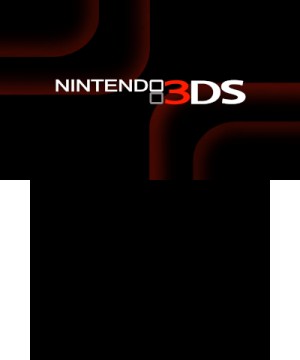 | |
| General | |
| Author | Nanquitas |
| Type | Plugins |
| Version | 0.6 |
| License | Mixed |
| Last Updated | 2017/02/13 |
| Links | |
| Download | |
| Website | |
| Source | |
Clock & FPS with menu is a configurable overlay plugin, with in-game menu.
This is a fork of cell9's sample overlay plugins, which has ability to post-process the game's screen while playing games. For example, drawing a clock widget on the top of the game's screen.
Installation
Copy .plg files to /plugin/game/ folder in the SD card.
User guide
Clock & FPS:
- Clock - Draw a transparent widget to display time and battery status on the top screen.
- FPS - Display fps on both screens.
Menu options:
- Disable Clock & Battery widget.
- Display Clock & Battery.
- Display Clock only.
- Display battery percentage.
- Display Clock widget on Bottom screen.
- Disable FPS widget.
- Display FPS of both screens.
- Display FPS of Top screen only.
- Display FPS of Bottom screen only.
- Display FPS widget on Bottom screen.
The overlay plugin can be loaded in every games.
Controls
L+X+Y - Open the menu
A - Select an option
B - Exit the menu
Changelog
0.6
- You can now freely move the Clock widget on the screen and place it where you want.
0.5
- Fix 3D crash.
- Fix colors on battery.
- Add 12 Hour Clock support by @d4mation.
- New Slow Mode with 5 differents levels.
0.4
- Updated the plugin with menu.
- Changed font.
- Changed menu size
- Added different options.
- Press L + X + Y to call the menu.
- Options availables:
- Disable Clock & Battery widget.
- Display Clock & Battery.
- Display Clock only.
- Display battery percentage.
- Display Clock widget on Bottom screen.
- Disable FPS widget.
- Display FPS of both screens.
- Display FPS of Top screen only.
- Display FPS of Bottom screen only.
- Display FPS widget on Bottom screen.
- Edit: New version which correct the screens.
0.3
- New plugin with menu.
- Press L + X + Y to call the menu.
- Different options:
- Disable Clock & Battery widget.
- Display Clock & Battery.
- Display Clock only.
- Disable FPS widget.
- Display FPS on both screens.
- Display FPS on Top screen only.
- Display FPS on Bottom screen only.