No edit summary |
No edit summary |
||
| Line 1: | Line 1: | ||
{{Infobox 3DS Homebrews | {{Infobox 3DS Homebrews | ||
|title=3DS SNES Save Converter | |title=3DS SNES Save Converter | ||
|image= | |image=3dssnessaveconverter3.png | ||
|description=Convert your SNES Virtual Console saves to .SRM format, and vice versa. | |description=Convert your SNES Virtual Console saves to .SRM format, and vice versa. | ||
|author=manuGMG | |author=manuGMG | ||
Latest revision as of 13:11, 10 April 2023
| 3DS SNES Save Converter | |
|---|---|
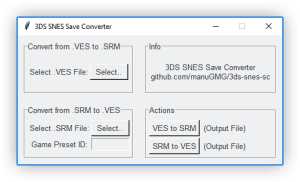 | |
| General | |
| Author | manuGMG |
| Type | Save and Game Managers |
| Version | 1.0 |
| License | Mixed |
| Last Updated | 2020/10/04 |
| Links | |
| Download | |
| Website | |
| Source | |
This is a Python application that allows you to convert your SNES Virtual Console saves to .SRM format, and vice versa.
Note: Please use at your own risk.
User guide
Convert 3DS Save to .SRM
- Extract your save files using JKSM (you only need the .VES file).
- Open 3DS SNES Save Converter.
- Select your .VES file, click on VES to SRM button.
- You'll get a .SRM file in the 3ds-snes-sc directory.
Convert .SRM Save to .VES
- Open 3DS SNES Save Converter.
- Select your .SRM file, then write the Game Preset ID. You can get it from here.
- Remember not to add 0x to the Game Preset ID.
- For example, if you are converting a Super Mario World save, you should only write: 1011 (instead of 0x1011).
- Click on SRM to VES button.
- You'll get a .VES file in the 3ds-snes-sc directory, rename it to the product code of the game.
- For example, if you are converting an Earthbound save, you should name the file: KTR-UAEE.ves.
- Import your save (a folder with only the .VES file) using JKSM and you should see your progress when booting the game.
Screenshots
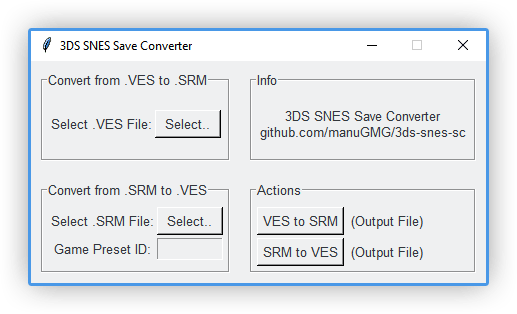
Credits
3ds-snes-sc was inspired and based on the following posts:
- Research: SNES virtual console save files by k1r92.
- How to Extract SNES Virtual Console Saves from 3DS to PC by Webbmaster1990.