More actions
| Caprice32 | |
 | |
| General | |
|---|---|
| Author(s) | Akop Karapetyan |
| Type | Handheld |
| Version | 4.2.0.2 (28 Nov 2007) |
| Licence | Mixed |
| Links | |
| Download | |
| Website | |
| Source | |
<htmlet>adsense</htmlet>
Caprice32 PSP is an emulator for Amstrad CPC (Colour Personal Computer), a series of 8-bit home computers produced by Amstrad between 1984 and 1990, on PlayStation Portable.
This is a port of the Caprice32 emulator to the Sony PlayStation Portable platform. It is written in C/C++ and uses GU (Graphical Utility toolkit) for rendering.
Features
- Load rom from ZIP files.
- Custom key mappings.
- Screen size adjustment.
- CPU clock frequency adjustment.
- Show FPS.
- Screenshots.
- Save states.
- Turbo mode.
- Other miscellaneous options.
Installation
Unzip caprice32.zip into /PSP/GAME/ folder on the Memory Stick.
User guide
When the virtual keyboard is on, you can toggle the sticky keys feature (specifically for Shift and Ctrl). This allows Shift and Ctrl all to be held down at the same time while the user presses another virtual button.
Tap the Circle button and the selected virtual button remains held down and press again will release the virtual button.
Button configuration: By default, changes are not retained after button mapping is modified. Please make sure to save (with Cross button) after desired mapping is configured.
Autoloading: Caprice32 PSP can be configured to automatically load a saved game whenever a new game is loaded via the Game tab. To do this, specify one of the save state slots as the Autoload slot (Options tab). If a saved game exists in the specified slot, it will be automatically loaded.
Loading Disk and Tape Images: To load a disk image or a tape image without resetting the system, use the Disk drive/Tape drive option listed in the System tab.
Disk Image Saving: To save a modified save state image, navigate to the System tab, highlight the Disk drive option and press Square. Only uncompressed (unzipped) disk images can be updated.
Controls
Caprice32:
Analog - Joystick Up/Down/Left/Right
D-Pad - Keyboard Up/Down/Left/Right
Square - Joystick A button
Cross - Joystick B button
Circle - Spacebar
R - Show virtual keyboard
L+R - Return to the emulator menu
Virtual keyboard:
D-Pad - Select virtual button
Square - Press a virtual button
Circle - Hold/release sticky virtual button (e.g. Shift and Ctrl)
Triangle - Unstick all stuck virtual buttons
Button configuration:
Cross - Save changes
Square - Set mapping as the default mapping
Screenshots
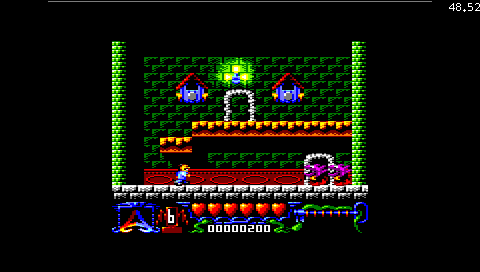
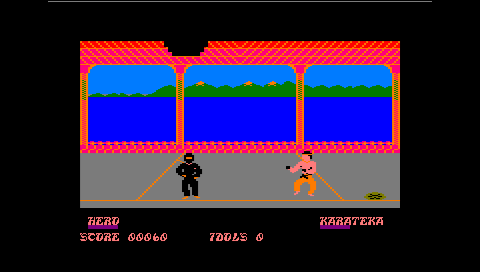
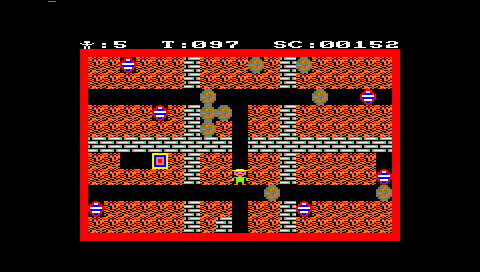
Known issues
While the version of the emulator is 4.2.0, the rendering routines are from version 4.1.0. The latest renderer is unoptimized and performs poorly on the PSP. When the renderer is updated, Caprice32 PSP will be updated to reflect the change.
Changelog
v4.2.0.2 2007/11/28
- ZIP file support for disk and tape images.
- Disk images can be saved, ejected and loaded without resetting the system (System tab).
- Save state autoloading – any save state slot can be designated as the autoload slot (Options tab, disabled by default). Saved games in the autoload slot are loaded any time a game is loaded from the Game tab.
- CPC model is now correctly reset when modified via the System menu.
v4.2.0.0 2007/11/21
- Initial release.
Credits
Ulrich Doewich - Caprice32
External links
- Author's website - https://psp.akop.org/caprice32.htm
