No edit summary |
No edit summary |
||
| Line 1: | Line 1: | ||
{{Infobox Wii Homebrews | {{Infobox Wii Homebrews | ||
|title=Arcade Jigsaw | |title=Arcade Jigsaw | ||
|image= | |image=arcadejigsawwii2.png | ||
|description=First Person Jigsaw | |description=First Person Jigsaw. | ||
|author=mdm2k | |author=mdm2k (Mike Mammarella) | ||
|lastupdated=2011/01/30 | |lastupdated=2011/01/30 | ||
|type=Puzzle | |type=Puzzle | ||
| Line 15: | Line 9: | ||
|license=Freeware | |license=Freeware | ||
|download=https://dlhb.gamebrew.org/wiihomebrews/arcadejigsawwii.7z | |download=https://dlhb.gamebrew.org/wiihomebrews/arcadejigsawwii.7z | ||
|website= | |website=https://wiibrew.org/wiki/Arcade_Jigsaw | ||
|source= | |source= | ||
}} | }} | ||
A Jigsaw puzzle homebrew for the Nintendo Wii. Up to four players can work together to solve puzzles. | |||
The | The puzzles must be PNG or JPEG images, up to 480x440 in size. A built-in puzzle is used if no SD card is present when Arcade Jigsaw starts. | ||
==User guide== | |||
The object of the game is to assemble the puzzle. You must put the pieces exactly where they go or they head to the back of the queue. You only get to see a few at a time. | |||
the | |||
To grab a piece, move the cursor over it and press and hold (A). The piece will attach to your cursor, which will shrink and become transparent to help you see the piece. Move the piece to where you think it goes and let go of (A) to drop it there. | |||
of | |||
== | If it's in the right spot, it will stay. Otherwise, it will disappear, the remote will rumble, and you will have to wait for the piece to get to the front of the queue to try placing it again. | ||
===Scoring=== | |||
a | Every time you place a piece correctly, you get some points added to your score. The piece itself has a value (1 for corner pieces, and more for edge and center pieces), and a time bonus is added for placing a piece soon after a previous piece. The total is multiplied by your current score multiplier and added to your score. | ||
The score multiplier starts at 1 and increases up to a maximum of 4 every time you place a piece correctly. If you place a piece incorrectly, it resets to 1. | |||
The time bonus starts at 60 and counts down quickly; press (1) or (2) to see the time bonus along with your current score. | |||
The exact value of each piece (aside from corner pieces) depends on the queue depth setting (see the section on options). It is larger for the harder queue depths. However, the time bonus and multiplier are far more influential than the intrinsic piece values. | |||
===Power-ups=== | |||
There are two power-ups that you may get randomly upon placing a piece correctly: the second chance (shown as two glowing puzzle pieces) and the metal detector (shown as a glowing metal detector). The power-ups that you have are shown in your player tray on the left side of the screen. | |||
The second chance power-up allows you to try placing a piece a second time if you fail to place it correctly. Instead of immediately going to the end of the piece queue, it will stay under your cursor and fade out. If you press and hold (A) before it fades, the second chance is used up, but you re-grab the piece. If you do not re-grab it, then your second chance will not be used but your score multiplier will be reset to 1. | |||
While you have the metal detector power-up, the remote will rumble with increasing frequency as you move a piece closer to where it goes. The metal detector only lasts a short while though, so you must act fast! | |||
===Options=== | |||
There are several gameplay options that can be set in the options menu. | |||
The piece size controls how large pieces are; the smaller the piece size, the more pieces there will be and the harder the puzzle will be. | |||
The piece | |||
pieces | |||
The | The queue depth option controls what pieces will be in the piece queue at any time. Initially, only the corner and edge pieces will be in the queue. In easy mode, in addition to the corner and edge pieces, the queue will contain only pieces adjacent to pieces already placed. In medium mode, pieces diagonal or two pieces away from placed pieces will also be in the queue. In hard mode, even more pieces will be in the queue. | ||
You can set the solved puzzle to show dimly in the playing field, to help placing pieces. You can also set the solved puzzle and piece outlines to show, for even more help. | |||
Finally you can set whether or not to show the "grabbing hand" cursor while holding a piece during play. For small pieces it may be desireable to turn it off, to better see the piece. | |||
== | ==Controls== | ||
Home - Enter/Exit menu | |||
'''Menu:''' | |||
D-Pad - Move up/down | |||
A - Choose an entry | |||
B - Exit a sub-menu | |||
'''In game:''' | |||
A - Grab and place a piece | |||
A+B - Magnify piece | |||
1 - Show your own score briefly, Hold to keep the score on the screen | |||
2 - Show all scores, Hold to keep all scores on the screen | |||
==Screenshots== | |||
https://dlhb.gamebrew.org/wiihomebrews/arcadejigsawwii3.png | |||
https://dlhb.gamebrew.org/wiihomebrews/arcadejigsawwii4.png | |||
https://dlhb.gamebrew.org/wiihomebrews/arcadejigsawwii5.png | |||
==Media== | |||
'''Arcade Jigsaw v0.3b''' ([https://www.youtube.com/watch?v=GzUG8cVjY5Y Cid2Mizard]) <br> | |||
<youtube>GzUG8cVjY5Y</youtube> | |||
==Changelog== | ==Changelog== | ||
Version 0. | '''Version 0.3b''' | ||
* Uses the latest libogc (as of February 2011) and fixes some minor compatibility issues. | |||
Version 0.3 | '''Version 0.3''' | ||
* Adds support for JPEG images and makes the piece queue animate smoothly when pieces are removed. | |||
'''Version 0.22''' | |||
* Included additional help text and a new Homebrew Channel icon, and added support for SDHC cards. | |||
==Credits== | |||
Arcade Jigsaw comes with a selection of built-in music, all of which comes from the internet. | |||
== External links == | == External links == | ||
* | * WiiVrew - https://wiibrew.org/wiki/Arcade_Jigsaw | ||
Revision as of 02:11, 5 March 2023
| Arcade Jigsaw | |
|---|---|
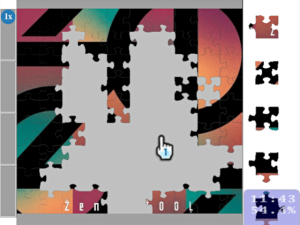 | |
| General | |
| Author | mdm2k (Mike Mammarella) |
| Type | Puzzle |
| Version | 0.3b |
| License | Freeware |
| Last Updated | 2011/01/30 |
| Links | |
| Download | |
| Website | |
A Jigsaw puzzle homebrew for the Nintendo Wii. Up to four players can work together to solve puzzles.
The puzzles must be PNG or JPEG images, up to 480x440 in size. A built-in puzzle is used if no SD card is present when Arcade Jigsaw starts.
User guide
The object of the game is to assemble the puzzle. You must put the pieces exactly where they go or they head to the back of the queue. You only get to see a few at a time.
To grab a piece, move the cursor over it and press and hold (A). The piece will attach to your cursor, which will shrink and become transparent to help you see the piece. Move the piece to where you think it goes and let go of (A) to drop it there.
If it's in the right spot, it will stay. Otherwise, it will disappear, the remote will rumble, and you will have to wait for the piece to get to the front of the queue to try placing it again.
Scoring
Every time you place a piece correctly, you get some points added to your score. The piece itself has a value (1 for corner pieces, and more for edge and center pieces), and a time bonus is added for placing a piece soon after a previous piece. The total is multiplied by your current score multiplier and added to your score.
The score multiplier starts at 1 and increases up to a maximum of 4 every time you place a piece correctly. If you place a piece incorrectly, it resets to 1.
The time bonus starts at 60 and counts down quickly; press (1) or (2) to see the time bonus along with your current score.
The exact value of each piece (aside from corner pieces) depends on the queue depth setting (see the section on options). It is larger for the harder queue depths. However, the time bonus and multiplier are far more influential than the intrinsic piece values.
Power-ups
There are two power-ups that you may get randomly upon placing a piece correctly: the second chance (shown as two glowing puzzle pieces) and the metal detector (shown as a glowing metal detector). The power-ups that you have are shown in your player tray on the left side of the screen.
The second chance power-up allows you to try placing a piece a second time if you fail to place it correctly. Instead of immediately going to the end of the piece queue, it will stay under your cursor and fade out. If you press and hold (A) before it fades, the second chance is used up, but you re-grab the piece. If you do not re-grab it, then your second chance will not be used but your score multiplier will be reset to 1.
While you have the metal detector power-up, the remote will rumble with increasing frequency as you move a piece closer to where it goes. The metal detector only lasts a short while though, so you must act fast!
Options
There are several gameplay options that can be set in the options menu.
The piece size controls how large pieces are; the smaller the piece size, the more pieces there will be and the harder the puzzle will be.
The queue depth option controls what pieces will be in the piece queue at any time. Initially, only the corner and edge pieces will be in the queue. In easy mode, in addition to the corner and edge pieces, the queue will contain only pieces adjacent to pieces already placed. In medium mode, pieces diagonal or two pieces away from placed pieces will also be in the queue. In hard mode, even more pieces will be in the queue.
You can set the solved puzzle to show dimly in the playing field, to help placing pieces. You can also set the solved puzzle and piece outlines to show, for even more help.
Finally you can set whether or not to show the "grabbing hand" cursor while holding a piece during play. For small pieces it may be desireable to turn it off, to better see the piece.
Controls
Home - Enter/Exit menu
Menu:
D-Pad - Move up/down
A - Choose an entry
B - Exit a sub-menu
In game:
A - Grab and place a piece
A+B - Magnify piece
1 - Show your own score briefly, Hold to keep the score on the screen
2 - Show all scores, Hold to keep all scores on the screen
Screenshots
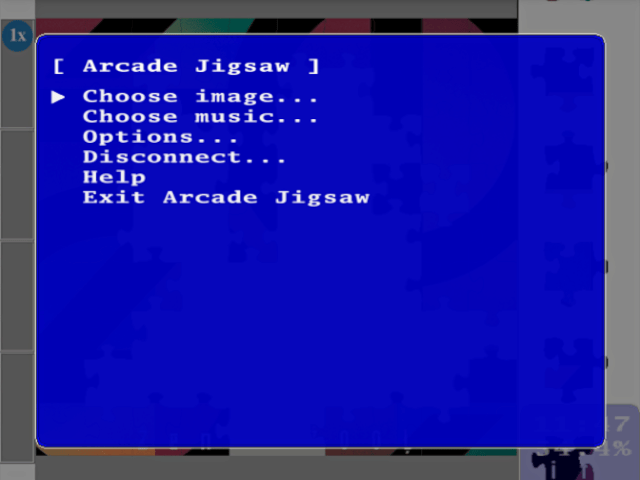
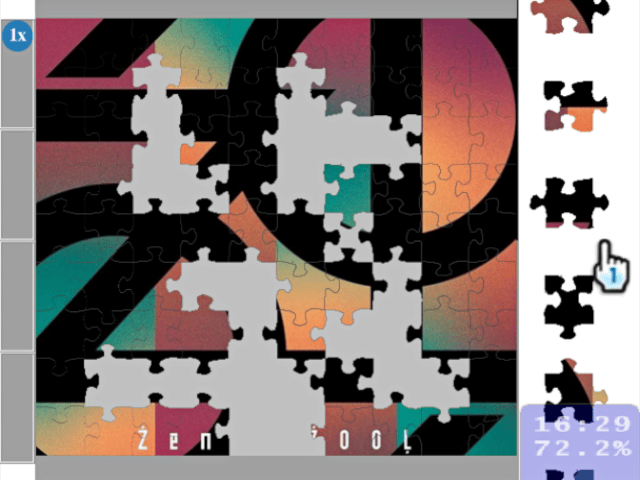
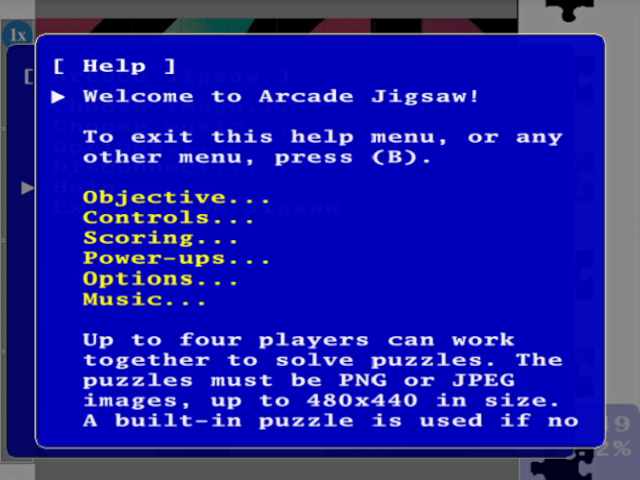
Media
Arcade Jigsaw v0.3b (Cid2Mizard)
Changelog
Version 0.3b
- Uses the latest libogc (as of February 2011) and fixes some minor compatibility issues.
Version 0.3
- Adds support for JPEG images and makes the piece queue animate smoothly when pieces are removed.
Version 0.22
- Included additional help text and a new Homebrew Channel icon, and added support for SDHC cards.
Credits
Arcade Jigsaw comes with a selection of built-in music, all of which comes from the internet.
External links
- WiiVrew - https://wiibrew.org/wiki/Arcade_Jigsaw