No edit summary |
No edit summary |
||
| Line 22: | Line 22: | ||
==User guide== | ==User guide== | ||
With Easy Power Refresh you'll get the next options in an easy to use menu: | With Easy Power Refresh you'll get the next options in an easy to use menu: | ||
*Restart | *Restart PS Vita - Restart the console. | ||
*Shutdown | *Shutdown PS Vita - Turn off the console. | ||
*Update DB - Update your games DB (you will not lose the bubbles layout in the livearea). | *Update DB - Update your games DB (you will not lose the bubbles layout in the livearea). | ||
*Reload Config.txt - Reload the config.txt file in "ux0:tai" folder. | *Reload Config.txt - Reload the config.txt file in "ux0:tai" folder. | ||
*USB - Connect your | *USB - Connect your PS Vita on PC in USB mode like VitaShell. | ||
*Export Multimedia Files - Export multimedia from "ux0:Multimedia" folder to Music/Picture or Video app. | *Export Multimedia Files - Export multimedia from "ux0:Multimedia" folder to Music/Picture or Video app. | ||
*NoNpDrm Games - Search for non installed games in NoNpDrm format and install them (based on vitashell's Livearea Refresh). | *NoNpDrm Games - Search for non installed games in NoNpDrm format and install them (based on vitashell's Livearea Refresh). | ||
Latest revision as of 23:54, 7 December 2022
| Easy Power Refresh | |
|---|---|
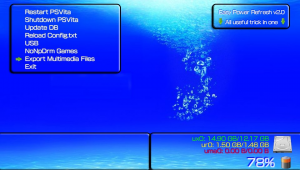 | |
| General | |
| Author | ONElua |
| Type | Utilities |
| Version | 2.01 |
| License | Mixed |
| Last Updated | 2017/11/06 |
| Links | |
| Download | |
| Website | |
| Source | |
Easy Power Refresh is an application that contains power options + NoNpDrm Games Installer all together in one app.
User guide
With Easy Power Refresh you'll get the next options in an easy to use menu:
- Restart PS Vita - Restart the console.
- Shutdown PS Vita - Turn off the console.
- Update DB - Update your games DB (you will not lose the bubbles layout in the livearea).
- Reload Config.txt - Reload the config.txt file in "ux0:tai" folder.
- USB - Connect your PS Vita on PC in USB mode like VitaShell.
- Export Multimedia Files - Export multimedia from "ux0:Multimedia" folder to Music/Picture or Video app.
- NoNpDrm Games - Search for non installed games in NoNpDrm format and install them (based on vitashell's Livearea Refresh).
- Exit - Exit the application.
Note: To be able to use option NoNpDrm Games you must have correctly installed the NoNpDrm by TheFloW.
Screenshots

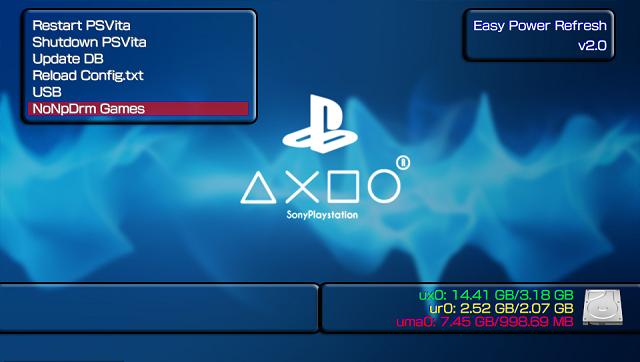
Changelog
2.01
- Add Export Multimedia file : mp3, mp4, jpg, png (file must be in "ux0:Multimedia").
- Add an batterie indicator.
- New PIC0 and backgroung.
- New ressources thanks to Chronoss.
2.00
Changes thanks to Chronoss:
- Add Reload Config.txt.
- Add Conexion USB.
- New resources.