(Created page with "{{#seo: |title=Wii homebrew Plugins (Plugins) - GameBrew |title_mode=append |image=wiiflowpluginswii.jpg |image_alt=Wiiflow Plugins }} {{Infobox Wii Homebrews |title=Wiiflow P...") |
No edit summary |
||
| Line 3: | Line 3: | ||
|title_mode=append | |title_mode=append | ||
|image=wiiflowpluginswii.jpg | |image=wiiflowpluginswii.jpg | ||
|image_alt= | |image_alt=WiiFlow Lite Plugins Pack | ||
}} | }} | ||
{{Infobox Wii Homebrews | {{Infobox Wii Homebrews | ||
|title= | |title=WiiFlow Lite Plugins Pack | ||
|image=wiiflowpluginswii.jpg | |image=wiiflowpluginswii.jpg | ||
|description=Hacking The Great Quest for Wiiflow Plugins - A call for adventurers! | |description=Hacking The Great Quest for Wiiflow Plugins - A call for adventurers! | ||
|author=Tetsuo Shima | |author=Tetsuo Shima | ||
|lastupdated=2022/ | |lastupdated=2022/12/18 | ||
|type=Plugins | |type=Plugins | ||
|version= | |version=Rev13 | ||
|license=Mixed | |license=Mixed | ||
|download=https://dlhb.gamebrew.org/wiihomebrews/wiiflowpluginswii.7z | |download=https://dlhb.gamebrew.org/wiihomebrews/wiiflowpluginswii.7z | ||
| Line 19: | Line 18: | ||
|source= | |source= | ||
}} | }} | ||
The '''WiiFlow Lite Plugins Pack''' is a collection of additional plugins or add-ons for the WiiFlow custom forwarder and USB loader for the Nintendo Wii console. These plugins are designed to expand the functionality and features of WiiFlow Lite and can include support for additional emulators, file formats, and other features. | |||
==Requirements== | |||
*Wiiflow Lite 5.4.9 or above (for transparent cases) | |||
*1GB of free space on SD/USB, games are not included. | |||
==Installation== | |||
# Extract the archive | |||
# Copy the contents of the "COPY_TO_SD_OR_USB" folder to the root of your chosen device. Merge any existing folders and overwrite all files when prompted. | |||
# Note: The "wiiflow" folder must be copied over your existing one on the root, and the "ROMS/0_HEXAECO_cfg" folder should be copied to the same partition as your Hexaeco games. You will need 1GB of free space to copy all these files. If space is limited, you can move the "ROMS" folder to a larger partition. Some plugins use their own folders for games instead of the "ROMS" folder. These can usually be found in the root or apps folder and can also be moved to a different partition. Remember to use the correct "rompartition=" value in the .ini file. | |||
# Copy the contents of the "COPY_TO_SD" folder to the root of your SD card for plugins that require SD to work. | |||
# Copy the contents of the "COPY_TO_USB" folder to the root of your USB HDD for plugins that require USB to work. | |||
# (Optional) For Retroarch-Wii and RA-HEXAECO, included are cfg files suited for LCD widescreen televisions. These can improve the picture quality and add scanlines. If using a CRT TV and 240p, do not install these cfg files. Check the included Readme files for installation instructions. | |||
==Setting Up Your Source Menu== | |||
As of Wiiflow 5.4.7, configuring your Source menu has been made easy by pressing the Home button while viewing a source menu screen (or sourceflow). | |||
The Source Menu Setup allows you to link source buttons to plugins, set paths for ROMs (and partitions), and even hide unwanted source buttons. For more advanced settings such as cover folder, case color, banner sound, and file types, you can edit the plugins' .ini files manually. | |||
==Configuring Game Partitions== | |||
All the plugins in the 'COPY_TO_SD_OR_USB' folder are set to use the 'Plugins Default Partition' for games (found in Wiiflow settings --> Plugins Default Partition). This can be either SD or USB, depending on your setup. | |||
If Wiiflow can't find any games, it will display the expected ROMs path for that plugin in a message. Using the Source Menu Setup, you can change the ROMs path and partition, or move the games to the path shown in the message. | |||
On Wiiflow versions older than 5.4.7, to change the ROMs path and partition, you have to manually edit the plugins .ini files using a text editor (Notepad++ is recommended). | |||
Partitions should be set up as follows: | |||
*For games on SD, use: rompartition=0 | |||
*For games on USB, use: rompartition=1 | |||
*For games on the default partition: rompartition=-1 | |||
Note: Retroarch mame2003plus cores require ROMs on the SD partition for increased compatibility or performance, so they are configured this way. However, SD is only needed for a few games, so you can change it to USB if you need. Also, the Dosbox game partition is set to USB, but it can be changed to SD by editing the .conf files from my collection, replacing all USB instances with SD in the [autoexec] section. | |||
==Where To Put The Games Files== | |||
Most plugins (including Retroarch and Wiimednafen) will look for games in 'device:/ROMS/', but there are some exceptions. | |||
A quick reference list: | |||
* Abuse ............... apps/abuse/data | |||
* Amiga ............... uae/floppies/ | |||
* Amstrad ............. apps/wiituka/DISKS | |||
* Apple II ............ wiiapple | |||
* Atari 2600 .......... wii2600/roms | |||
* Atari 5200 .......... wiixl/software/5200 | |||
* Atari 7800 .......... wii7800/roms | |||
* Atari 800 ........... wiixl/software/800xl | |||
* Atari ST ............ hatari/fd | |||
* BBC Micro ........... apps/beebem/discs | |||
* C64 ................. frodo/games (.sav) and frodo/images (floppies) | |||
* DOS ................. Dosbox/Games | |||
* Eduke32 ............. apps/eduke32, apps/eduke32-dukedc, apps/eduke32-nwinter, apps/eduke32-vacation | |||
* Grim Fandango ....... apps/grim | |||
* Heart of Darkness ... hode | |||
* Hexen II ............ apps/wiihexen2/data1 | |||
* Jazz Jackrabbit ..... apps/OpenJazz | |||
* MSX ................. MSX/Games | |||
* N64 ................. not64/roms | |||
* Nintendo DS ......... DS/roms | |||
* PC8801 .............. quasi88/disk | |||
* Playstation ......... wiisxr/isos | |||
* SCUMMVM ............. scummvm (*) | |||
* VG5000 .............. apps/dcvg5k/software | |||
* ZX Spectrum ......... fbzx-wii/tapes | |||
* Wolf 3D ............. apps/wolf3D | |||
* Spear of Destiny .... apps/SoD | |||
(*) To actually add games to ScummVM, you have to launch it for the first time from the Homebrew Channel, then add your games using the app's interface. After that, the file 'scummvm.ini' will be created inside apps/scummvm. Copy this file in wiiflow/plugins/scummvm. | |||
Scummvm covers must be named after game id's, you'll find them between [ ] in scummvm.ini, at the top of each game section (e.g. [sky] is the id for Beneath a Steel Sky, so the cover must be named sky.png). | |||
See the included ReadMe.txt files inside the wiiflow/plugins subfolders for specific information. | |||
==Where To Put The Bios Files== | |||
The bios files are not included in the pack, because they're still copyrighted material. You'll have to get them by yourself. | |||
Not every emulator requires the bios, but if they are not launching the games chances are you will need it. | |||
Generally, all the bios files need to be placed in the respective emulator folder located on the root of your device. | |||
See the included ReadMe.txt files inside each wiiflow/plugins subfolder for information. | |||
Some examples: | |||
* Atari 800/5200/XEGS bios files.. device:/wiixl | |||
* PS1 bios for Wiisx-R ........... device:/wiisxr/bios | |||
* Retroarch-Wii bios files ....... device:/retroarch/system | |||
* Retroarch-HEXAECO bios files ... device:/wiiflow/plugins/RA-HEXAECO/system | |||
* Wii Mednafen bios files ........ device:/wiimednafen | |||
==Where To Put The Covers== | |||
* The covers folders have to be created inside 'wiiflow/boxcovers'. Their names are found in the plugin .ini files in 'wiiflow/plugins/..' (at the coverfolder= line). The plugins .ini files can also be edited to use your existing covers folders. | |||
* When editing the .ini files, remember to always use a path relative to 'wiiflow/boxcovers' (e.g. if covers are in 'wiiflow/boxcovers/DOS', use coverfolder=DOS) | |||
* Plugins .ini files are configured to use transparent cases for Cassettes and Jewel Cases (covercolor=111111) | |||
You need to have Wiiflow Lite 5.4.9 to see them. | |||
If you're updating from a previous Plugins Pack version, reload cache in Wiiflow to see them, or they will be in green color. | |||
==Changelog== | |||
'''Plugins Pack - rev.6''' | |||
* Reworked folder structure and rewrote installation instructions to be as complete as possible | |||
* Changed the cover colors to 111111 for plugins with clear cases (jewel cases, cassette cases). Use Wiiflow 5.4.9 or above to show them. If you're updating from a previous Pack version, reload the cache in Wiiflow or they will be showing up in green color. | |||
* Fixed conflicts in configurations between Fceu GX, RX and TX. Each one is now in a separate folder and saves its own configuration file. Control mappings and save states are working again. They still use a common romspath for games (roms/nes and roms/fds) but you can change it if you want to have them separated | |||
* Same as above for Snes9x GX, RX and TX. Their common romspath are roms/snes and roms/satellaview | |||
* Added Atari XEGS (atari800_libretro and wiixl) | |||
* Added Amstrad GX 4000 (cap32_libretro) | |||
* Added Sega 32X (picodrive_libretro and picodrive_HEXAECO) | |||
* Updated the DosBox plugin to version 1.7x beta4 r4301 dynrec. Huge improvement in performances thanks to Dynamic Recompiler. I've left the old version to be able to edit the mapper files with the Wiimote | |||
* Updated RA-HEXAECO to April 27 2021 | |||
* Updated many other plugins to their most recent versions (see dol_versions.txt in wiiflow/plugins) | |||
* Added Retroarch Fuse core for the ZX Spectrum | |||
* Splitted the 'Color' and 'Black & White' versions of Wonderswan and Neogeo Pocket. They are separate platforms now, just like GB/GBC | |||
* Updated platform.ini with the new platforms and flows | |||
* All plugins .ini files are saved with Windows end-of-line, as they should be | |||
* Added a few missing banner sounds. Some are still missing | |||
* Fixed some HEXAECO cfg files that still needed the private folder. Now all paths are pointing to wiiflow/plugins/RA-HEXAECO | |||
==Credits== | |||
* Thanks fly out to: RunningSnakes, Fledge68, Wiimpathy, Hakaisha, SuperrSonic, niuus, MrSW, kokokool, Tototi, OfficialRammy. | |||
* Thanks for all your kindness, help and assistance during this hard quest! | |||
* Without your precious contributions I would have been lost, and this pack would not have been possible. | |||
== | ==External Links== | ||
* Gbatemp - https://gbatemp.net/threads/the-great-quest-for-wiiflow-plugins-tm-a-call-for-adventurers.563575/ | |||
Revision as of 03:01, 24 January 2023
| WiiFlow Lite Plugins Pack | |
|---|---|
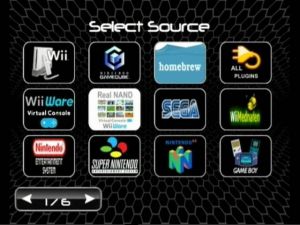 | |
| General | |
| Author | Tetsuo Shima |
| Type | Plugins |
| Version | Rev13 |
| License | Mixed |
| Last Updated | 2022/12/18 |
| Links | |
| Download | |
| Website | |
The WiiFlow Lite Plugins Pack is a collection of additional plugins or add-ons for the WiiFlow custom forwarder and USB loader for the Nintendo Wii console. These plugins are designed to expand the functionality and features of WiiFlow Lite and can include support for additional emulators, file formats, and other features.
Requirements
- Wiiflow Lite 5.4.9 or above (for transparent cases)
- 1GB of free space on SD/USB, games are not included.
Installation
- Extract the archive
- Copy the contents of the "COPY_TO_SD_OR_USB" folder to the root of your chosen device. Merge any existing folders and overwrite all files when prompted.
- Note: The "wiiflow" folder must be copied over your existing one on the root, and the "ROMS/0_HEXAECO_cfg" folder should be copied to the same partition as your Hexaeco games. You will need 1GB of free space to copy all these files. If space is limited, you can move the "ROMS" folder to a larger partition. Some plugins use their own folders for games instead of the "ROMS" folder. These can usually be found in the root or apps folder and can also be moved to a different partition. Remember to use the correct "rompartition=" value in the .ini file.
- Copy the contents of the "COPY_TO_SD" folder to the root of your SD card for plugins that require SD to work.
- Copy the contents of the "COPY_TO_USB" folder to the root of your USB HDD for plugins that require USB to work.
- (Optional) For Retroarch-Wii and RA-HEXAECO, included are cfg files suited for LCD widescreen televisions. These can improve the picture quality and add scanlines. If using a CRT TV and 240p, do not install these cfg files. Check the included Readme files for installation instructions.
Setting Up Your Source Menu
As of Wiiflow 5.4.7, configuring your Source menu has been made easy by pressing the Home button while viewing a source menu screen (or sourceflow).
The Source Menu Setup allows you to link source buttons to plugins, set paths for ROMs (and partitions), and even hide unwanted source buttons. For more advanced settings such as cover folder, case color, banner sound, and file types, you can edit the plugins' .ini files manually.
Configuring Game Partitions
All the plugins in the 'COPY_TO_SD_OR_USB' folder are set to use the 'Plugins Default Partition' for games (found in Wiiflow settings --> Plugins Default Partition). This can be either SD or USB, depending on your setup.
If Wiiflow can't find any games, it will display the expected ROMs path for that plugin in a message. Using the Source Menu Setup, you can change the ROMs path and partition, or move the games to the path shown in the message.
On Wiiflow versions older than 5.4.7, to change the ROMs path and partition, you have to manually edit the plugins .ini files using a text editor (Notepad++ is recommended).
Partitions should be set up as follows:
- For games on SD, use: rompartition=0
- For games on USB, use: rompartition=1
- For games on the default partition: rompartition=-1
Note: Retroarch mame2003plus cores require ROMs on the SD partition for increased compatibility or performance, so they are configured this way. However, SD is only needed for a few games, so you can change it to USB if you need. Also, the Dosbox game partition is set to USB, but it can be changed to SD by editing the .conf files from my collection, replacing all USB instances with SD in the [autoexec] section.
Where To Put The Games Files
Most plugins (including Retroarch and Wiimednafen) will look for games in 'device:/ROMS/', but there are some exceptions.
A quick reference list:
- Abuse ............... apps/abuse/data
- Amiga ............... uae/floppies/
- Amstrad ............. apps/wiituka/DISKS
- Apple II ............ wiiapple
- Atari 2600 .......... wii2600/roms
- Atari 5200 .......... wiixl/software/5200
- Atari 7800 .......... wii7800/roms
- Atari 800 ........... wiixl/software/800xl
- Atari ST ............ hatari/fd
- BBC Micro ........... apps/beebem/discs
- C64 ................. frodo/games (.sav) and frodo/images (floppies)
- DOS ................. Dosbox/Games
- Eduke32 ............. apps/eduke32, apps/eduke32-dukedc, apps/eduke32-nwinter, apps/eduke32-vacation
- Grim Fandango ....... apps/grim
- Heart of Darkness ... hode
- Hexen II ............ apps/wiihexen2/data1
- Jazz Jackrabbit ..... apps/OpenJazz
- MSX ................. MSX/Games
- N64 ................. not64/roms
- Nintendo DS ......... DS/roms
- PC8801 .............. quasi88/disk
- Playstation ......... wiisxr/isos
- SCUMMVM ............. scummvm (*)
- VG5000 .............. apps/dcvg5k/software
- ZX Spectrum ......... fbzx-wii/tapes
- Wolf 3D ............. apps/wolf3D
- Spear of Destiny .... apps/SoD
(*) To actually add games to ScummVM, you have to launch it for the first time from the Homebrew Channel, then add your games using the app's interface. After that, the file 'scummvm.ini' will be created inside apps/scummvm. Copy this file in wiiflow/plugins/scummvm.
Scummvm covers must be named after game id's, you'll find them between [ ] in scummvm.ini, at the top of each game section (e.g. [sky] is the id for Beneath a Steel Sky, so the cover must be named sky.png).
See the included ReadMe.txt files inside the wiiflow/plugins subfolders for specific information.
Where To Put The Bios Files
The bios files are not included in the pack, because they're still copyrighted material. You'll have to get them by yourself.
Not every emulator requires the bios, but if they are not launching the games chances are you will need it.
Generally, all the bios files need to be placed in the respective emulator folder located on the root of your device. See the included ReadMe.txt files inside each wiiflow/plugins subfolder for information.
Some examples:
- Atari 800/5200/XEGS bios files.. device:/wiixl
- PS1 bios for Wiisx-R ........... device:/wiisxr/bios
- Retroarch-Wii bios files ....... device:/retroarch/system
- Retroarch-HEXAECO bios files ... device:/wiiflow/plugins/RA-HEXAECO/system
- Wii Mednafen bios files ........ device:/wiimednafen
Where To Put The Covers
- The covers folders have to be created inside 'wiiflow/boxcovers'. Their names are found in the plugin .ini files in 'wiiflow/plugins/..' (at the coverfolder= line). The plugins .ini files can also be edited to use your existing covers folders.
- When editing the .ini files, remember to always use a path relative to 'wiiflow/boxcovers' (e.g. if covers are in 'wiiflow/boxcovers/DOS', use coverfolder=DOS)
- Plugins .ini files are configured to use transparent cases for Cassettes and Jewel Cases (covercolor=111111)
You need to have Wiiflow Lite 5.4.9 to see them.
If you're updating from a previous Plugins Pack version, reload cache in Wiiflow to see them, or they will be in green color.
Changelog
Plugins Pack - rev.6
- Reworked folder structure and rewrote installation instructions to be as complete as possible
- Changed the cover colors to 111111 for plugins with clear cases (jewel cases, cassette cases). Use Wiiflow 5.4.9 or above to show them. If you're updating from a previous Pack version, reload the cache in Wiiflow or they will be showing up in green color.
- Fixed conflicts in configurations between Fceu GX, RX and TX. Each one is now in a separate folder and saves its own configuration file. Control mappings and save states are working again. They still use a common romspath for games (roms/nes and roms/fds) but you can change it if you want to have them separated
- Same as above for Snes9x GX, RX and TX. Their common romspath are roms/snes and roms/satellaview
- Added Atari XEGS (atari800_libretro and wiixl)
- Added Amstrad GX 4000 (cap32_libretro)
- Added Sega 32X (picodrive_libretro and picodrive_HEXAECO)
- Updated the DosBox plugin to version 1.7x beta4 r4301 dynrec. Huge improvement in performances thanks to Dynamic Recompiler. I've left the old version to be able to edit the mapper files with the Wiimote
- Updated RA-HEXAECO to April 27 2021
- Updated many other plugins to their most recent versions (see dol_versions.txt in wiiflow/plugins)
- Added Retroarch Fuse core for the ZX Spectrum
- Splitted the 'Color' and 'Black & White' versions of Wonderswan and Neogeo Pocket. They are separate platforms now, just like GB/GBC
- Updated platform.ini with the new platforms and flows
- All plugins .ini files are saved with Windows end-of-line, as they should be
- Added a few missing banner sounds. Some are still missing
- Fixed some HEXAECO cfg files that still needed the private folder. Now all paths are pointing to wiiflow/plugins/RA-HEXAECO
Credits
- Thanks fly out to: RunningSnakes, Fledge68, Wiimpathy, Hakaisha, SuperrSonic, niuus, MrSW, kokokool, Tototi, OfficialRammy.
- Thanks for all your kindness, help and assistance during this hard quest!
- Without your precious contributions I would have been lost, and this pack would not have been possible.