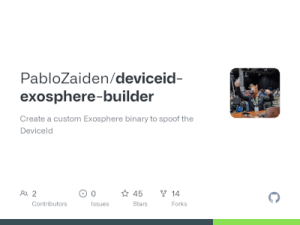|
|
| Line 17: |
Line 17: |
| This can be used to boot Horizon with Atmosphere in a Nintendo Switch with transplanted <code>PRODINFO</code>/<code>PRODINFOF</code> partitions. | | This can be used to boot Horizon with Atmosphere in a Nintendo Switch with transplanted <code>PRODINFO</code>/<code>PRODINFOF</code> partitions. |
|
| |
|
| ==User guide==
| | Refer to the [https://github.com/PabloZaiden/deviceid-exosphere-builder/blob/master/README.md readme] for instructions. |
| ===Transplant PRODINFO/PRODINFOF and recreate the other EMMC partitions from scratch===
| |
| '''Warning:''' The purpose of this process is solely to enable the console to reboot into Horizon in case the PRODINFO/PRODINFOF partitions' contents are lost. It should be noted that this process is not intended to unban the console. Attempting to do so is highly likely to result in the console being banned again. Going forward, it is important to refrain from any form of piracy, and the transplanted console should not be used online.
| |
| | |
| ==== Requirements ====
| |
| * Windows
| |
| * A working console full EMMC backup (''Console A''), or that console running latest Hekate, connected to the PC
| |
| * A console with working hardware, but without a working EMMC backup (''Console B'')
| |
| * [https://github.com/eliboa/NxNandManager NxNandManager]
| |
| * [https://files.sshnuke.net/HacDiskMount1055.zip HackDiskMount]
| |
| * BIS keys for Console A and B
| |
| * Docker
| |
| * Latest [https://github.com/CTCaer/hekate/releases Hekate]
| |
| * Latest [https://github.com/Atmosphere-NX/Atmosphere/releases/ Atmosphere]
| |
| | |
| ==== How to use ====
| |
| * Open the EMMC from "Console A" or its backup with NxNandManager, using "Console A" BIS keys.
| |
| * Write down the "DeviceID", without the initial <code>NX</code> and the <code>-0</code> (or whatever there is) at the end, skipping the first two digits. For instance, if it says: <code>NX1122334455667788-0</code>, the part you need to write down would be: <code>22334455667788</code>.
| |
| * Dump and decrypt <code>PRODINFO</code> and <code>PRODINFOF</code> partitions from "Console A".
| |
| * Close NxNandManager.
| |
| | |
| * Open the EMMC from "Console B" with NxNandManager, using "Console B" BIS keys. It may say that it has "BAD CRYPTO". This is expected on a nuked EMMC.
| |
| * Restore the decrypted <code>PRODINFO</code> and <code>PRODINFO</code> partitions from Console A into Console B.
| |
| * Close NxNandManager.
| |
| | |
| * Follow [https://switch.homebrew.guide/usingcfw/manualchoiupgrade.html this guide] to recreate the rest of the EMMC partitions, <code>BOOT0</code> and <code>BOOT1</code> on "Console B" using "Console B" BIS keys, "'UP TO AND INCLUDING, STEP 12. DO NOT ATTEMPT TO BOOT THE CONSOLE YET"'.
| |
| * On the <code>SYSTEM</code> partition, delete all the files/folders of the <code>save</code> folder "'except the one ending in <code>120</code>"'. Not doing this may end up in the console freezing during boot or Atmosphere showing an error while booting.
| |
| * Put the latest version of Hekate and Atmosphere on your SD card.
| |
| * Create the custom Exosphere binary to spoof the DeviceID.
| |
| * Boot the console using <code>fusee-primary.bin</code> or chainload it from Hekate.
| |
| | |
| === Create the custom Exosphere binary with Docker ===
| |
| This tool requires a volume mounted to the <code>/output</code> directory of the container, and the <code>DEVICEID</code> environment variable, with the DeviceID to spoof.
| |
| | |
| Either build the docker image locally or use the prebuilt image from Dockerhub, replacing the <code>DEVICEID</code> value with your DeviceID (keep the <code>00</code> before your DeviceID. If the output from NxNandManager was <code>NX1122334455667788-0</code>, the value to use should be: <code>0x0022334455667788</code>. ):
| |
| | |
| (if you want to use a specific Atmosphere version, change the <code>latest</code> docker tag with the Atmosphere version number, like <code>0.14.4</code>)
| |
| | |
| <pre>
| |
| mkdir -p ./output
| |
| docker pull pablozaiden/deviceid-exosphere-builder:latest
| |
| docker run -ti --rm -e DEVICEID=0x0022334455667788 -v "$PWD"/output:/output pablozaiden/deviceid-exosphere-builder:latest
| |
| </pre>
| |
| | |
| After it finishes building, copy the <code>output/deviceid_exosphere.bin</code> file to the <code>Atmosphere</code> directory of your SD card, and add the following entries to <code>BCT.ini</code>:
| |
| | |
| <pre>
| |
| [stage2]
| |
| exosphere = Atmosphere/deviceid_exosphere.bin
| |
| </pre>
| |
| | |
| If booting via Hekate (without <code>fusee-primary.bin</code>), add this to the boot configuration to pick up the custom exosphere binary:
| |
| | |
| <pre>
| |
| secmon=Atmosphere/deviceid_exosphere.bin
| |
| </pre>
| |
| | |
| === Create the custom Exosphere binary without Docker ===
| |
| To build the same Exosphere custom binary without using the Docker image, you have to do the following manual steps first (for more details, just follow what is being done in the Dockerfile):
| |
| | |
| *Install DevKitPro.
| |
| *Install the required libraries to build Atmosphere.
| |
| *Clone Atmosphere into the commit/tag/branch you want.
| |
| *Copy the <code>deviceid.patch</code> file from this repo into the Atmosphere directory.
| |
| *Run the following command, to modify the DeviceId value in the patch and apply the patch (tested only on linux):
| |
| <pre>
| |
| export DEVICEID=0x0022334455667788
| |
| sed -i "s/###DEVICEID###/$DEVICEID/g" deviceid.patch
| |
| | |
| git am deviceid.patch
| |
| </pre>
| |
| *Go to the <code>exosphere</code> directory, inside the repo.
| |
| *Build <code>exosphere</code>:
| |
| <pre>
| |
| make -j$(nproc) exosphere.bin
| |
| </pre>
| |
| *Copy <code>exosphere.bin</code> to the <code>Atmosphere</code> directory in your SD card and follow the steps to configure it from the dockerized build.
| |
| | |
| === Considerations ===
| |
| * Important. Do not share your dumps and personalized builds. The <code>deviceid_exosphere.bin</code> is tied to a specific DeviceID and must not be shared. The same applies for the <code>PRODINFO</code>/<code>PRODINFOF</code> dumps. You may end up with a banned console.
| |
| * Doing this will potentialy leave you with more than one console with the same MAC address. Trying to connect both of them at the same time, to the same wireless network may result in an unexpected behavior. To modify your MAC address, edit the decrypted PRODINFO and modify the 0x6 bytes starting at 0x210 and use the CRC16 method described [https://switchbrew.org/wiki/Calibration here] to properly fill the next 0x2 bytes.
| |
|
| |
|
| ==Changelog== | | ==Changelog== |
| Line 108: |
Line 28: |
| '''0.15.0 2020/10/28''' | | '''0.15.0 2020/10/28''' |
| *Release compatible with Atmosphere 0.15.0. | | *Release compatible with Atmosphere 0.15.0. |
| '''0.14.4 2020/09/18'''
| |
| *Release compatible with Atmosphere 0.14.4.
| |
| '''0.14.3-hotfix1 2020/09/15'''
| |
| *Release compatible with Atmosphere 0.14.3.
| |
| '''0.14.2 2020/09/09'''
| |
| *Release compatible with Atmosphere 0.14.2.
| |
| '''0.14.1.2020/08/04'''
| |
| *Release compatible with Atmosphere 0.14.1.
| |
|
| |
|
| ==Credits== | | ==Credits== |