No edit summary |
No edit summary |
||
| (8 intermediate revisions by the same user not shown) | |||
| Line 1: | Line 1: | ||
{{Infobox Wii Homebrews | {{Infobox Wii Homebrews | ||
|title=Wiimms ISO Tools | |title=Wiimms ISO Tools | ||
|image= | |image=wiimmsisotools2.png | ||
|description= | |description=A command line ISO+WBFS tool set for various OS. | ||
|author=Wiimm | |author=Wiimm | ||
|lastupdated=2022/08/27 | |lastupdated=2022/08/27 | ||
|type= | |type=WBFS Managers | ||
|version=3.05a | |version=3.05a | ||
|license=GPL-2.0 | |license=GPL-2.0 | ||
|download=https:// | |download=https://wit.wiimm.de/ | ||
|website=https://wit.wiimm.de | |website=https://wit.wiimm.de | ||
|source=https://github.com/Wiimm/wiimms-iso-tools | |source=https://github.com/Wiimm/wiimms-iso-tools | ||
}} | }} | ||
Wiimms ISO | Wiimms ISO Tools is a set of [https://wit.wiimm.de/info/command-line.html command line] tools to manipulate Wii and GameCube ISO images and WBFS containers. | ||
==Features== | ==Features== | ||
*Set of command line tools to manipulate Wii ISO images and WBFS files. | |||
*wit (Wiimms ISO tool) - The main Wii and GameCube ISO manipulation tool. | |||
*wwt (Wiimms WBFS tool) - A complete WBFS manager including FS checking and repairing, time stamps and multi WBFS support. | |||
*wdf (Wiimms WDF Tool) - A little tool to manage WDF, CISO and WIA files. | |||
*wfuse (Wiimms FUSE Tool) - Mount a Wii or GameCube image or a WBFS file or partition to a mount point using FUSE | |||
* Supports 7 Wii disc file types (ISO, CISO, WDF, WIA, WBFS, GCZ and FST). | |||
* Verify and compare (diff) Wii and GameCube ISO images. | |||
* Extract and compose Wii ISO images. | |||
* Patch Wii and GameCube ISO images while copying. | |||
* Mix partitions from different sources into a new Wii ISO images. | |||
* Support many diagnostic commands (wit and wwt). | |||
* Ignore and repair the used-block-table (wit and wwt). | |||
* Advanced shell support. | |||
The | ==User guide== | ||
===Summary of tools=== | |||
[https://wit.wiimm.de/wit/ wit] (Wiimms ISO Tool): | |||
*The main [https://wit.wiimm.de/info/iso-images.html ISO] manipulation tool. *It can list, analyze, verify, convert, split, join, patch, mix, extract, compose, rename and compare Wii and GameCube images. | |||
*It also can create and dump different other Wii file formats. | |||
[https://wit.wiimm.de/wwt/ wwt] (Wiimms WBFS Tool): | |||
*The main [https://wit.wiimm.de/info/iso-images.html#wbfs WBFS] manipulation tool (WBFS manager). | |||
*It can create, check, repair, verify and clone WBFS files and partitions. It can list, add, extract, remove, rename and recover ISO images as part of a WBFS. | |||
[https://wit.wiimm.de/wdf/ wdf] (Wiimms WDF Tool): | |||
*A support tool for WDF, WIA, CISO and GCZ images. It converts (packs and unpacks), compares and dumps WDF and CISO images. Additionally it dumps WIA and GCT image and unpacks WIA images. | |||
*The default command depends on the program file name (see command descriptions). Usual names are wdf, unwdf, wdf-cat, wdf-cmp and wdf-dump (with or without minus signs). »wdf +CAT« replaces the old tool wdf-cat and »wdf +DUMP« the old tool wdf-dump. | |||
[https://wit.wiimm.de/wfuse/ wfuse] (Wiimms FUSE Tool): | |||
*Mount a Wii or GameCube image or a WBFS file or partition to a mount point using FUSE (Filesystem in USErspace). | |||
*Use 'wfuse --umount mountdir' for unmounting. | |||
You can find a list of guide [https://wit.wiimm.de/info/ here]. | |||
===Supported OS=== | |||
It is available for: | |||
*Linux (i386, x86_64). | |||
*Mac (universal binaries: ppc, i386 and x86_64) | |||
*Windows (cygwin). | |||
=== | ===Graphical user interfaces (GUI)=== | ||
*[https://code.google.com/archive/p/qtwitgui/ QtWitGui] - This QT based GUI focuses on manipulating single ISO images. It can do much more. | |||
*[[Wii Backup Fusion]] - A WBFS and ISO manager. This QT based GUI is a complete WBFS manager and ISO tool. | |||
*[[Witgui Wii|Witgui for Mac]] - A graphical user interface for wit available for Mac OS X. With Witgui you can manage your game collection with just a few clicks. | |||
==Media== | ==Media== | ||
'''How To Rebuild Wii ISO's For Linterni-Gamer (LEGO Star Wars: The Complete Saga) | '''How To Rebuild Wii ISO's For Linterni-Gamer (LEGO Star Wars: The Complete Saga) ([https://www.youtube.com/watch?v=gJhXSGQuCd4 The Proboscis Archive])'''<br> | ||
<youtube>gJhXSGQuCd4</youtube> | <youtube>gJhXSGQuCd4</youtube> | ||
==External | ==Changelog== | ||
* Official | '''wit v3.05a r8638 2022/08/27''' | ||
* | *Mac support improved. Universal binaries for x86_64 and arm64. | ||
* | *New debug command for wit and wwt: ARGTEST: Print all scanned arguments as list. This helps to find out wrong parameters, especially for windows. | ||
* | *File ./sys/bi2.bin is optional now and will be created if missed. | ||
*File ./sys/bi2.bin offset 0x30 will be patched for a double layer image if the source was a single layer image. | |||
*Bug fix: Command wit edit --ios=NUMBER did not mark the image as modified, so the modified file was not written. | |||
*Bug fix: If only recursive sources (option --recurse) but no standard sources were specified, then "wit EXTRACT" was terminated prematurely. | |||
*Options --source=PATH and --recurse=PATH support now wildcards. In this case PATH is used as search pattern and all found files are added. In order to use this variant, the calling shell must not interpret the wildcards. Therefore, PATH must usually be enclosed in single or double quotes. | |||
==External links== | |||
* Official website - https://wit.wiimm.de/ | |||
* GitHub - https://github.com/Wiimm/wiimms-iso-tools | |||
* Wii-Homebrew - https://forum.wii-homebrew.com/index.php/Thread/14610-wit-wwt-Wiimms-ISO-WBFS-Tools/#post149775 | |||
* GBAtemp - https://gbatemp.net/threads/wwt-wit-wiimms-wbfs-iso-tools.182236/#entry2286365 | |||
* GBAtemp - https://wiki.gbatemp.net/wiki/Wiimms_ISO_Tools | |||
Latest revision as of 01:53, 4 April 2023
| Wiimms ISO Tools | |
|---|---|
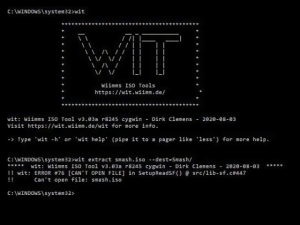 | |
| General | |
| Author | Wiimm |
| Type | WBFS Managers |
| Version | 3.05a |
| License | GPL-2.0 |
| Last Updated | 2022/08/27 |
| Links | |
| Download | |
| Website | |
| Source | |
Wiimms ISO Tools is a set of command line tools to manipulate Wii and GameCube ISO images and WBFS containers.
Features
- Set of command line tools to manipulate Wii ISO images and WBFS files.
- wit (Wiimms ISO tool) - The main Wii and GameCube ISO manipulation tool.
- wwt (Wiimms WBFS tool) - A complete WBFS manager including FS checking and repairing, time stamps and multi WBFS support.
- wdf (Wiimms WDF Tool) - A little tool to manage WDF, CISO and WIA files.
- wfuse (Wiimms FUSE Tool) - Mount a Wii or GameCube image or a WBFS file or partition to a mount point using FUSE
- Supports 7 Wii disc file types (ISO, CISO, WDF, WIA, WBFS, GCZ and FST).
- Verify and compare (diff) Wii and GameCube ISO images.
- Extract and compose Wii ISO images.
- Patch Wii and GameCube ISO images while copying.
- Mix partitions from different sources into a new Wii ISO images.
- Support many diagnostic commands (wit and wwt).
- Ignore and repair the used-block-table (wit and wwt).
- Advanced shell support.
User guide
Summary of tools
wit (Wiimms ISO Tool):
- The main ISO manipulation tool. *It can list, analyze, verify, convert, split, join, patch, mix, extract, compose, rename and compare Wii and GameCube images.
- It also can create and dump different other Wii file formats.
wwt (Wiimms WBFS Tool):
- The main WBFS manipulation tool (WBFS manager).
- It can create, check, repair, verify and clone WBFS files and partitions. It can list, add, extract, remove, rename and recover ISO images as part of a WBFS.
wdf (Wiimms WDF Tool):
- A support tool for WDF, WIA, CISO and GCZ images. It converts (packs and unpacks), compares and dumps WDF and CISO images. Additionally it dumps WIA and GCT image and unpacks WIA images.
- The default command depends on the program file name (see command descriptions). Usual names are wdf, unwdf, wdf-cat, wdf-cmp and wdf-dump (with or without minus signs). »wdf +CAT« replaces the old tool wdf-cat and »wdf +DUMP« the old tool wdf-dump.
wfuse (Wiimms FUSE Tool):
- Mount a Wii or GameCube image or a WBFS file or partition to a mount point using FUSE (Filesystem in USErspace).
- Use 'wfuse --umount mountdir' for unmounting.
You can find a list of guide here.
Supported OS
It is available for:
- Linux (i386, x86_64).
- Mac (universal binaries: ppc, i386 and x86_64)
- Windows (cygwin).
Graphical user interfaces (GUI)
- QtWitGui - This QT based GUI focuses on manipulating single ISO images. It can do much more.
- Wii Backup Fusion - A WBFS and ISO manager. This QT based GUI is a complete WBFS manager and ISO tool.
- Witgui for Mac - A graphical user interface for wit available for Mac OS X. With Witgui you can manage your game collection with just a few clicks.
Media
How To Rebuild Wii ISO's For Linterni-Gamer (LEGO Star Wars: The Complete Saga) (The Proboscis Archive)
Changelog
wit v3.05a r8638 2022/08/27
- Mac support improved. Universal binaries for x86_64 and arm64.
- New debug command for wit and wwt: ARGTEST: Print all scanned arguments as list. This helps to find out wrong parameters, especially for windows.
- File ./sys/bi2.bin is optional now and will be created if missed.
- File ./sys/bi2.bin offset 0x30 will be patched for a double layer image if the source was a single layer image.
- Bug fix: Command wit edit --ios=NUMBER did not mark the image as modified, so the modified file was not written.
- Bug fix: If only recursive sources (option --recurse) but no standard sources were specified, then "wit EXTRACT" was terminated prematurely.
- Options --source=PATH and --recurse=PATH support now wildcards. In this case PATH is used as search pattern and all found files are added. In order to use this variant, the calling shell must not interpret the wildcards. Therefore, PATH must usually be enclosed in single or double quotes.
External links
- Official website - https://wit.wiimm.de/
- GitHub - https://github.com/Wiimm/wiimms-iso-tools
- Wii-Homebrew - https://forum.wii-homebrew.com/index.php/Thread/14610-wit-wwt-Wiimms-ISO-WBFS-Tools/#post149775
- GBAtemp - https://gbatemp.net/threads/wwt-wit-wiimms-wbfs-iso-tools.182236/#entry2286365
- GBAtemp - https://wiki.gbatemp.net/wiki/Wiimms_ISO_Tools