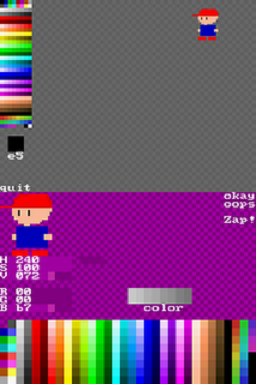| SEDS(Sprite Editor) | |
| File:Spiriteditordscover.png | |
| General | |
|---|---|
| Author(s) | PypeBros |
| Type | Other |
| Version | 0.4 |
| Licence | Mixed |
| Links | |
| [Media:SpriteEditor4ds.zip Download] | |
| Website | |
<htmlet>adsense</htmlet>
SEDS is a small drawing and animation tool for the homebrew-enabled Nintendo DS. It is targeted at tiles and medium-sized sprites in 256 colours mode. You draw directly with the stylus on a 16x16 or 32x32 "grid" canvas that you can save in a "sprite table" shown on the right of the screen.
User guide
You can escape the 32x32 (or 16x16) limitation through the "cursor" that appears when you press R. you can then move to any square region of your spritesheet and load/store the content of the grid from that position. The program offers the ability to edit "horse" in two blocks with the all-new mode "slider" that you appear with the R button.
A small "tutorial mode" is built-in and available by pressing L and R buttons simultaneously (though only ~50% of the most frequent actions are covered so far). There is also a built-in palette editor (press SELECT), a drafty animation test mode (press L-SELECT).
Saving
SEDS manages 4 sprite sets, stored at the root of your media card, named SPRITEA.SPR, SPRITEB.SPR, SPRITEX.SPR and SPRITEY.SPR, which lets you quickly save your work by pressing START-R-(ABXY) and load it back with START-L-(ABXY). An additional backup level let you "archive" a spriteset in the /data/seds directory when you overwrite it with some new data.
.SPR files is a container format for the native content of the nintendo DS VRAM, which allows fast loading and saving, but is unknown by most PC-based software. It is, however, directly compatible with another homebrew Level Editor created by PypeBros.
.SPR convertor
An online conversion tool is available to convert .spr into a regular .png file.
- Select the picture with the "browse ..." button
- Click "post" and wait a couple of seconds to have the script doing the conversion
- Replying with the picture
Controls
Touching grid - draw
Touching palette - select new color
A - pencil tool,
L+B - "horizontal flood fill"
X/Y - automated "darken/lighten" brushes
B - block tool (clik the two corners separately to fill it)
L+B - horizontal bucket fill tool.
L+R held together - show some more help
START - file management
SELECT - palette edition
Changelog
History: Version 0.4
- Full palette editor and more ergonomic
- Mirror functions, superimposed images and rapid filling (L + B)
- Reorganization and color reduction (undocumented)
- Compatibility with animations produced by Animed
- 32x32 or 16x16 edition, anywhere on the sheet of sprites
- Mini-integrated animation editor
- Integrated Help (L + R)
Version 0.3.2
- "cursor mode" that can be enabled with R-shoulder button to load/save anywhere in the grid.
- "quick palette" widget below the grid that automatically fills when you L-click the grid to pick some color and which can be used to reorganize your palette after a messy conversion
Version 0.2
- WiFi integration support and updates to the software, support the planks multiple sprites
Version 0.1
- support for basic animations, a small palette editor any beast
Version 0.0
- it pixelise to save it.