| IRShell | |
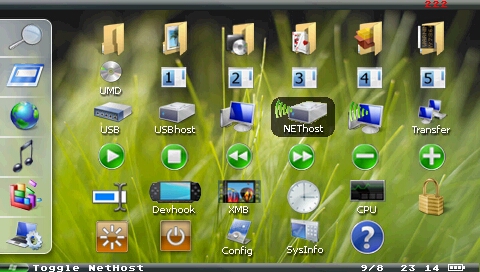 | |
| General | |
|---|---|
| Author(s) | AhMan |
| Type | Operating systems |
| Version | 5.2 (23 Aug 2010) |
| Licence | Mixed |
| Links | |
| Download | |
| Website | |
<htmlet>adsense</htmlet>
IR Shell is an application originally created by AhMan. When properly installed on a PSP, it can completely replace the PSP's usual XMB. iR Shell can run applications while using it and switch back to the iR Shell menu instantly. This means one can combine application's functionality with iR Shell's functionality.
It can use the infrared port on the PSP, making the PSP able to function as a remote control for various IrDA devices. iR Shell can also run dumped images of games and enable better homebrew access. iR Shell now has two versions of the application which work together. One is the 1.5 version of iR Shell which permits users to run any application as they would normally with a PSP that has Firmware version 1.5, The other is the higher Firmware version which permits newer game discs and homebrew to be run.
The latest version of iR Shell is 5.0 which supports all of Dark-AleX's firmwares up to 5.00 M33-6, except for 2.71 SE and 3.90 M33. iR Shell 5.0 introduced multitasking for PSP Slim.
It was one of the contest entries for the Neo Summer Coding Compo 2006 (PSP Applications, 2nd place).
Features
- A true multi-tasking shell which allows you to multi-task between a UMD game/homebrew and any of the iR Shell built-in functions.
- Allow listening to any of your favorite mp3s while playing UMD games or homebrews.
- A built-in Universal iR Remote supporting over 2000 devices.
- With the built-in file browser, you can browse files on your Memory Stick, UMD Disc, your PC hard disks or DVDROM drives via USB or WiFi.
- You can open files directly from these devices by a single click, such as viewing PMP Movies, Atrac3s, PMF movies, Text files, PDF files, Bitmap Photos, Jpegs, PNG photos, PBP PSP apps, ZIP & RAR archives.
- You can choose to install your PSP homebrew applications & files on your PC harddisk and access them via USB or Wifi on your PSP. This will eventually give your PSP unlimited storage access. With Infrastructure WiFi, you can access these homebrew apps or files on your home PC via Wifi hotspots through Internet.
- Allow transfer of files between 2 PSPs via adhoc WiFi.
- Advanced file management functions which can be performed on a complete directory tree.
- Take snapshots of any homebrews, UMD games, MP4 movies or UMD Movies. For MP4 movies or UMD Movies snapshot, you can use the Launch XMB feature.
- Alarm clock to remind you important events.
User Guide
Below are the descriptions of each function listed by icon group in the main menu.
View icons
- ms0:/Directory:
- PMP - PMP Movie via PMP Mod 2.01 plugin.
- AT3 - Atrac3 plugin via Atrac3 Plus Player.
- PMF - PMF Movie via PMF plugin (Cross to pause/resume, Triangle to exit).
- ZIP - ZIP Unarchiver via AnonymousTipster's ZIP Plugin.
- RAR - RAR Unarchiver via AnonymousTipster's RAR Plugin.
- TXT - Text file via bookr plugin.
- PDF - PDF file via bookr plugin.
- Dir - Directory shortcut view. You can pre-define a directory shortcut via iR Shell Configurator, so that this DIR shortcut view will directly jump to your pre-defined directory for faster access.
- MP3 View:
- Directly jump to the ms0:/PSP/MUSIC directory.
- You can highlight directories which can contain unlimited number of MP3 files. In this case, all files in the directory will be played back 1 by 1.
- APP View:
- List all your installed homebrew applications under the standard ms0:/PSP/GAME.
- It supports standard Firmware 1.5 kxploit naming convention (example: bookr & bookr%) and also the traditional hidden directory naming. The new __SCE__ naming is not supported.
- iR View:
- Access the built-in Universal Infra-Red remote control function. The iR View will list all remote controls that you've installed. You can download another archive named Pronto Hex Code v1.3 which included infra codes for over 2000 different devices.
- If you've an unsupported device, you can visit www.remotecentral.com and download the pronto codes for your particular device and place them in the RDF file format.
- SAV View:
- See the details of your game saves.
Run icons
- UMD:
- Launch the UMD Game disc.
- You can switch between the UMD Game and iR Shell with combination keys.
- Eboot 1 to 5:
- Shortcut icons that can directly launch 5 pre-defined homebrew applications for fast access.
- Place the pre-defined homebrews to any of the following folder
- ms0:/IRSHELL/HOMEBREW/RIGHT/
- ms0:/IRSHELL/HOMEBREW/RRIGHT/
- ms0:/IRSHELL/HOMEBREW/RLEFT/
- ms0:/IRSHELL/HOMEBREW/RUP/
- ms0:/IRSHELL/HOMEBREW/RDOWN/
Connect icons
- USB Mass Storage:
- Toggle USB Mass Storage On or Off.
- USBHost0:
- You can browse your PC hard disks or DVDROM drives via USB on your PSP.
- You'll need to install the usbhostfs driver on the PC before you can use this feature.
- USBHost0 Redirection:
- With usbhost0 to ms0 mapping on, all access to ms0:/device will be redirected to the usbhost0:/.
- This will allow your existing homebrew applications to access files on the PC without modifications.
- NETHost0:
- You can browse your PC hard disks or DVDROM drives via Infrastructure Wifi on your PSP.
- See the Host File System section for details on setting up nethostfs access.
- NetHost0 Redirection:
- Toggle nethost0 to ms0 mapping. With nethost0 to ms0 mapping on, all access to ms0:/device will be redirected to the nethost0:/.
- This will allow your existing homebrew applications to access files on the PC without modifications.
- Adhoc Wifi Transfer:
- Able to send or receive files/directories to or from another PSP without any access point.
Music icons
These icons control the playback of MP3 songs.
Tool icons
- File Management:
- An advance File Management function including copy, paste, delete, rename and create directory.
- Can work on a single file or a complete directory tree.
- Devhook:
- Allow launching of devhook directly within iR Shell. You'll have to install devhook 0.4x on the PSP.
- You can set the devhook Firmware version under iR Shell Configurator. The default is being set to launch FW 2.71.
- Please note the launching of devhook from iR Shell only supports original UMD games, launching ISOs are not supported.
- Launch XMB:
- Can launch FW 1.5 XMB within iR Shell.
- Together with the use of nethost0 or usbhost0 redirection, you can use the XMB Video player to playback mp4 movies on your PC harddisks.
- Alarm Clock:
- Setup a one time or recurring alarm. For example, you can setup an alarm to remind you stop playing a game at certain time.
- CPU Speed:
- Toggle between 100, 222, 266 or 333MHz CPU Clock Speed.
- Lock iR Shell:
- This will lock iR Shell access until you've given a correct password. Default password is null (nothing).
System icons
- Reset iR Shell:
- This will restart iR Shell.
- Exit iR Shell:
- Exit iR Shell and return back to XMB.
- iR Shell Configurator:
- Customize iR Shell with varies skins and over 50 options to customize.
- System Info:
- Display various system information, such as battery and memory status.
- Help:
- Call up the Help screen descrypting shortcut key combos for every single iR Shell functions for fast & direct access.
- Most functions can be access via icons or combo keys, except Snapshot (Note/Music button) and the Application Switch hotkey (L+Select) which can only be access via key combos.
Controls
iR Shell Control:
D-Pad - Menu navigation
Triangle - Go to parent directory (DIR View), Return to DIR View (in menu)
Square - Toggle between application/RDF/directory/Game save view
Cross - Item selection
Circle - Show/hide Icon (for APP/SAV Views)
Analog Left - Launch UMD
Analog Right or R+Analog - Launch homebrew from /IRSHELL/HOMEBREW/RIGHT/EBOOT.PBP... (5 Homebrew shortcuts)
Analog Up - USB On/Off toggle
Analog Down - Quit iR Shell
L+D-Pad Up - Launch XMB
L+D-Pad Down - Alarm Clock, Stop alarm
L+D-Pad Left - Launch Devhook
L+Analog Up -Toggle USB HostFS (usbhost0:)
L+Analog Left -Toggle USB HostFS to ms0 redirection (usbhost0: > ms0:, ms0: > ms1:)
L+Analog Down -Toggle Wifi HostFS (nethost0:)
L+Analog Right - Toggle Wifi HostFS to ms0 redirection (nethost0: > ms0:, ms0: > ms1:)
L+R - Restart iR Shell
L+Select - Switch Task between the launched app and iR Shell
L+Start - CPU speed toggle between 100, 222, 266 & 333
Note - Take snapshot (saved under ms0:/PSP/PHOTO/SNAPSHOT)
L+Cross - Adhoc Wifi File Transfer
L+Square - File Manipulation
L+Circle - Lock iR Shell (require password to regain access)
L+Triangle - Directory Shortcut (Definable under iR Configurator)
R+Start - Run Configurator
R+Select - System Information
Start - Help messages
MP3 Player:
R+Triangle - Shortcut to browse /PSP/MUSIC directory
Circle - Mark item for Playback List (max: 10)
R+Square - Stop playback
R+Cross - Pause/Resume/Start Playlist
R+D-Pad Right - Next MP3 Track
R+D-Pad Left - Previous MP3 Track
R+D-Pad Up - Volume Up
R+D-Pad Down - Volume Down
Photo Viewer:
Square - Toggle Slide Show
Right - Next Picture
Left - Previous Picture
Cross/Triangle - Exit Photo Viewer
Circle - Change JPEG photo scaling option (only works on JPEG)
L+Select - Switch to the background application
Media
iR Shell Advanced Multi-tasking (irshell1)
External links
- Official website - https://www.irshell.org
- NeoFlash - https://www.neoflash.com/forum/index.php?topic=2999.0