(Created page with "{{Infobox homebrew | title = Eigenmath DS | image = [[]] | type = Mathematic | version = 1.0 | licence = Mixed | author = Leonel | website = h...") |
No edit summary |
||
| (13 intermediate revisions by the same user not shown) | |||
| Line 1: | Line 1: | ||
{{Infobox | {{Infobox DS Homebrews | ||
| title | |title=Eigenmath DS | ||
| image | |image=Eigenmath2.png | ||
| type | |description=Free computer algebra system. | ||
| version | |author=Leonel | ||
| | |lastupdated=2009/02/01 | ||
| | |type=Math | ||
| website | |version=1.0 | ||
|license=Mixed | |||
|download=https://dlhb.gamebrew.org/dshomebrew/eigenmath.7z | |||
|website=http://eigenmathds.wordpress.com | |||
}} | }} | ||
Eigenmath DS is a free computer algebra system ported to Nintendo DS. The aim of this project is to have a free CAS comparable to commercial systems such as Texas Instruments or HP calculators. The GUI is made with Woopsi 0.3. | Eigenmath DS is a free computer algebra system ported to Nintendo DS. The aim of this project is to have a free CAS comparable to commercial systems such as Texas Instruments or HP calculators. The GUI is made with Woopsi 0.3. | ||
==Features== | ==Features== | ||
* | * For math function graphs. | ||
*Script mode | * Script mode. | ||
*Text zoom | * Text zoom. | ||
*Natural result display | * Natural result display. | ||
*Functions menu | * Functions menu. | ||
* Natural result display two-dimensional mathematical form. | |||
* Manipulation of mathematical expressions in symbolic form. | |||
* Plotting graphs and parametric plots of functions in two dimensions. | |||
* Simplification to the smallest possible expression. | |||
* Solution of linear equations. | |||
* Differentiation. | |||
* Indefinite and definite integration, including multidimensional integrals. | |||
* Matrix operations including products, inverses, etc. | |||
==User guide== | |||
If the results are too big to display in normal font size, press Start button or try the tty terminal mode. | |||
For a large formula or a big matrix use the script mode, is less tedious correct the values. | |||
The command clear, clear all previous operations, asignations, results and clear the graph area except the script mode. | |||
There are two ways to use draw button. | |||
Example 1: | |||
draw(sin(x)) | |||
enter | |||
Example 2: | |||
sin(x) | |||
draw | |||
enter | |||
Don't forget, there is special funtions for matrix operations like dot, inv. | |||
For matirx operations isn't are equal a* b that dot(a,b) or a^-1 and inv(a). | |||
* | |||
==Controls== | |||
'''Mode terminal output:''' | |||
A - Eval math sentences | |||
B - Swap otput window to graph window and back | |||
Y - Swap otput window to edit script window and back (press again to use in the otput mode) | |||
X - Flip screens | |||
Start - Text zoom is raised (press again to back to normal font size) | |||
Up - Scroll up otput window | |||
Down - Scroll down otput window | |||
Left - Previous history commands | |||
Right - Nexts history commands | |||
'''Mode edit script:''' | |||
Up/Down/Left/Right - Move cursor | |||
==External links== | |||
* Official website - http://eigenmathds.wordpress.com | |||
[[Category: | [[Category:DS homebrew applications]] | ||
[[Category:Maths homebrews on DS]] | |||
Revision as of 15:29, 14 November 2021
| Eigenmath DS | |
|---|---|
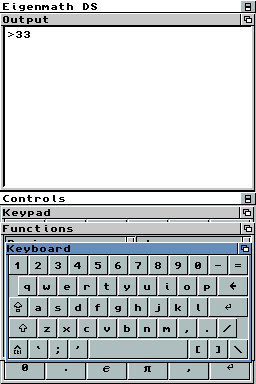 | |
| General | |
| Author | Leonel |
| Type | Math |
| Version | 1.0 |
| License | Mixed |
| Last Updated | 2009/02/01 |
| Links | |
| Download | |
| Website | |
Eigenmath DS is a free computer algebra system ported to Nintendo DS. The aim of this project is to have a free CAS comparable to commercial systems such as Texas Instruments or HP calculators. The GUI is made with Woopsi 0.3.
Features
- For math function graphs.
- Script mode.
- Text zoom.
- Natural result display.
- Functions menu.
- Natural result display two-dimensional mathematical form.
- Manipulation of mathematical expressions in symbolic form.
- Plotting graphs and parametric plots of functions in two dimensions.
- Simplification to the smallest possible expression.
- Solution of linear equations.
- Differentiation.
- Indefinite and definite integration, including multidimensional integrals.
- Matrix operations including products, inverses, etc.
User guide
If the results are too big to display in normal font size, press Start button or try the tty terminal mode.
For a large formula or a big matrix use the script mode, is less tedious correct the values.
The command clear, clear all previous operations, asignations, results and clear the graph area except the script mode.
There are two ways to use draw button.
Example 1:
draw(sin(x)) enter
Example 2:
sin(x) draw enter
Don't forget, there is special funtions for matrix operations like dot, inv.
For matirx operations isn't are equal a* b that dot(a,b) or a^-1 and inv(a).
Controls
Mode terminal output:
A - Eval math sentences
B - Swap otput window to graph window and back
Y - Swap otput window to edit script window and back (press again to use in the otput mode)
X - Flip screens
Start - Text zoom is raised (press again to back to normal font size)
Up - Scroll up otput window
Down - Scroll down otput window
Left - Previous history commands
Right - Nexts history commands
Mode edit script:
Up/Down/Left/Right - Move cursor
External links
- Official website - http://eigenmathds.wordpress.com