| Adhoc File Transfer | |
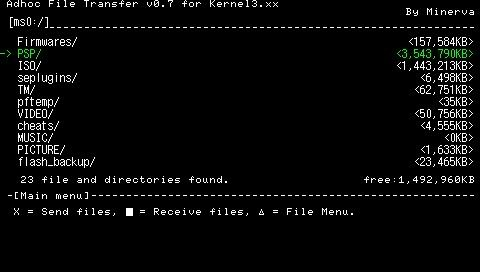 | |
| General | |
|---|---|
| Author(s) | Minerva |
| Type | Utilities |
| Version | 0.7 signed (29 Apr 2010) |
| Licence | Mixed |
| Links | |
| Download | |
| Website | |
<htmlet>adsense</htmlet>
Adhoc File Transfer is a homebrew application will allows you to transfer files from your handheld units to another PSP using the WiFi connection.
Features
- One-to-one file transfer.
- Distribution mode for sharing files/folders to multiple devices at once.
- File/folder manager.
- Game sharing (for CFW).
Installation
Place the PSP folder to the root directory of your Memory Stick.
User guide
Before transfering files/folders, please ensure both PSPs have:
- Adhoc File Trasfer installed.
- Kernel 3.xx (recommend 3.51 or above).
- Ad Hoc mode on Automatic (or on the same channel).
- WLAN switch on/WiFi enabled.
One-to-one Communication mode
This mode allows you to transfer file from one PSP to another.
- Sender - Select folders/files that you would like to send (can select multiple files or folders).
- Recipient - Choose the location of where you would like to receive the files/folders and confirm.
- Details of the receiver will then be displayed on the sender's PSP screen, confirm once again and the transfer will begin automatically.
- The transmission/reception speed (for 3.51M33 and above) is about 300 to 400KByte/sec.
Distribution and Collection mode
You can use this mode to share files/folders to multiple people at once. Note only CFW 3.51M33 or higher can use this mode for receiving files/folders.
- Sender - Select the files/folders and press Start to enter Distribution mode.
- Recipients - Select where to receive file/folders, press Select to enter Collection mode.
- Once the receving side detects the game console in Distribution mode, it will automatically collect the files/folders.
About files
The File Menu will allow you to copy, move, delete files/folders. You can also use OSK (on-screen keyboard) to create new folders and rename them.
You can cancel the transfer and resume later. A file will be saved on the receiving side (file name ends with _Incomplete_), which can be used to resume previous transfer. Otherwise you can simply delete it.
Keep in mind if there is a file with the same name on the receiving side, it will be overwritten. However, if the file size and modified date are both the same, the program will be able to conclue that they are the same file and not to overwrite it.
Additional notes
Communication between consoles using Distrubution mode is less stable compare to one-to-one mode. For transferring data between 2 people it is recommended to use one-to-one mode (should take no longer than 10 seconds to establish connection).
The communication is not encrypted. Please do not transfer files containing passwords, credit card numbers, etc. as they may be intercepted by others.
Controls
Main menu:
R - Open folder
L - Back to parent folder
Analog Right - Select files/folders
Analog Left - Deselect files/folders
Triangle - File menu
Circle - Cancel
One-to-one File Transfer:
Cross - Send selected files/folders, Confirm
Square - Receive files/folders
Distribution and Collection mode:
Start - Begin to share selected files/folders
Select - Download shared files/folders
Compatibility
It runs on Kernel 3.xx based CFW such as OE and M33, recommend 3.51M33 or higher on the receiving side.
Changelog
v0.7 signed 2010/04/29
- Signed by toBsucht.
v0.7 2008/04/15
- Implementation of multiple selection of files/folders. You can send, copy, delete, etc. multiple files/folders at once.
- The writing to the MS is made into a separate thread, and the asynchronous writing implementation transfer speed is slightly improved.
- Implementation of the transfer function of the tool itself by game sharing. If the other party does not have the tool, you can save the trouble of lending and starting the MS.
- You can change various settings, such as changing the configuration file, implementation button assignment (execute with Circle, cancel with Cross, etc.). See AdhocFileTransfer.ini for details.
- Various additions. KeepAlive, FastConnect, auto sleep, save open folders, etc.
- Created a new icon.
External links
- Author's website - http://www.geocities.jp/minerva4096